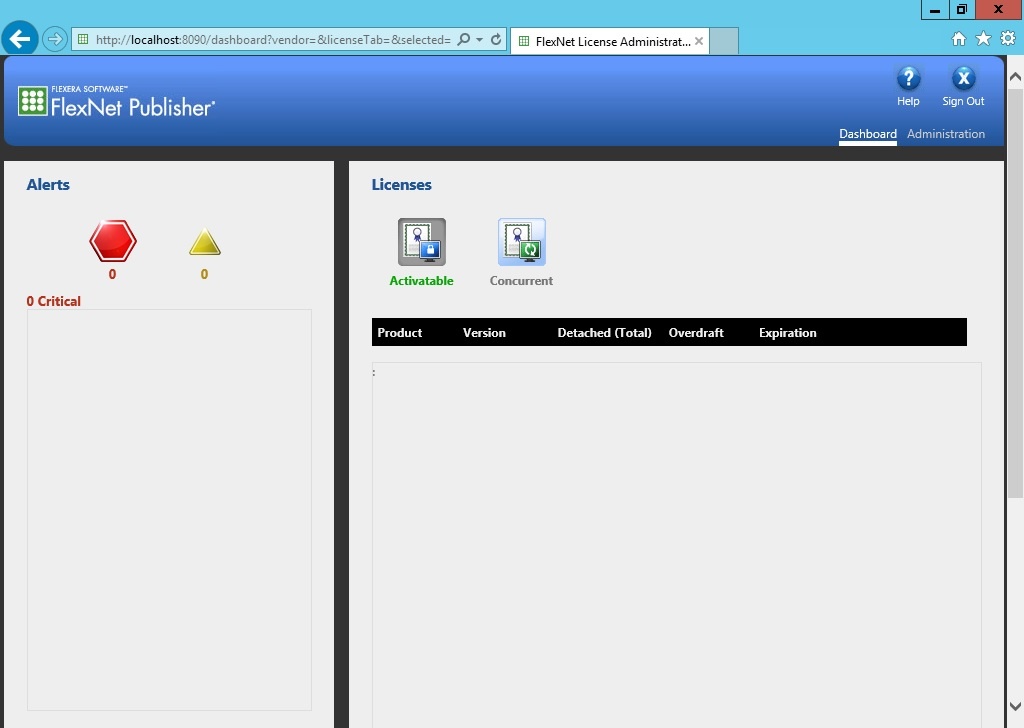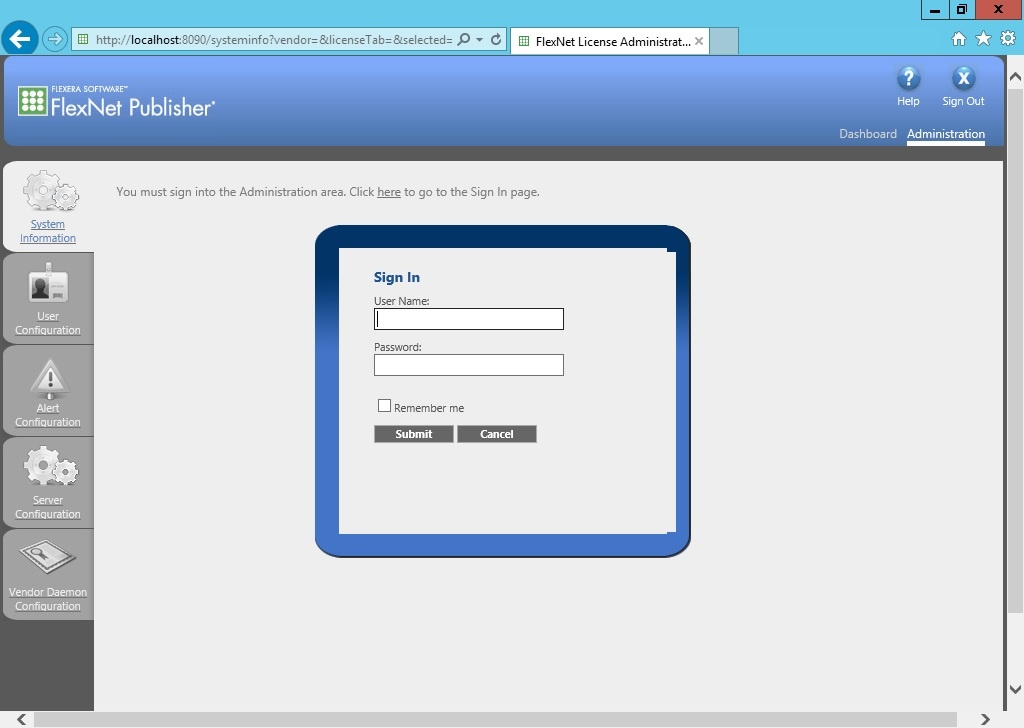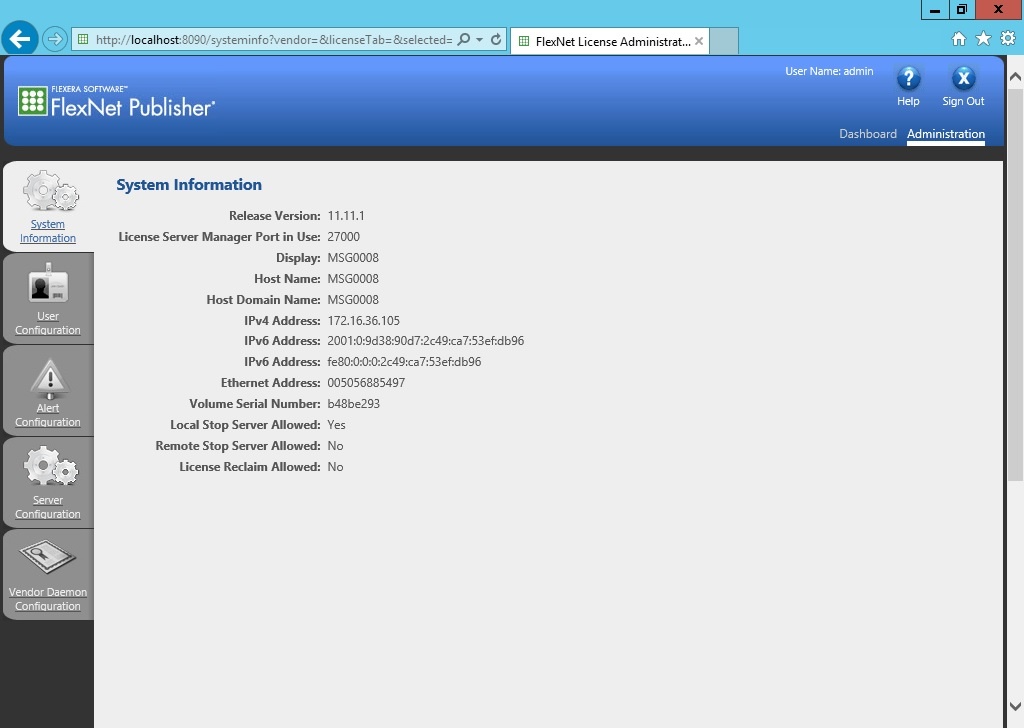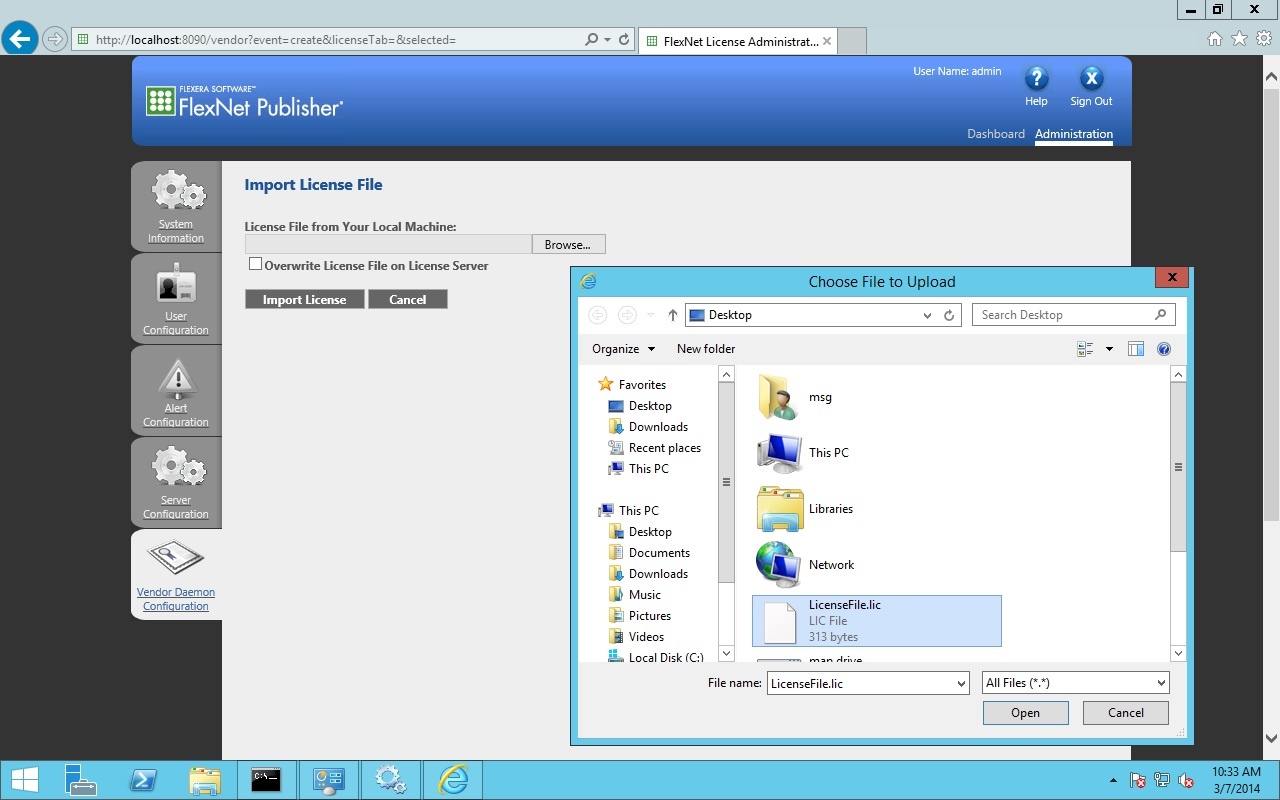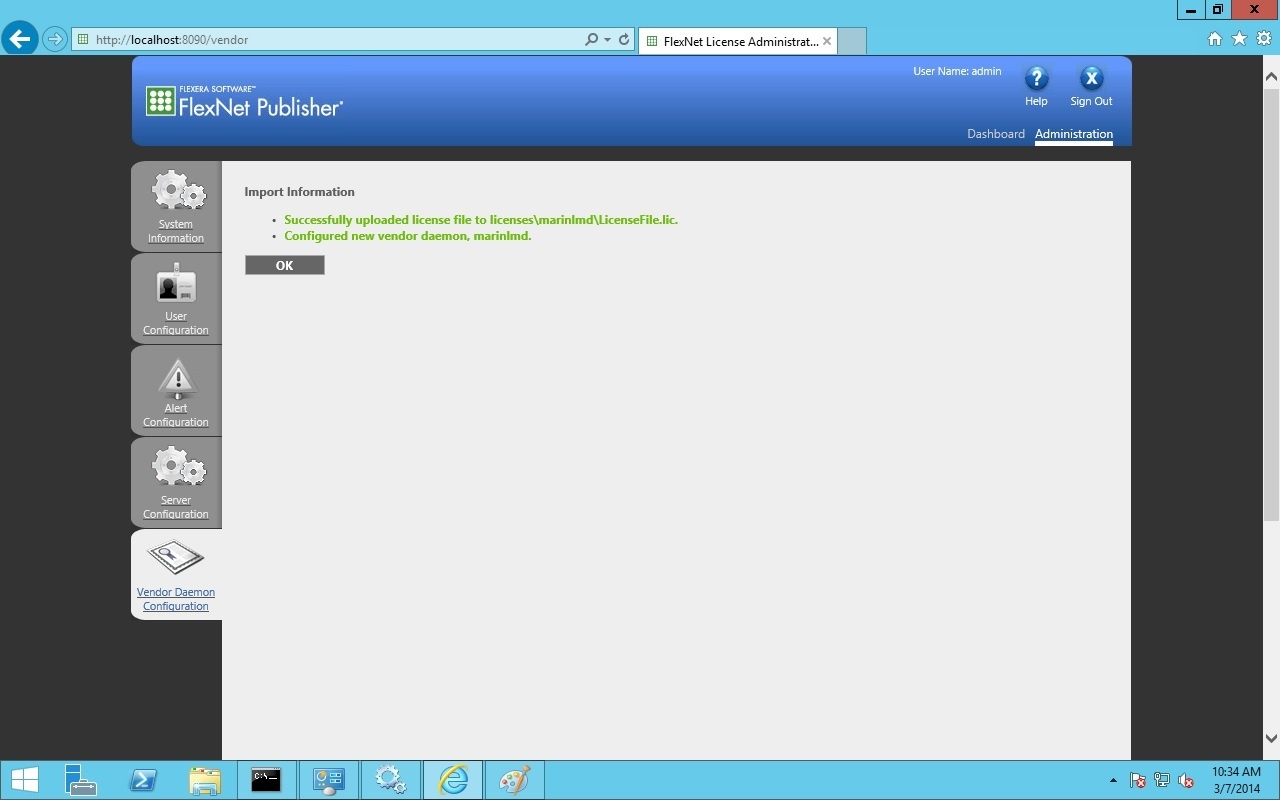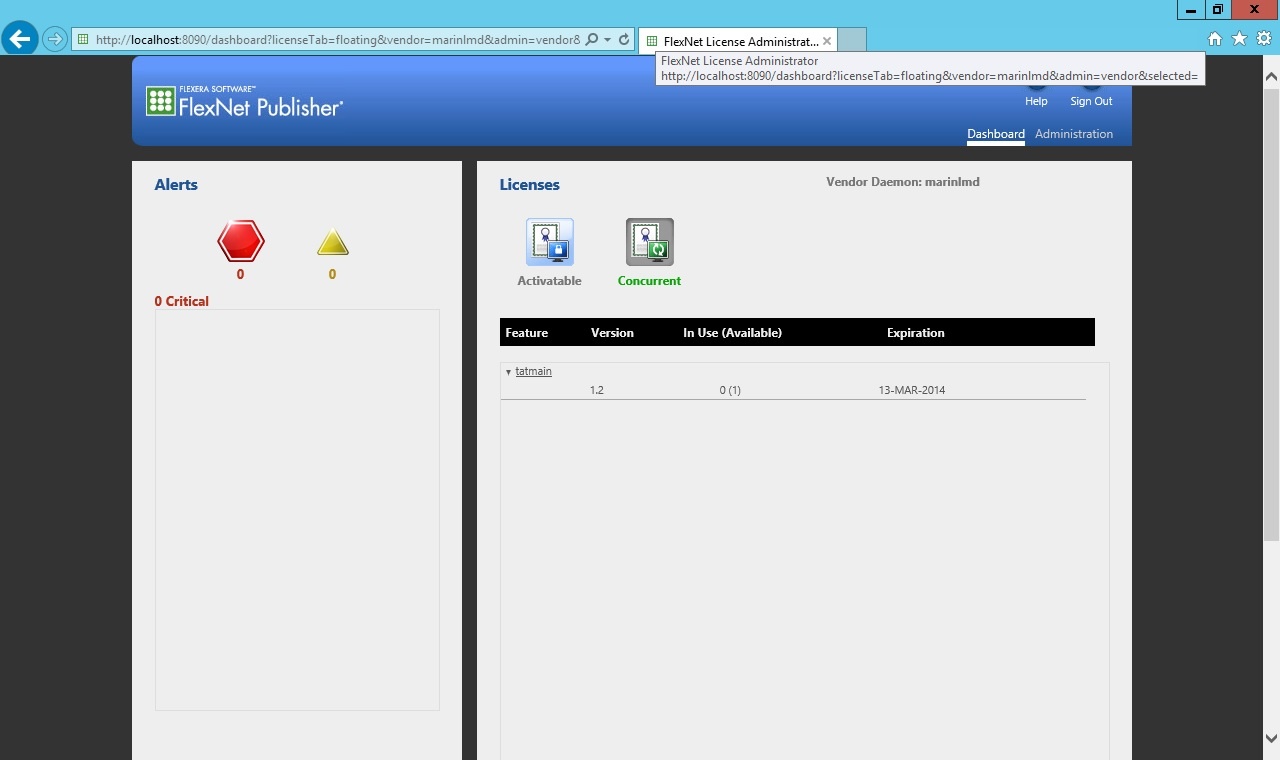This section contains instructions for installing and using the FlexNET licensing service. The FlexNET licensing service is needed if you want to use floating license models with certificate-based MARIN product licenses.
The FlexNET licensing service requires the installation of several other products. These products will be installed automatically if not already installed on the system.
Prerequisites:
- Microsoft Visual C++ 2010 SP1 Redistributable package
Run the installer setup.exe
If Prerequisites are needed those are installed first.
The next step of the setup is to install the License Server Manager.
Click Next to continue.
Click Install to start the installation and configuration of the License Server Manager.
Wait until the installation completes.
Click Finish to complete the installation process.
Using the License Server Manager
The license server manager is available through a webinterface at:
http://localhost:8090/
Use of the Dashboard requires no additional login. To change or add licenses the Administration login needs to be used. Click ‘Administration’.
The administrator user name and password are both set to admin. Use this information when you first sign in to FlexNET license manager as admin. You are required to change the password after the first login. After logging in you will see the following screen:
Go to Vendor Daemon Configuration. You can import your license file there.
Select ‘Overwrite License File on License Server’ and click ‘Import License’. You should see the following screen indicating that the import was successful.
Go to the Dashboard to make sure that the license is really available. There are situations in which the import is successful but there's no license available. This happens when, for example, the license file is not valid yet, not valid anymore or when a wrong host ID is specified in the license file. After successfully importing a valid license file the floating license for the product is available on the license server. To use that license on your client PCs see Product Activation using a floating license on a license server.
The screen below indicates a valid floating license (make sure concurrent is selected).
There should not be any critical messages.
If you do see error messages please refer to Troubleshooting the License Server Manager.