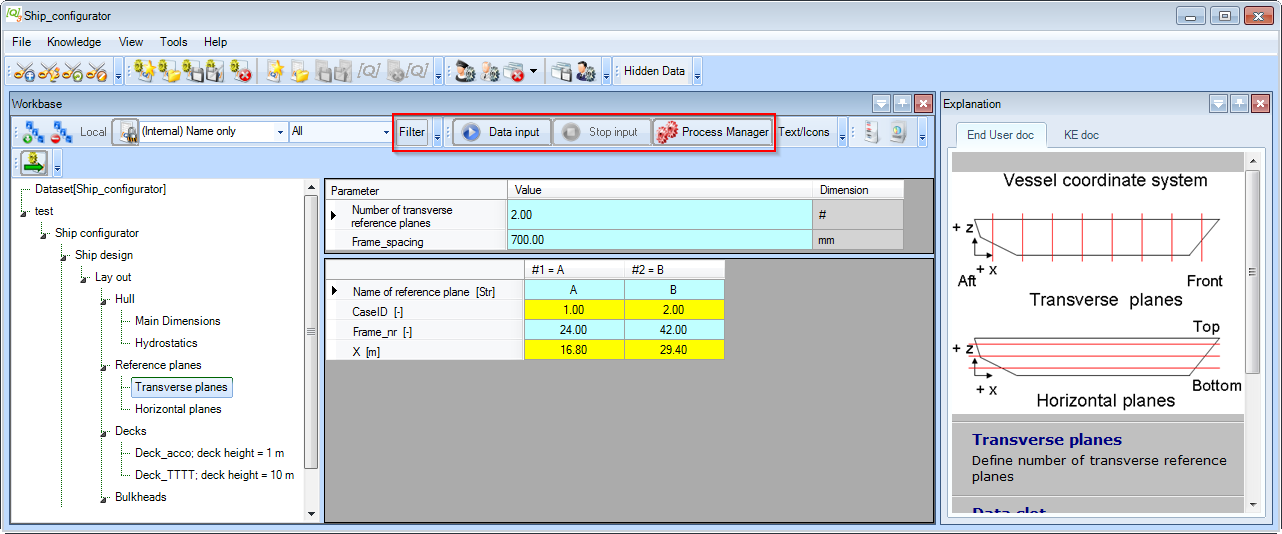1 Create a new project
To start a new project you should have ( Domain Expert (DE)) or ( Knowledge Engineer (KE) rights:
Start Quaestor. Select File > Open.. > Knowledge base and select
Ship_configurator.qkbfrom its location.- Create a new project by selecting File > New > Project. Give it a meaningful name.
Each project is connected to a specific knowledge base so you always request to make a project for a specific knowledge base.
2 Short explanation of the user interface
After creating the new project (or opening an existing project) you will have two windows in front of you:
- The Explanation window on the right side: this window will provide you with all kinds of information related to selected items in the other window.
- The Workbase on the left side: this is the window used for all input and choices and will present all the intermediate and end results.
The Workbase is the main window to work in (hence the name of the window). It is divided into four user areas.
- A tree view on the top left side shows the hierarchy of analysis steps (the entities of the taxonomy structure).
- The list view on the right side of the tree presents all single value input, choices and results.
- The table view on the bottom presents all multi case value input, choices and results.
- Important process buttons at the top of the Workbase, here having captions Data input and Stop input, enable you to start, interrupt and stop the analysis process. The buttons are dynamic and will inform about the actions you can take by clicking them. The Filter button enables you to filter results. With the Process Manager button you can start the Process Manager. All this is explained further on.
The content of the selected entity in the taxonomy tree is presented as list values and as table values (if applicable). Before, during and after the process you are free to browse through the tree by selecting entities and values in the list or the table. Explanations on your selections are presented in the Explanation window.