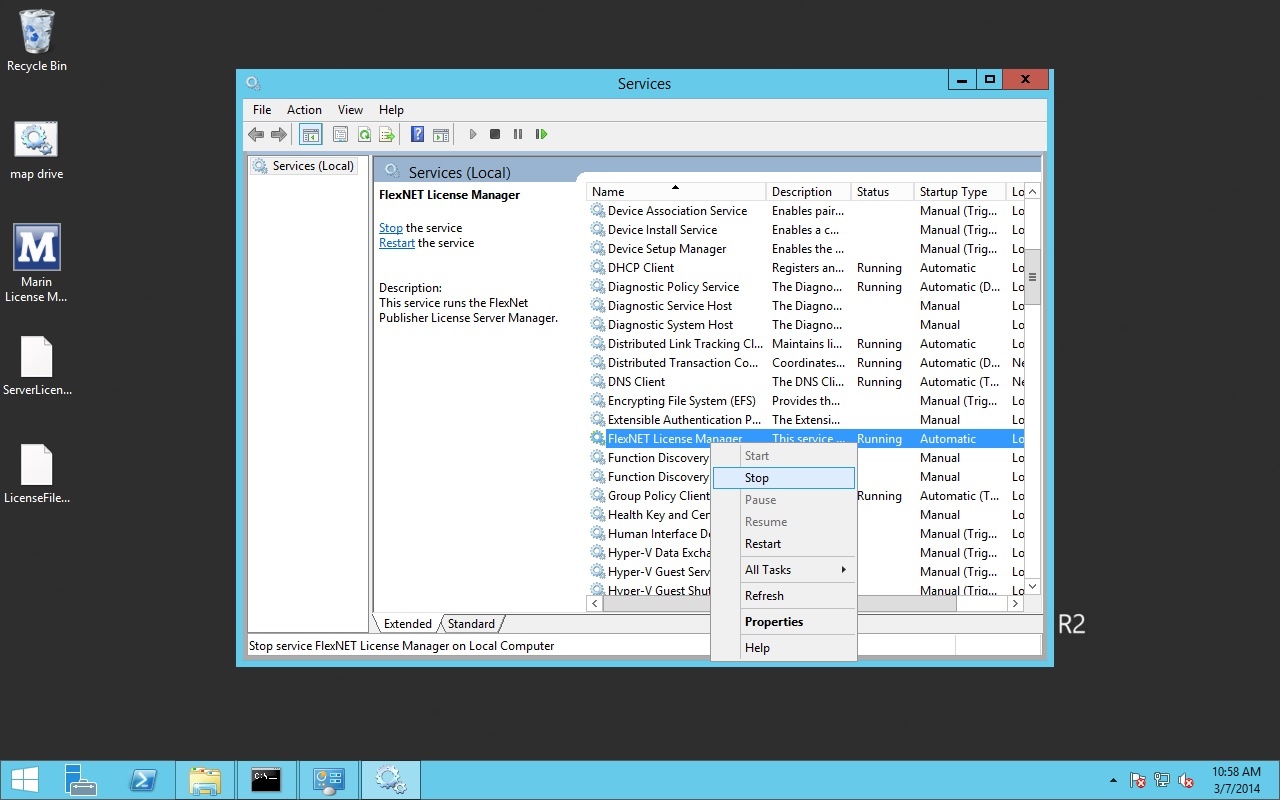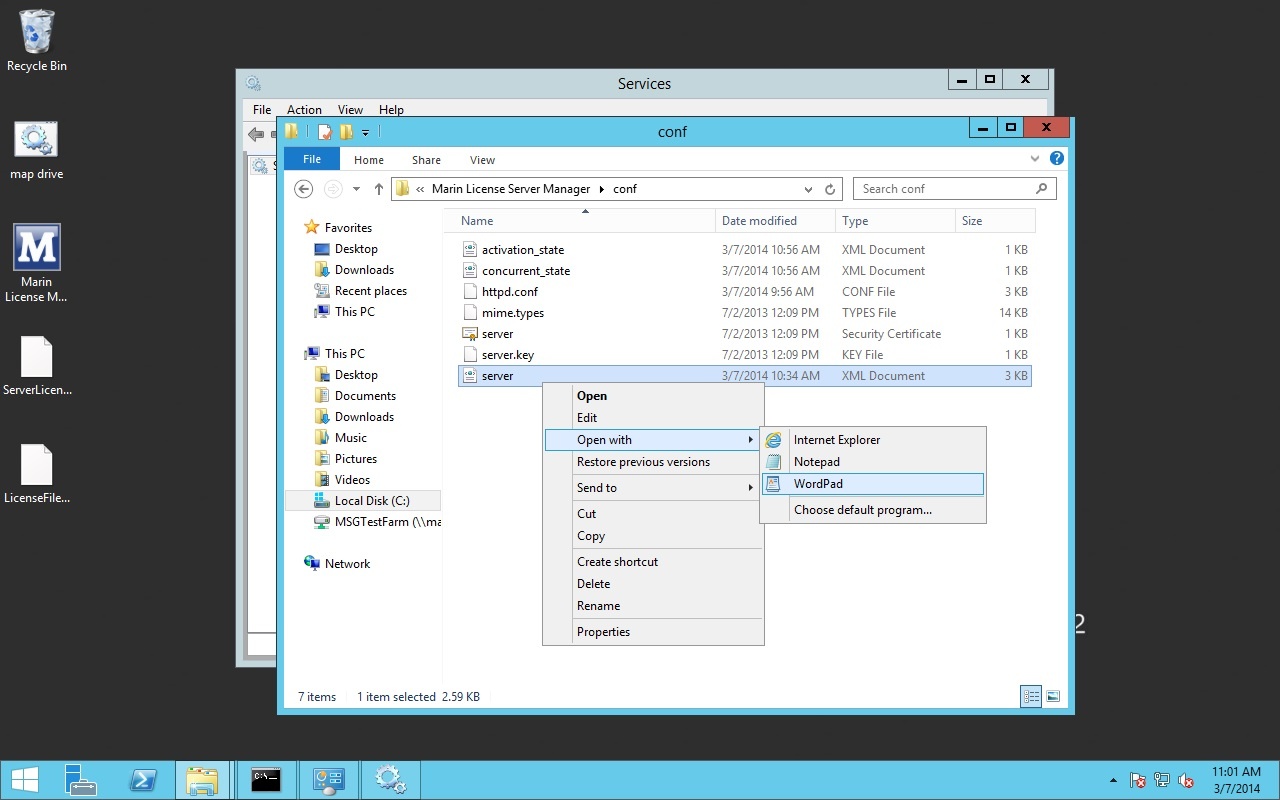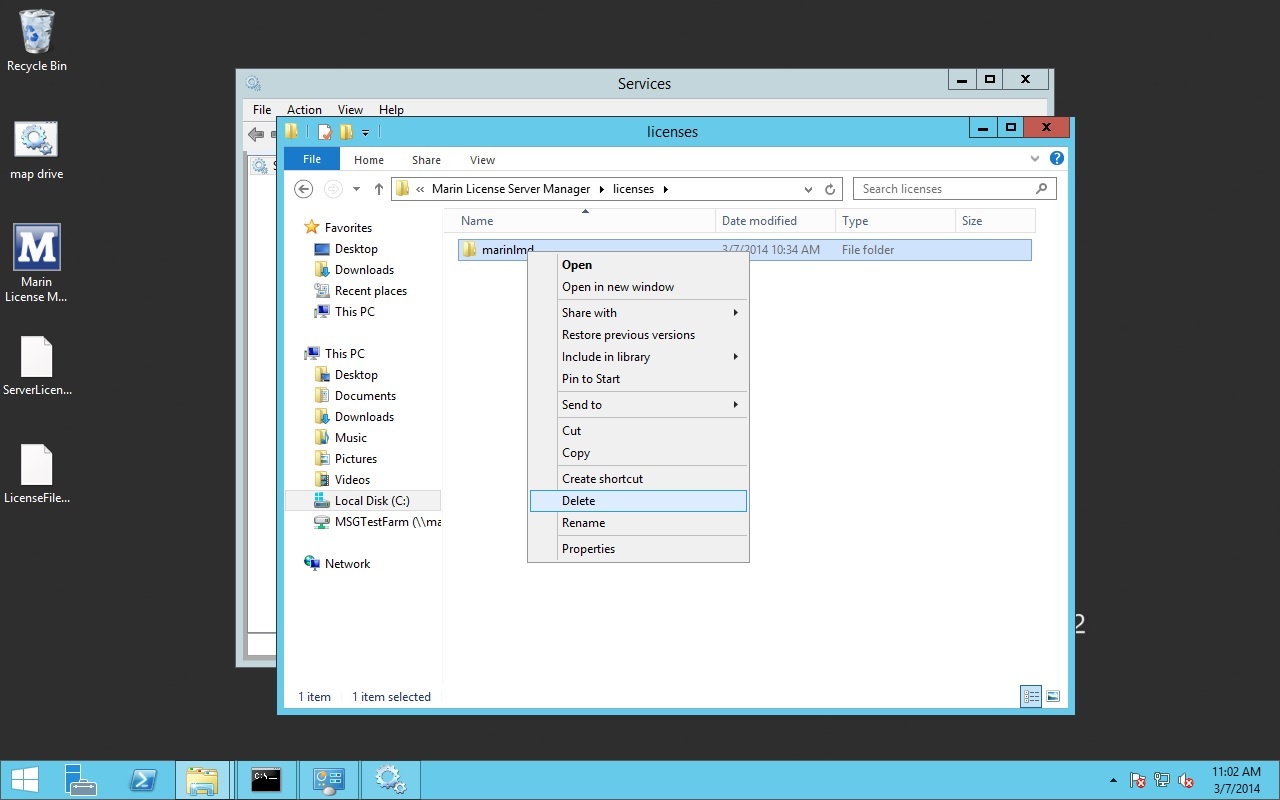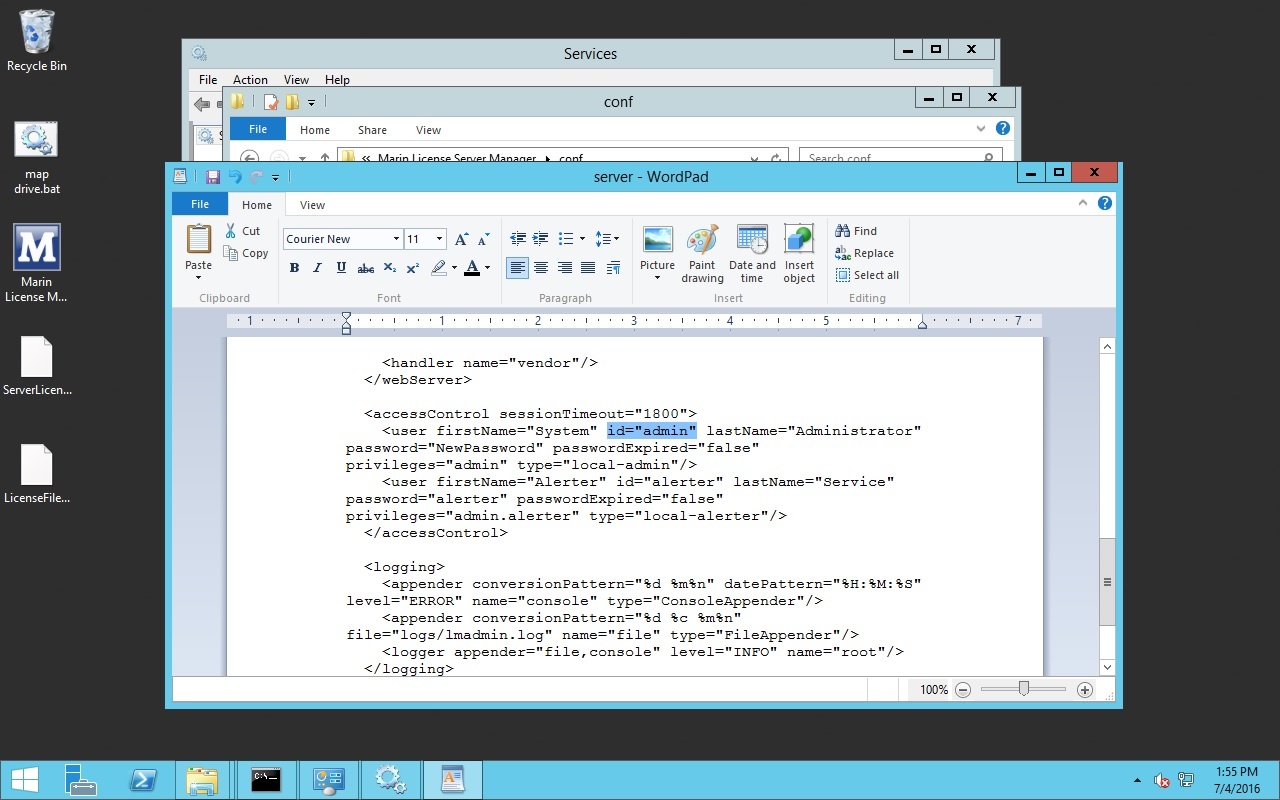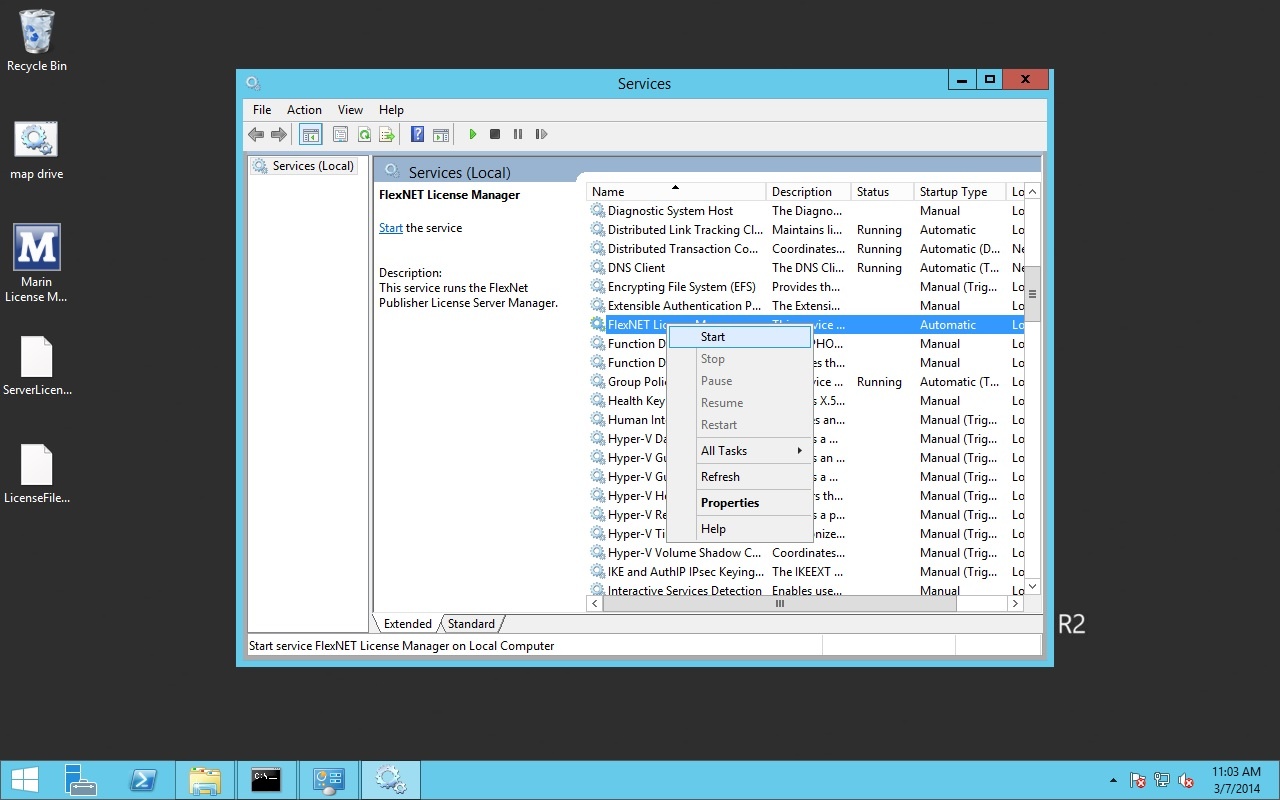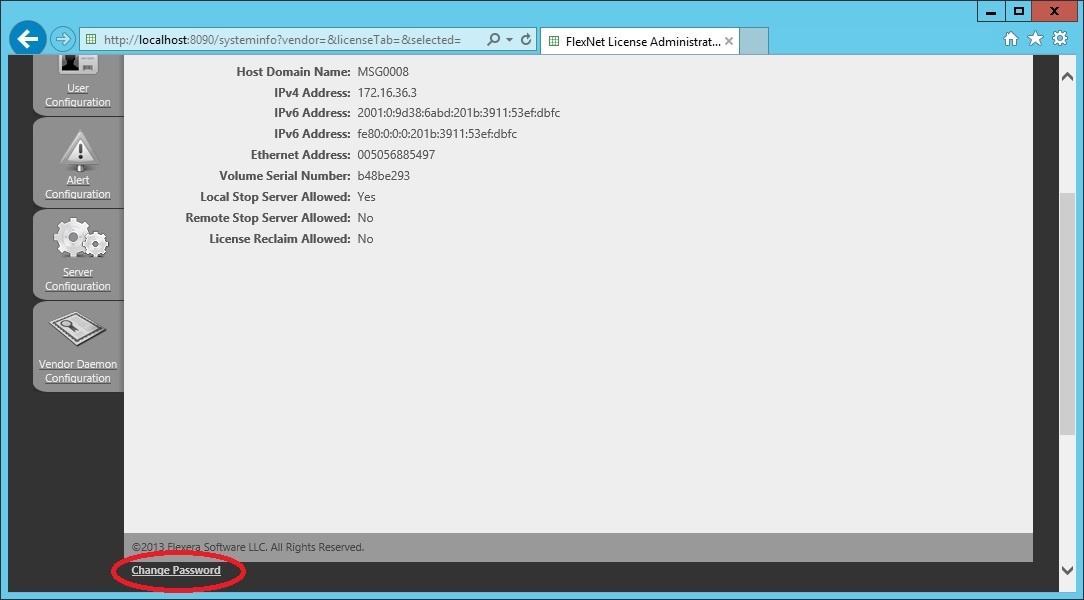Page History
...
- Stop the FlexNET License Manager service
- Edit the server.confxml
- Delete the license
- Start the FlexNET License Manager service
Stop the FlexNET License Manager service
Go to Services (local) and stop the "FlexNET License Manager" service manually:
Edit the server.
...
xml
Use a file explorer, go to the conf directory (by default C:\Program Files (x86)\Marin License Server Manager\conf) and open server.conf xml for editing.
The server.conf file is actually an xml file. Remove the tag concerning the marinlmd daemon.
Save and close the file
Delete the license
Go to the licenses directory (by default C:\Program Files (x86)\Marin License Server Manager\licenses) in the file explorer and delete the marinlmd folder inside that directory.
Start the FlexNET License Manager service
Go to Services (local) and start the "FlexNET License Manager" service manually:
...
Then rename the textfile to link.lic. Now the product should be able to find it's license on the server.
Reset the admin password
If for some reason you need to reset the admin password, you need to
- Stop the FlexNET License Manager service
- Edit the server.xml
- Start the FlexNET License Manager service
Stop the FlexNET License Manager service
Go to Services (local) and stop the "FlexNET License Manager" service manually:
Edit the server.xml
Use a file explorer, go to the conf directory (by default C:\Program Files (x86)\Marin License Server Manager\conf) and open server.xml for editing.
For the user with id="admin", replace everything between the quotes in password="..." with a new password.
| Warning |
|---|
It is important that the (ENC-01)-part is removed in password="(ENC-01)..." |
Save and close the file
Start the FlexNET License Manager service
Go to Services (local) and start the "FlexNET License Manager" service manually:
Now you can go to the License Server Manager webinterface, switch to Administration and log in with the new password.
| Tip | ||
|---|---|---|
| ||
If you would like to have your password encrypted in the server.xml file, you can change your password again in the webinterface. |