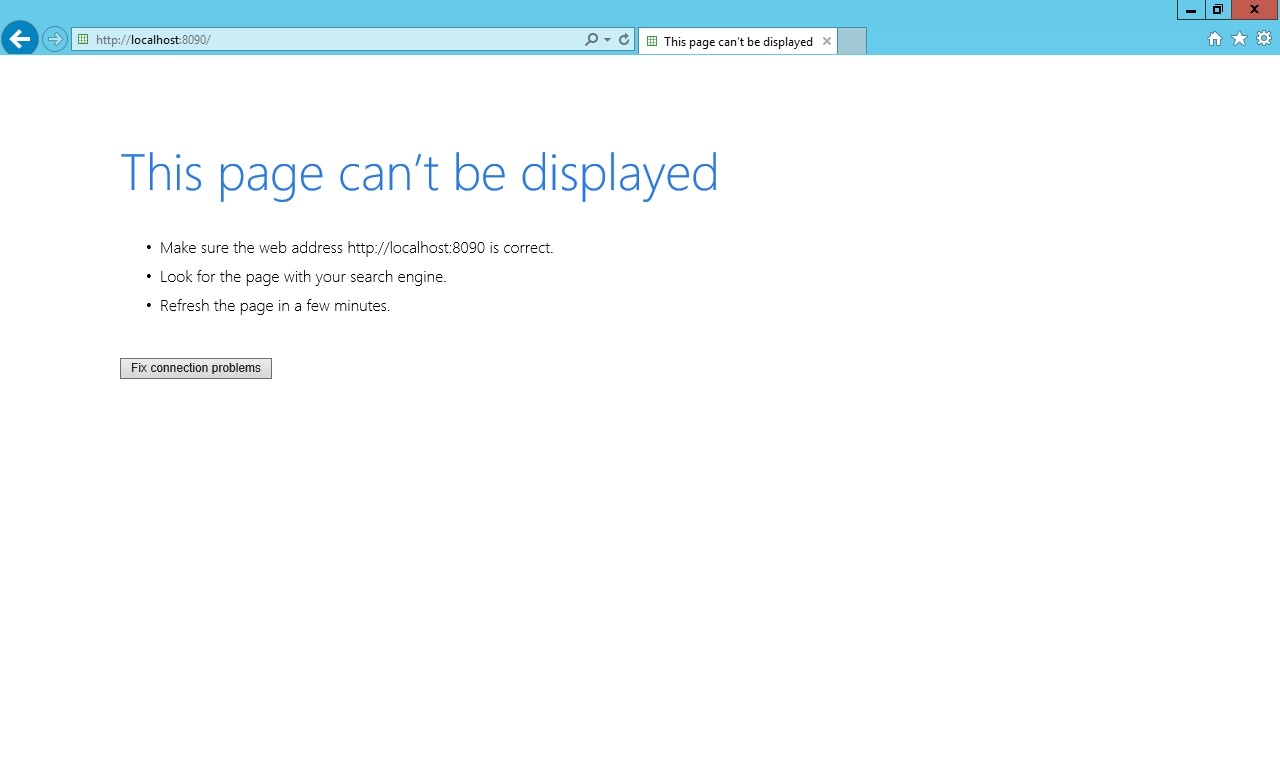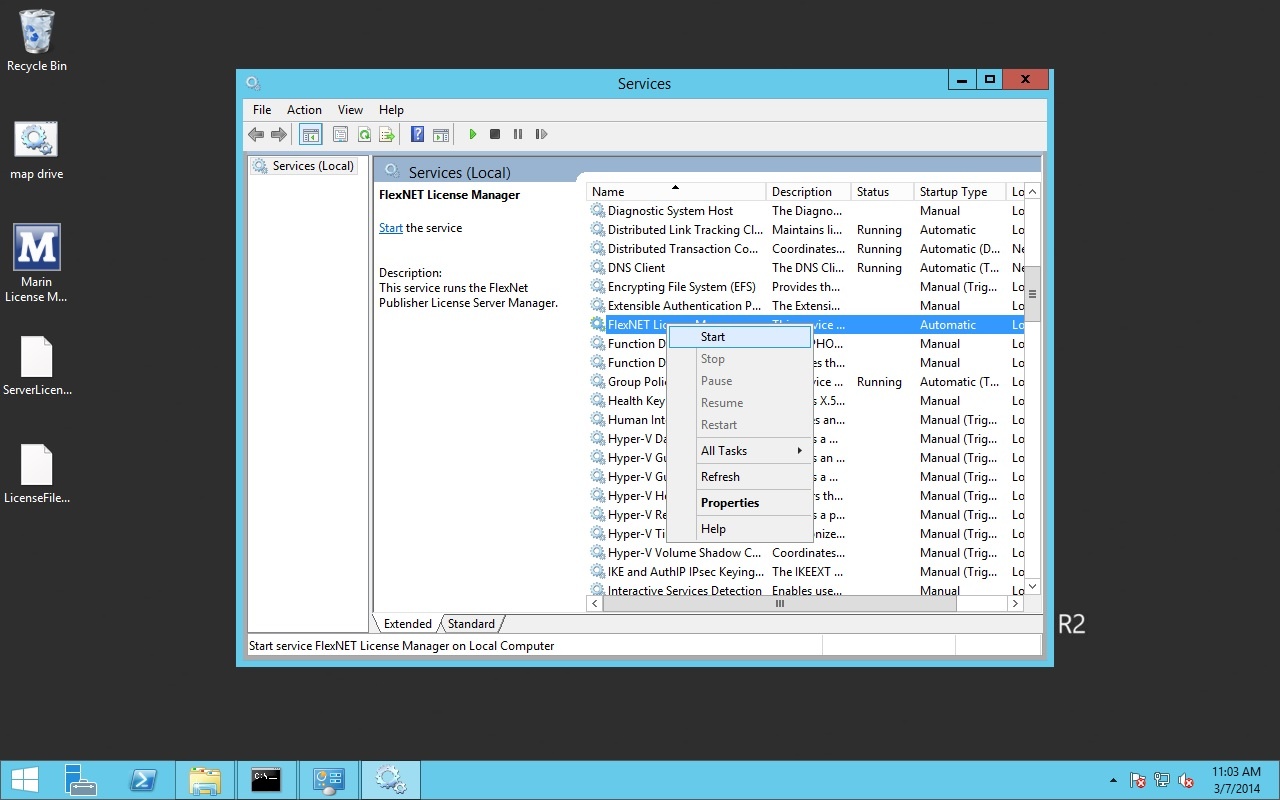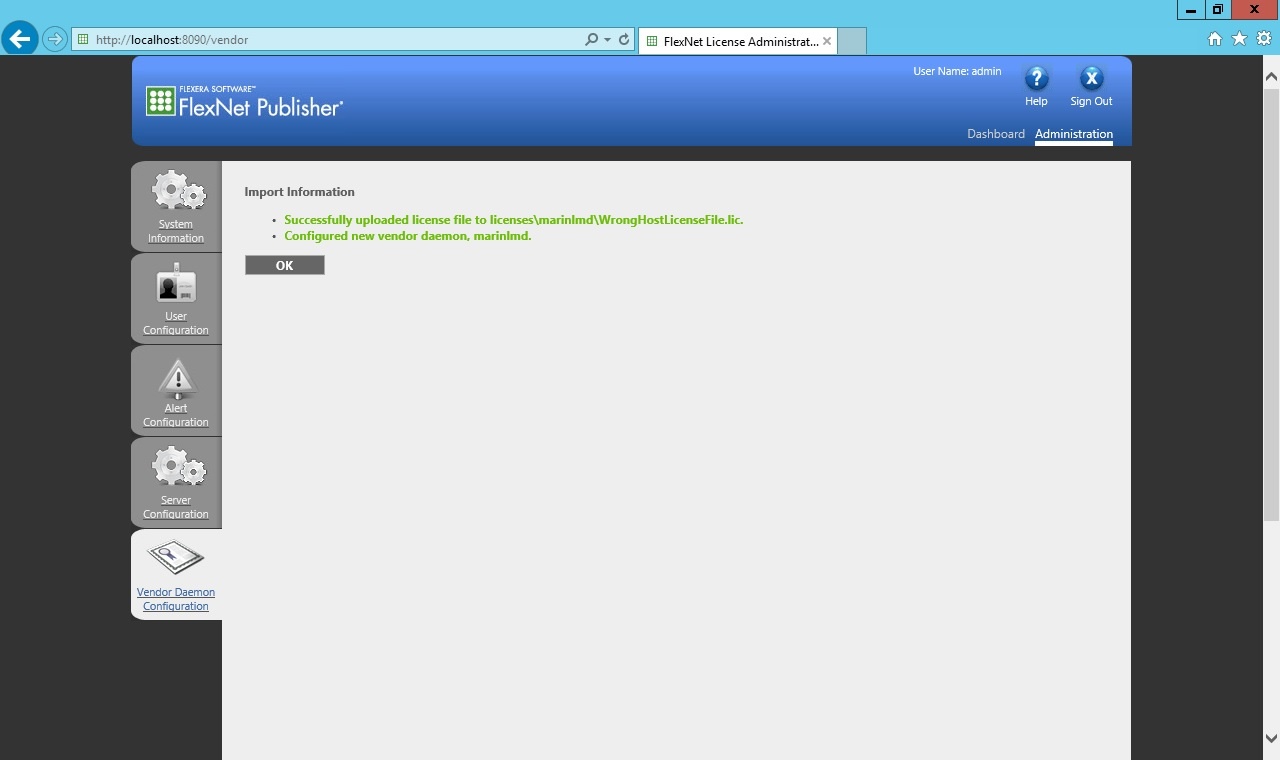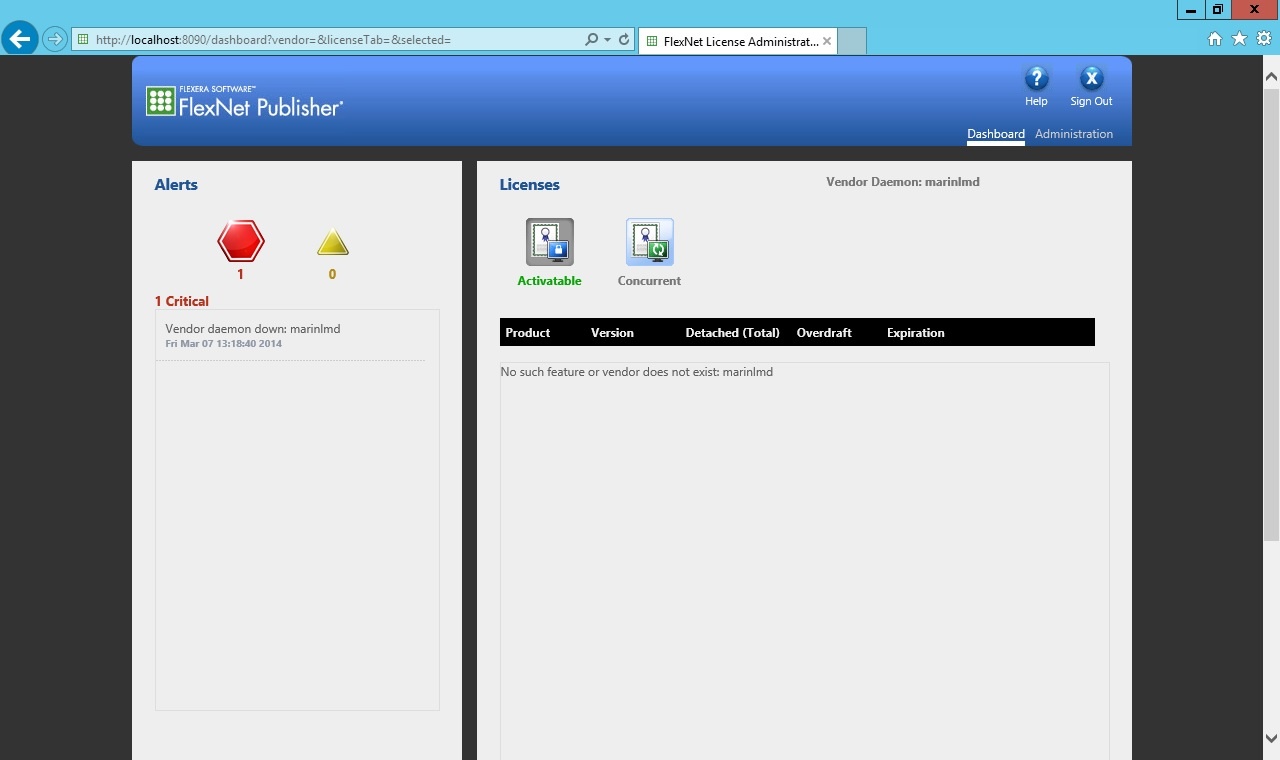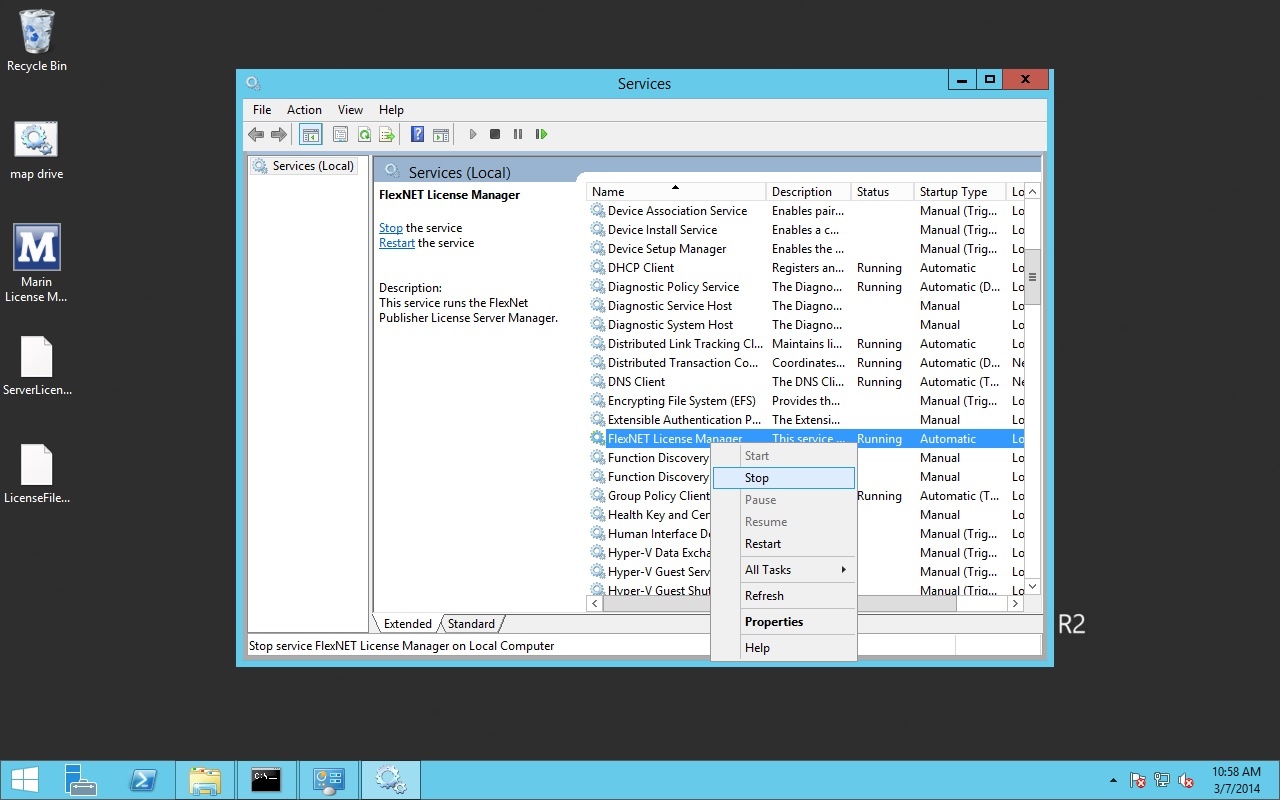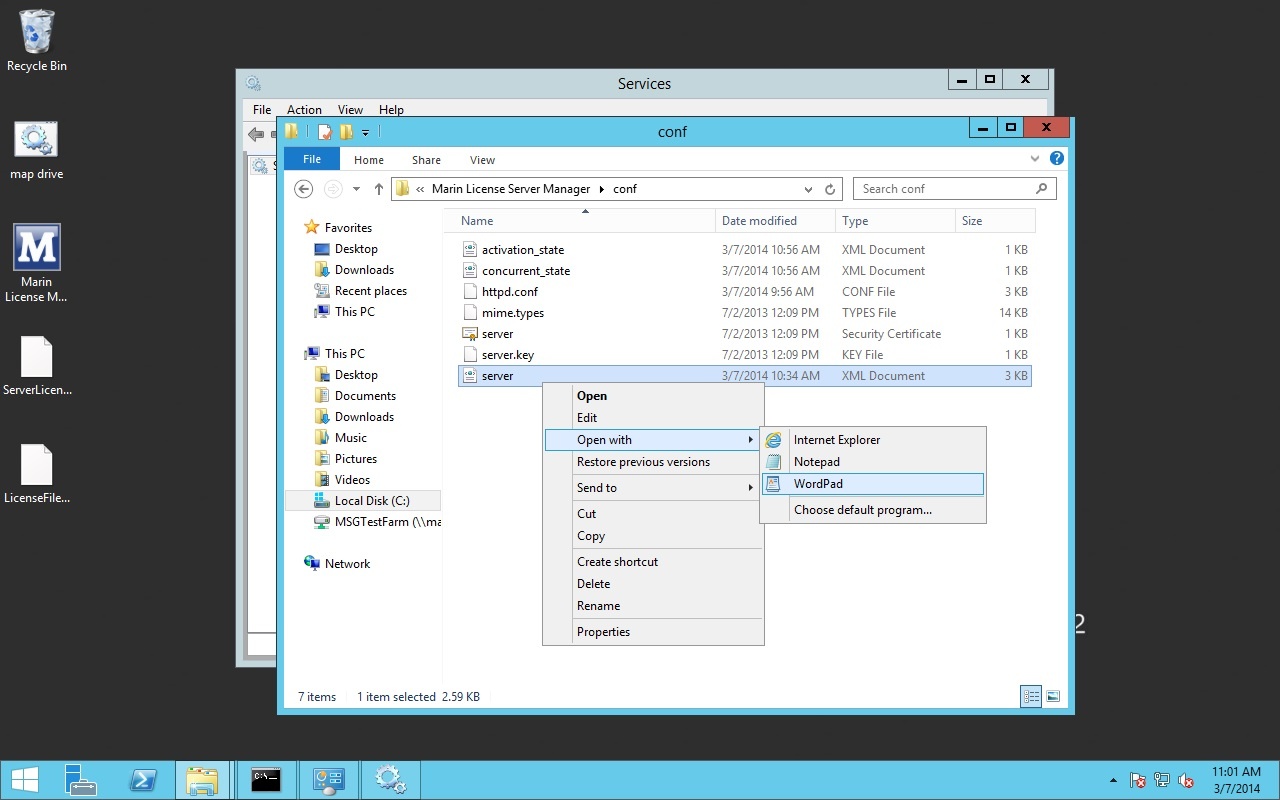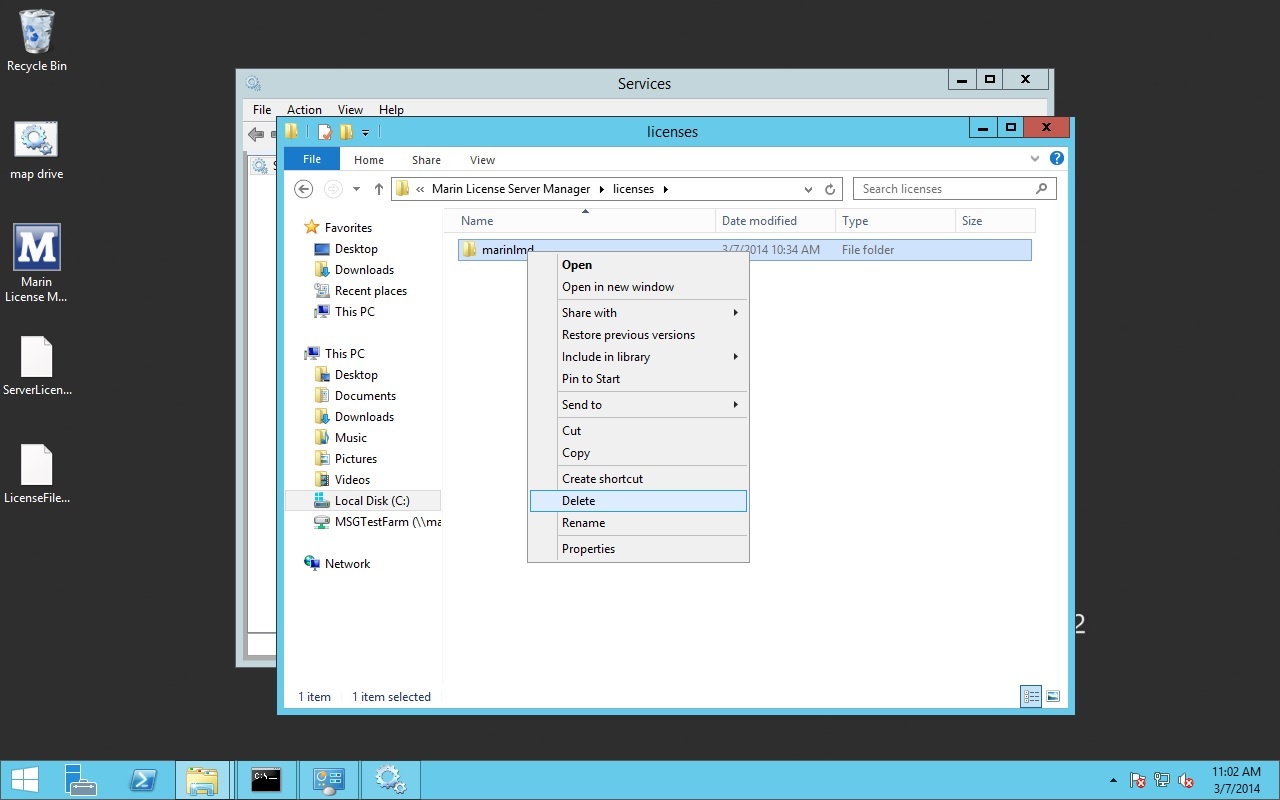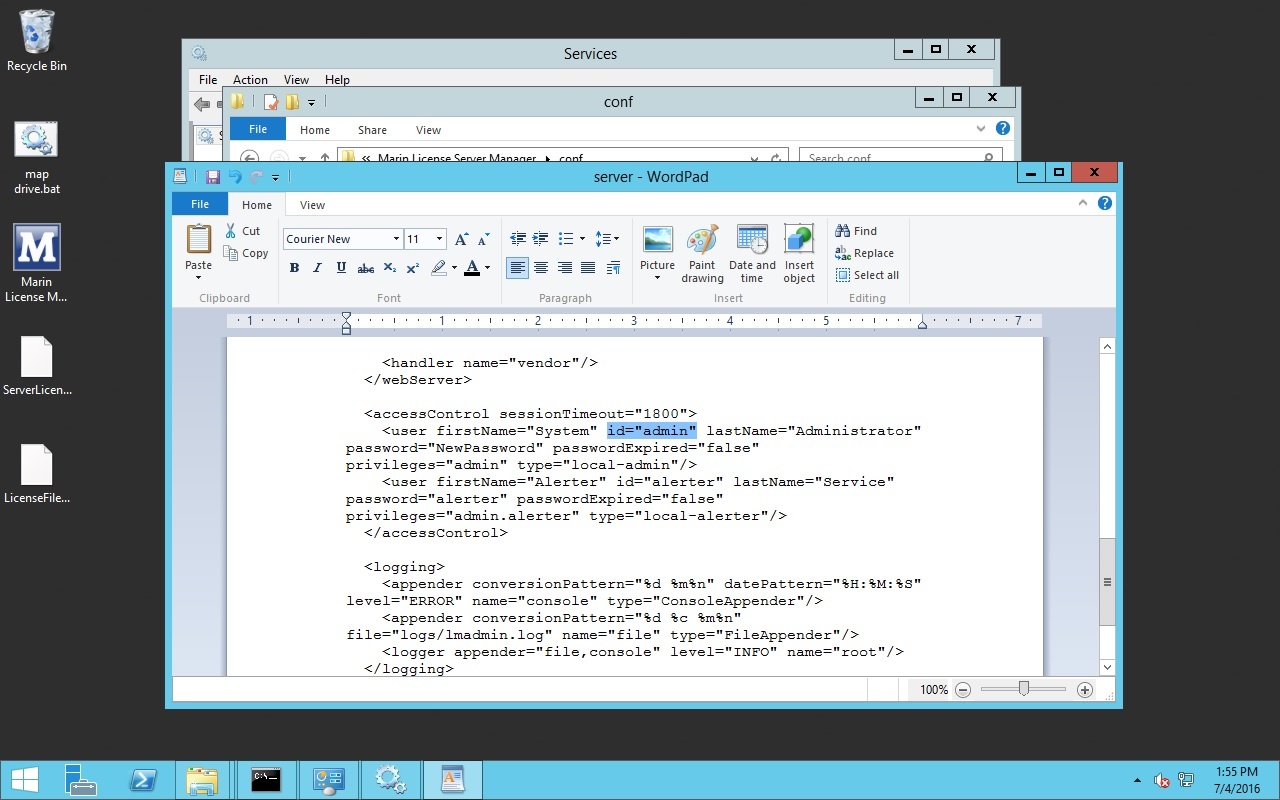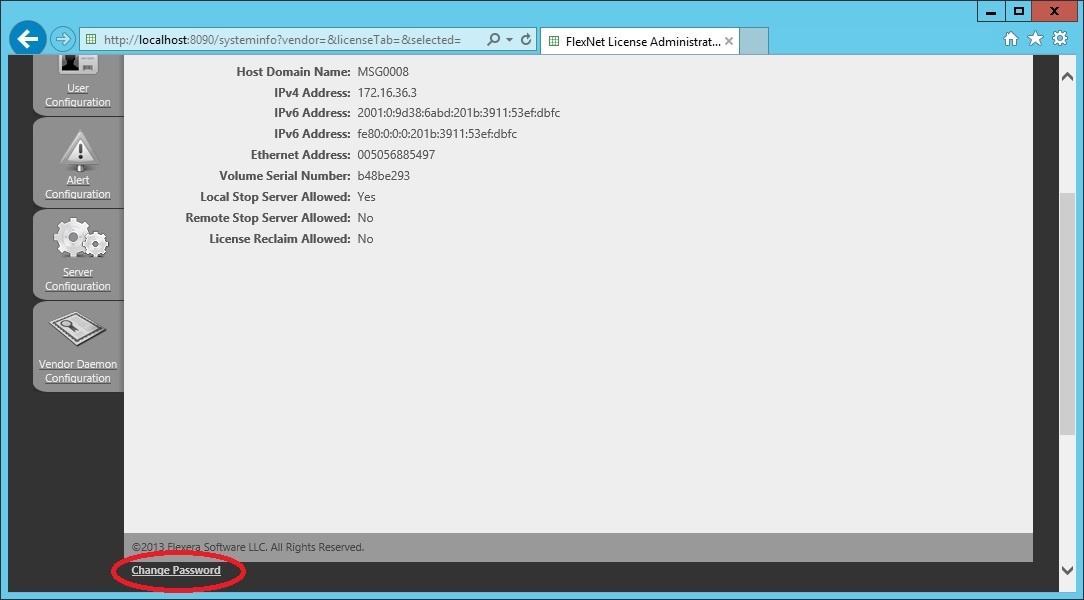Page History
License Manager Service is not started
The License Server and the License Server Manager run as a service on your license server. If, on your license server, you go to http://localhost:8090/ and you see the following screen, the service might be down.
Go to Services (local) and start the "FlexNET License Manager" service manually:
License file import was successful but Vendor Daemon is down
If you imported a license file and the import was successful but the Dashboard shows the critical error "Vendor Demon down:marinlmd", as can be seen below, there is probably something wrong with the license file you imported.
Use a file explorer, go to the logs directory of the license server manager (by default C:\Program Files (x86)\Marin License Server Manager\logs) and open marinlmd.txt.
If you cannot find the cause of the vendor daemon being down, please send an email to support@marin.nl, state that you have an issue regarding the license server and add all the files in the logs directory.
Removing an invalid license from the License Server Manager
We noticed that once an invalid license is imported, it's not possible to remove it using the License Server Manager, although that does seem possible in the Vendor Daemon Configuration screen. The server has to be reconfigured manually using the following steps:
- Stop the FlexNET License Manager service
- Edit the server.xml
- Delete the license
- Start the FlexNET License Manager service
Stop the FlexNET License Manager service
Go to Services (local) and stop the "FlexNET License Manager" service manually:
Edit the server.xml
Use a file explorer, go to the conf directory (by default C:\Program Files (x86)\Marin License Server Manager\conf) and open server.xml for editing.
Remove the tag concerning the marinlmd daemon.
Save and close the file
Delete the license
Go to the licenses directory (by default C:\Program Files (x86)\Marin License Server Manager\licenses) in the file explorer and delete the marinlmd folder inside that directory.
Start the FlexNET License Manager service
Go to Services (local) and start the "FlexNET License Manager" service manually:
You can now import a valid license.
Set a link to the license server if there is no FlexNET popup.
Some products do not show the FlexNET popup when there is no license available, but a license warning popup comparable to the one below.
To make sure these programs can find the license server we need to create a license file that routes the program to the license server. Create a textfile in the installation directory of the program and add the following text.
SERVER this_host ANY
VENDOR marinlmd
USE_SERVER <portnumber>@<license server name>
Replace <portnumber> by the portnumber used on your license server and <license server name> with the name of your license server.
Then rename the textfile to link.lic. Now the product should be able to find it's license on the server.
Reset the admin password
If for some reason you need to reset the admin password, you need to
- Stop the FlexNET License Manager service
- Edit the server.xml
- Start the FlexNET License Manager service
Stop the FlexNET License Manager service
Go to Services (local) and stop the "FlexNET License Manager" service manually:
Edit the server.xml
Use a file explorer, go to the conf directory (by default C:\Program Files (x86)\Marin License Server Manager\conf) and open server.xml for editing.
For the user with id="admin", replace everything between the quotes in password="..." with a new password.
| Warning |
|---|
It is important that the (ENC-01)-part is removed in password="(ENC-01)..." |
Save and close the file
Start the FlexNET License Manager service
Go to Services (local) and start the "FlexNET License Manager" service manually:
Now you can go to the License Server Manager webinterface, switch to Administration and log in with the new password.
| Tip | ||
|---|---|---|
| ||
If you would like to have your password encrypted in the server.xml file, you can change your password again in the webinterface. |
Although the installation of the MARIN License Manager is done automatically, there might be situations in which part of the installation are not succesfull. The following troubleshooting tips are to help you locate and solve the problem these situations.
Use Local Administrator rights is not sufficient to install the MARIN License Manager
If you install on Windows 7 or Windows server 2008 the installation seems to be succesfull, but the MARIN License Manger has not been started and the licenses are not available.
On Windows 7 and Windows server 2008 installing the MARIN License Manager with only Local Administrator privileges is not enough to succesfully install the MARIN License Manager. You need to be Local Administrator and use the "Run As Administrator" command on the setup.exe. The "Run As Administrator" command is available in the right mouse button if you select the 'setup.exe'. These extra privileges are needed in order to start the MARIN License Manager as a windows service.
On Windows XP is is not needed to install using "Run As Administrator".
The FlexNET License Administrator is not available
If you browse to http://localhost:8080 the FlexNET License Administrator dashboard does not show. Instead you get a Internet Explorer error message.
Mostlikely this is caused by the fact that the FlexNET License program is not started. This program is intented to run as a windows service. Running the FlexNET License program as a windows service it means that the floating licenses are always available, even after a reboot of your server. If the installation of the FlexNET license program did not set the program as a service you can do this manually using the following commands.
| Code Block |
|---|
Start a DOS command window in the installation directory:
c:\Program Files (x86)\Flexnet Publisher License Server Manager
> lmadmin.exe -installService "FlexNET License Server Manager"
|
As a result the FlexNET License Administrator shoudl be available at http:://localhost:8080
The license for my product is not available in the FlexNET License Administrator
In the FlexNET License Administrator the marinlmd is not available, "No such feature or vendor does not exist: marinlmd"
This is caused by the fact that the marinlmd.exe is not started correctly. The marinlmd.exe is started by the FlexNET Server Manager. The installation path of the marinlmd.exe is specified in the license file you received from MARIN. This path must be the same as the relative path in the installation of the FlexNET License Manager.
The marinlmd.exe should be in the following directory relative to the 'lmadmin.exe'
In the 'marin' directory in the 'FlexNET Publisher License Server Manager' directory.
In the license file the path is specified:
Check the consistency of the path in the license file and the relative path of the 'marinlmd.exe'. If this is correct you need to import the license file using the FlexNET License Administrator. After importing the license should be available.
...