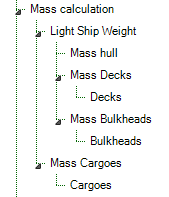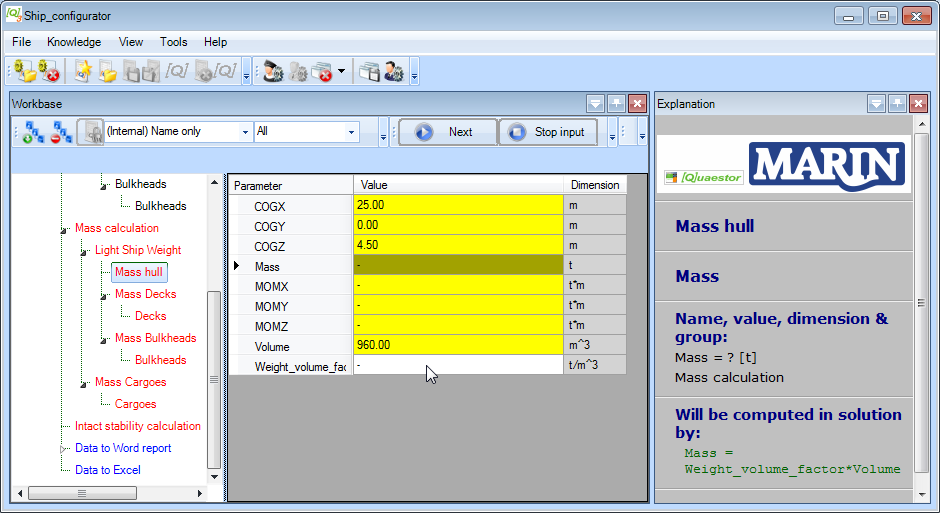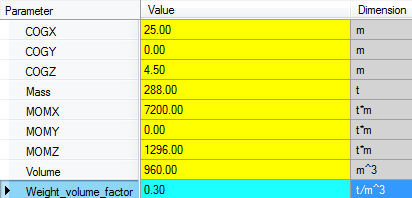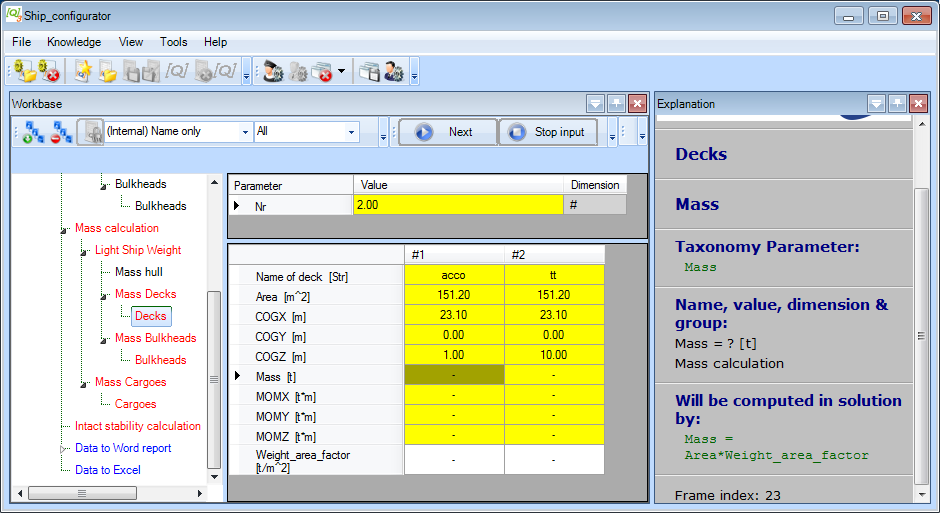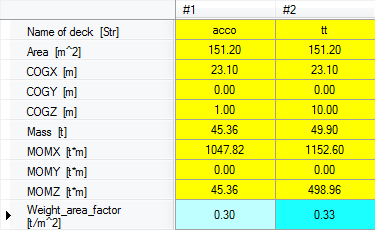Page History
1 Mass calculation
When Now the ship lay out is finalized (it is always possible to change values afterwards) , the first analysis, Mass calculation, can be performed. Incidentally, is always possible to change the values you entered in the previous section. The child entities of Mass calculation are:
In the Mass Calculation entity, which is a subgoal of the total solution, . Figure 23 presents Entities below Entity “Mass calculation”. In here the mass and the centre of gravity of the whole system will be calculated, which depends on the mass and centre of gravity of both light ship weight and weight of cargo objects. These quantities depend on the mass and centre of gravity of both the ship itself (Light Ship Weight) and the cargo it carries (Mass Cargoes). The total mass is calculated by the summation of all mass components. The centre of gravity of a system of components is defined as the average of their positions, weighted by their masses. This method is used at every level within the (entity/subgoal) of Mass calculation.
Figure 23: Tree view mass calculation
At the level of Entities “entities Mass Calculation”, “ and Light ship Ship Weight” (and “Mass Cargoes” ) no input is requested to the user. So click “Accept input & Continue”. Quaestor calculates .The first 'stop' in the calculation process is Mass hull.
- If you have not done so already in the previous part of this tutorial, click Next. In any case, the screen should now look like this:
Quaestor will calculate all information in these Entities entities when all required information from lower Entities entities is available. 4.11 Provide input values for Entity Mass HullYou can see this because these entities are still colored red. A yellow cell will be calculated by a relation.
Based on the results of Entities “Main Dimensions” and “Hydrostatics” below Entity “Hull” entities Main Dimensions and Hydrostatics (in Ship design | Lay out | Hull), the centre of gravity and volume of the hull is determined. Scroll through the parameter list to see the used relations in the Explanation window. For this simplified ship configurator we assume it is assumed that the mass of the hull can be computed by:
Mass = Weight_volume_factor * Volume
As a user, you only have to have to provide a weight volume factor, for example 0. 5 [t/m3], see Figure 24. The moments around the X, Y and Z axis are determined by Mass multiplied by respectively COGX, COGY and COGZ.
Figure 24: Example input Entity "Mass hull"
4.12 Mass calculation of Decks and Bulkheads
- Enter 0.3 [t/m3] as the value of
Weight_volume_factorand press Enter.
Quaestor calculates everything it can upto now and fills in all values in the list:
- Click Next to continue the calculation of the next subgoal (entity).
In the previous section, you In section 4.8 you already defined the names and positions for a number of decks; in this tutorial two decks were defined. Entity “Decks”, below Entity “Mass Decks”, presents a table , containing which contains a number of parameters for each defined Deck; the deck name, the (deck) area and the centre of gravity, see Figure 25.
.
Figure 25: Provide weight factor for every deck you have defined
Again, a yellow cell means that a value is a top Goal for the analysis and it will be determined by relationsa relation. The parameters “Nr”, “Name of deck”, and “Area”, are automatically copied from the defined “Deck” Entities entities below Entity “Lay out”. When you add or remove a deck, or change properties of an existing defined deck, these adaptations will be automatically propagated to the “the Mass Decks” Entity entity.
The centre of gravity of a deck is based on the given location in your ship design. For this simplified ship configurator we assume , it is assumed that the mass of the decks can be computed by:
Mass = Weight_area_factor * Area
As a user, you only have to provide a weight area factor for each deck, for example 0.02 . The mass calculation as applied for decks is also used for the mass calculation of bulkheads.
- Enter the values 0.30 [t/m2] and 0.
...
- 33 [t/m2] for the
Weight_area_factors of the decks and press Enter.
- Click Next and enter the values 0.22 [t/m2] and 0.23 [t/m2] for the
Weight_area_factors of the bulkheads and press Enter.
. The mass calculation as applied for decks is also used for the mass calculation of bulkheads. Figure 26 shows example input for Entity “Bulkheads” below Entity “Mass Bulkheads”.
...