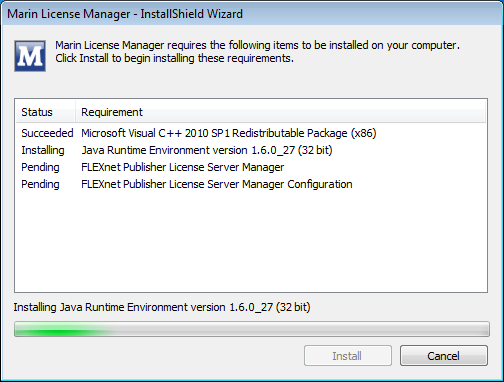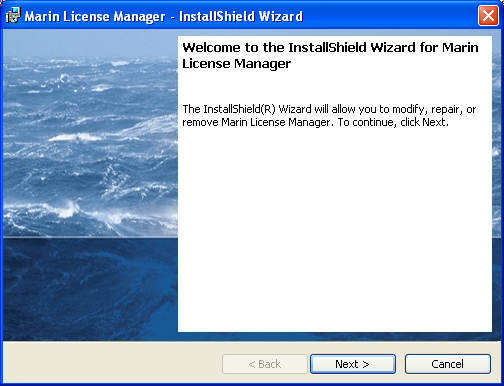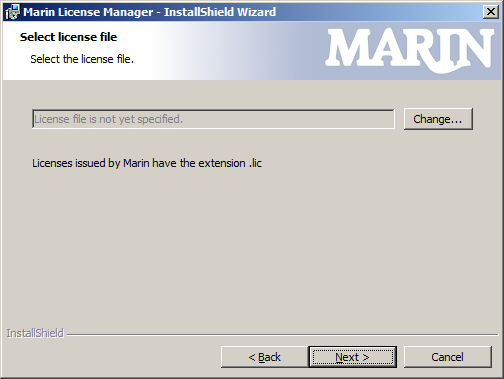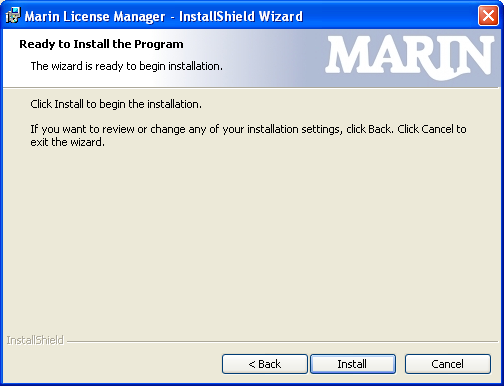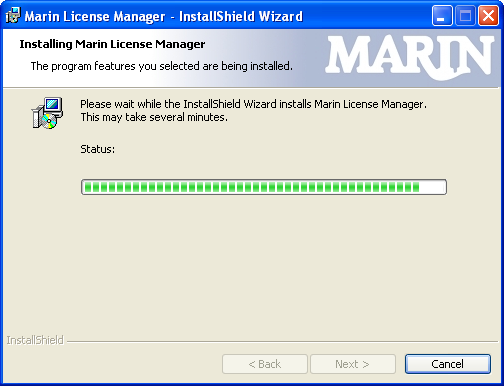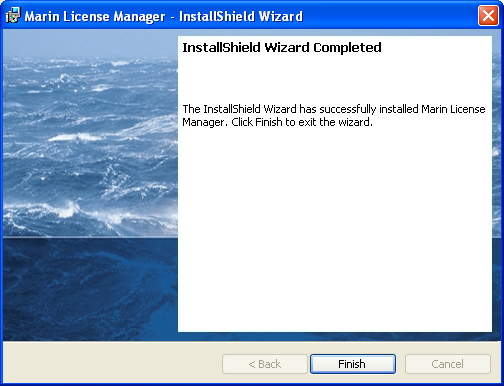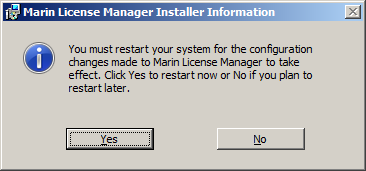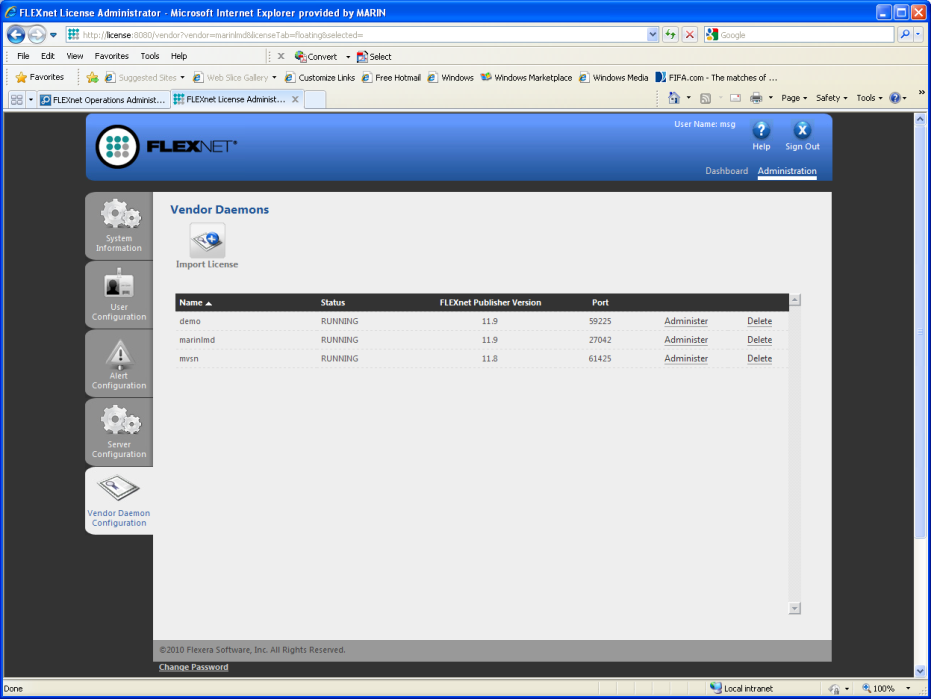Page History
...
- Microsoft Visual C++ 2010 SP1
- Java Runtime Environment version 1.6 or later.
- FLEXnet Publisher License Server Manager 11.9.1
- FLEXnet Publisher License Server Manager Configuration
- Redistributable package
Run the installer setup.exe
If Prerequisites are needed those are installed first.
The next step of the setup is to configure lmadmin to use the marinlmd license daemon. The marinlmd deamon is needed together with the FlexNET Publisher install the License Server Manager to support MARIN product license requests.
Click Next to continue.
Select the License file to be used by the FlexNET Licensing service. This is the file you received from MARIN with the license code for the products you have purchased.
Click Next to continue
Click Install to start the installation and configuration of the Marin License the License Server Manager.
Wait until the installation completes.
Click Finish to complete the installation process.
After the installation process finished, you must restart your system for the changes made to the FlexNET licensing service to take effectcontinue with FlexNET License webconsole to include the MARIN license file..
Using the FlexNET licensing service with the MARIN license daemon
| Anchor | ||||
|---|---|---|---|---|
|
The FlexNET publisher server is operational and available through a webinterface at:
http://localhost:8080/
...
In Administration mode there are 6 settings of which ONLY 1 is needed to update license information: Vendor Daemon Configuration. The other 5 are only for viewing and changing system information.
Using the Vendor Daemon information a license file can be imported. After importing this license file license for the products are available on the license server. Use the Browse button to locate the license file to upload. Select ‘Overwrite License File on License Server’ and click ‘Import License’.
As a result of the import the License file is imported and the licenses are available within a few seconds to be used. You can check the available license on the Dasboard.
...