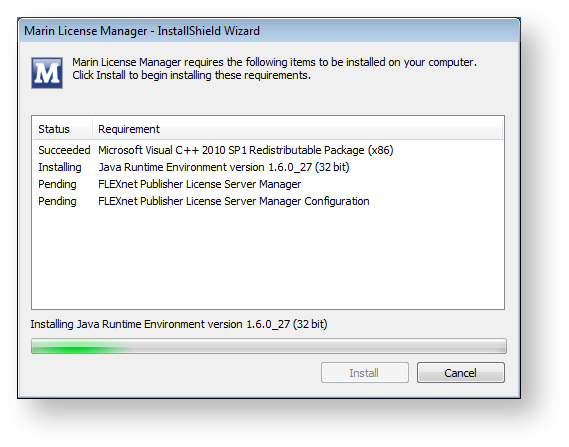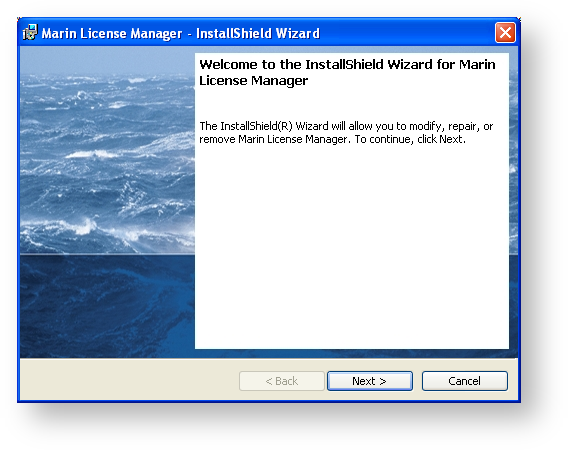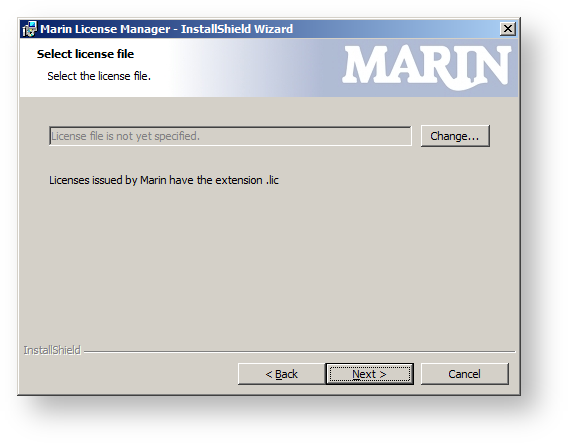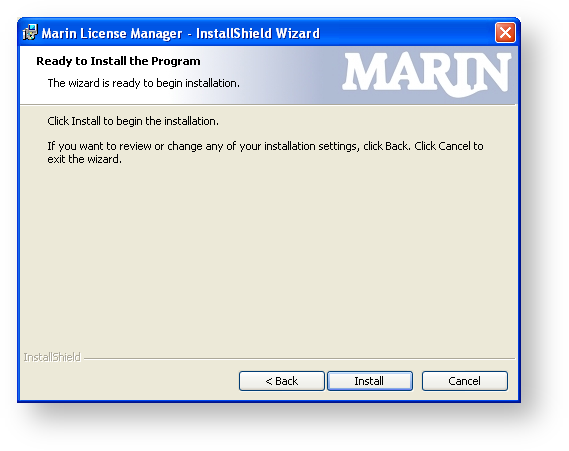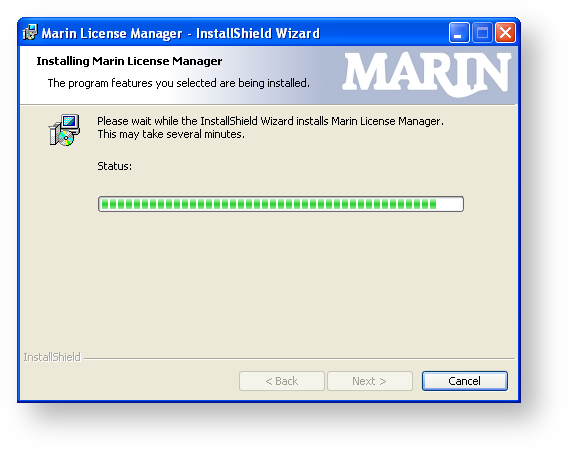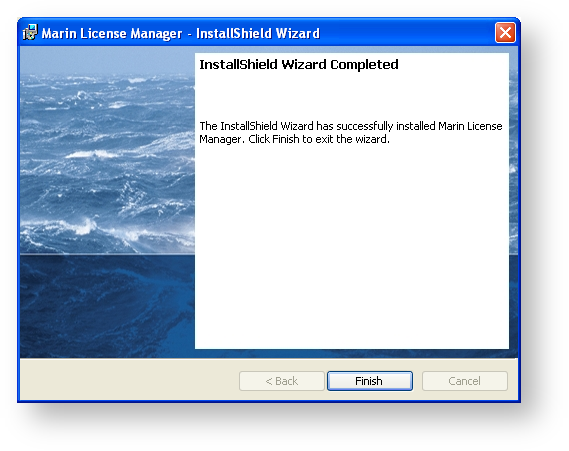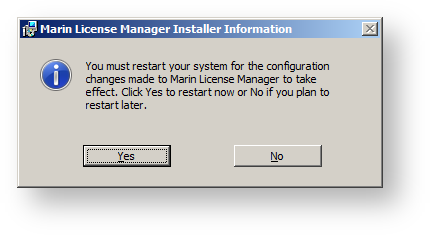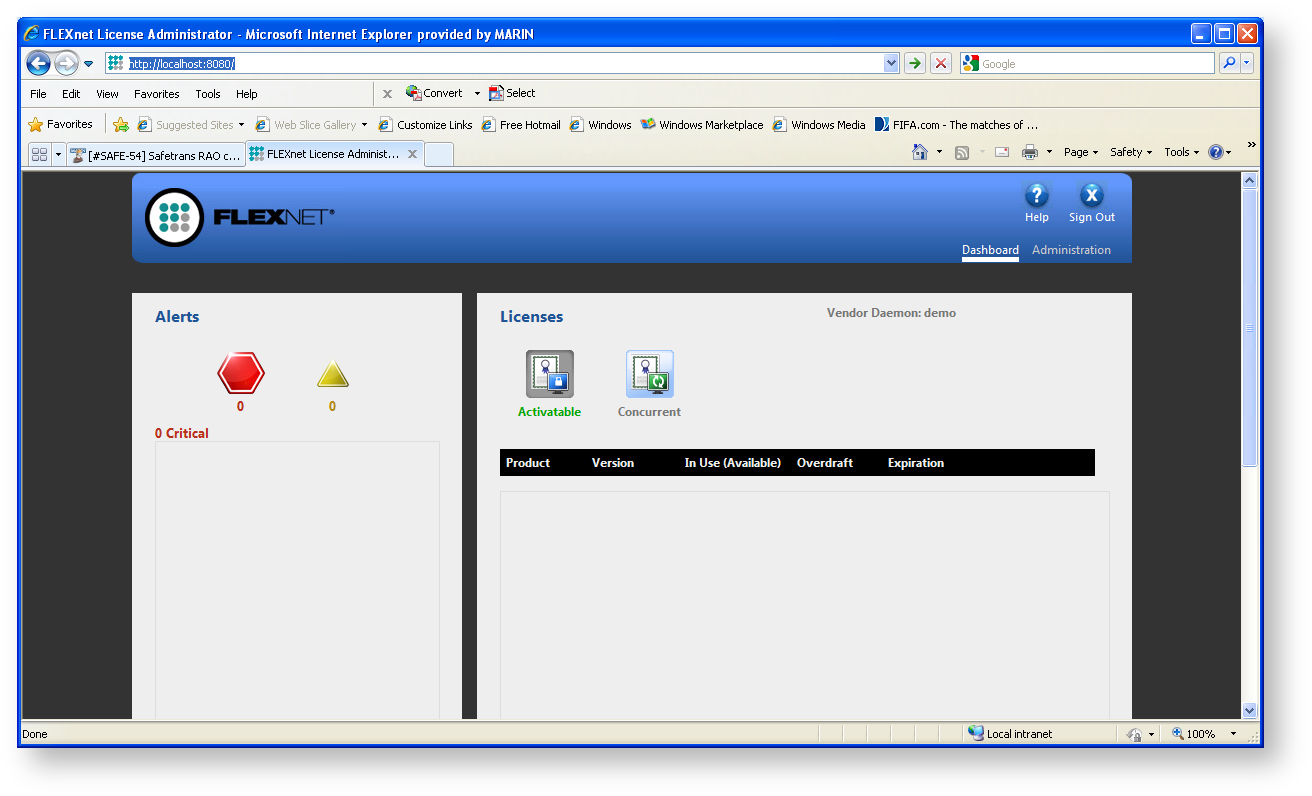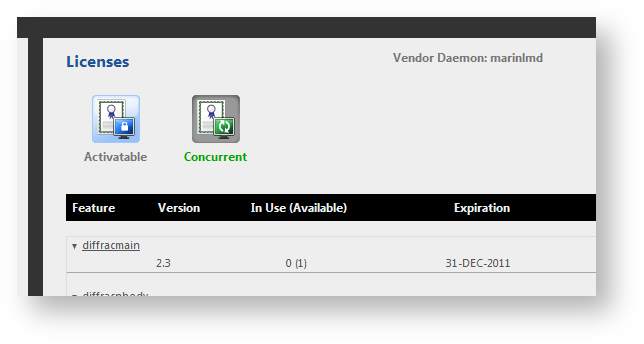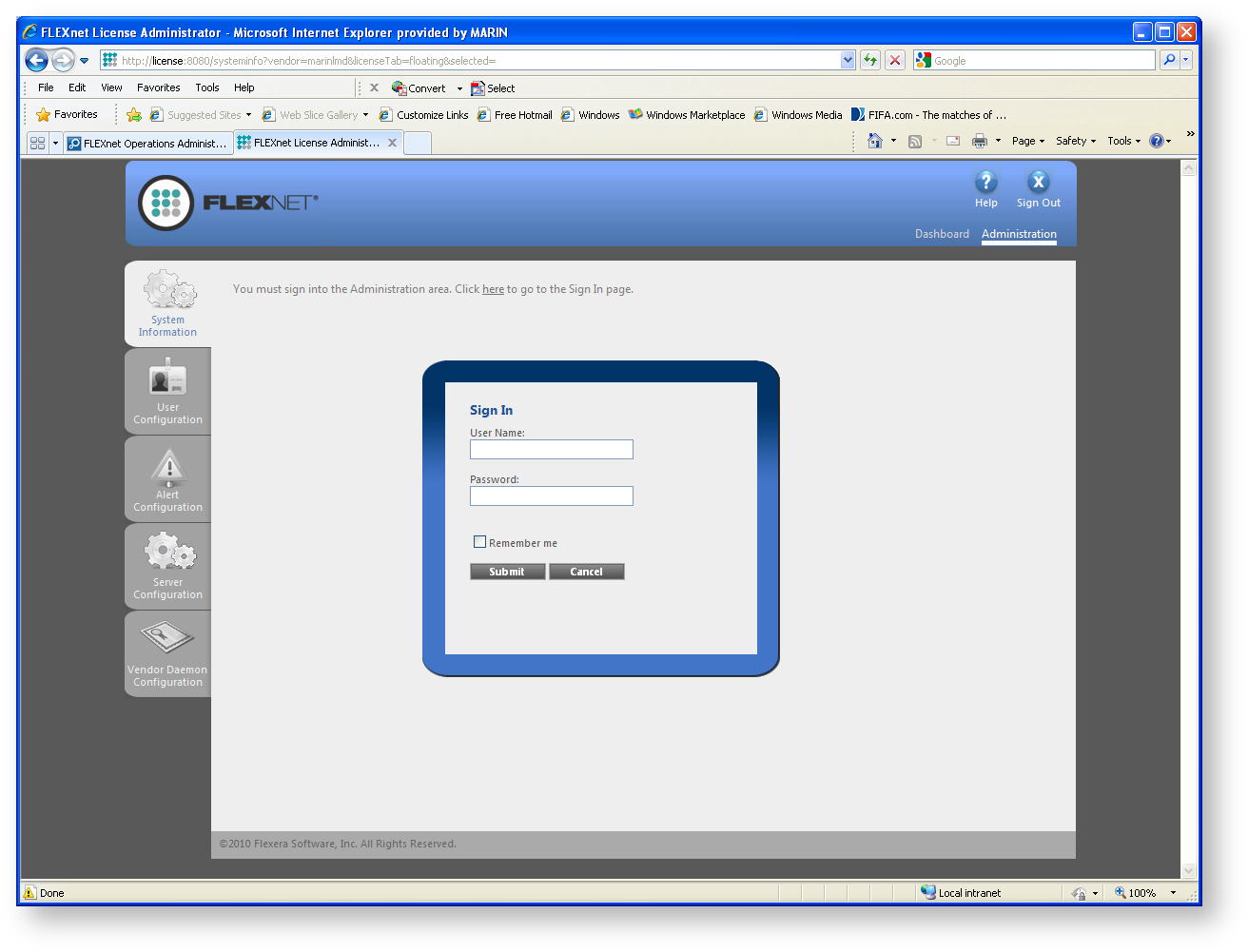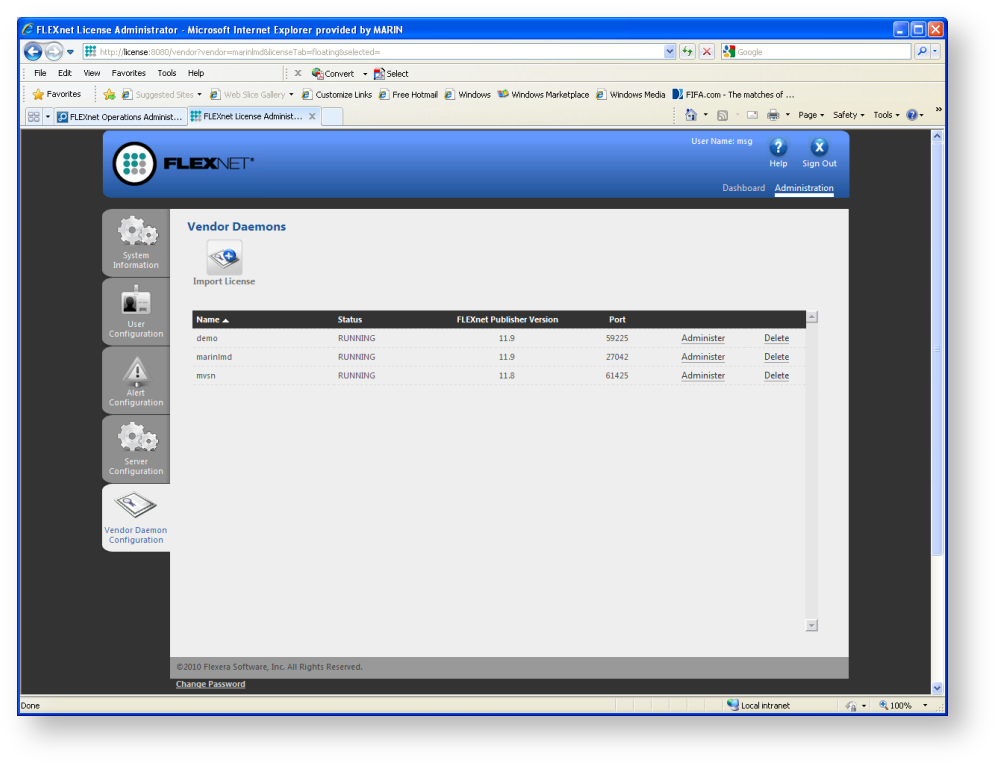Page History
...
If Prerequisites are needed those are installed first.
The next step of the setup is to configure lmadmin to use the marinlmd license daemon. The marinlmd deamon is needed together with the FlexNET Publisher License Server Manager to support Marin product license requests.
Click Next to continue.
Select the License file to be used by the Marin License Manager. This is the file you received from Marin with the license code for the products you have purchased.
Click Next to continue
Click Install to start the installation and configuration of the Marin License Manager.
Wait until the installation completes.
Click Finish to complete the installation process.
After the installation process finished, you must restart your system for the changes made to the Marin License Manager to take effect.
Using the FlexNET Publisher MARIN License server
The FlexNET publisher server is operational and available through a webinterface at:
http://localhost:8080/
Set the Licenses to ‘marinlmd’, click ‘Select’ and ‘Concurrent’ to view all available licenses which can be issues by the marinlnd daemon.
Use of the Dashboard requires no additional login. To change or add licenses the Administration login needs to be used. Click ‘Administration’.
When lmadmin is first installed, the administrator user name and password are both set to admin. Use this information when you first sign in to FlexNET license manager as Admin. You are required to change the password after the first login.
In Administration mode there are 6 settings of which ONLY 1 is needed to update license information: Vendor Daemon Configuration. The other 5 are only for viewing and changing system information.
Using the Vendor Daemon information a license file can be imported. After importing this license file license for the products are available on the license server. Use the Browse button to locate the license file to upload. Select ‘Overwrite License File on License Server’ and click ‘Import License’.
...