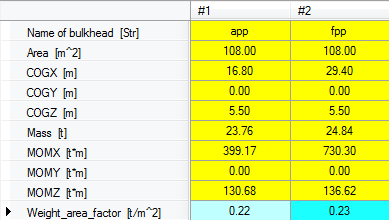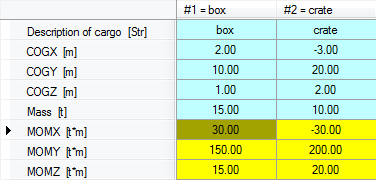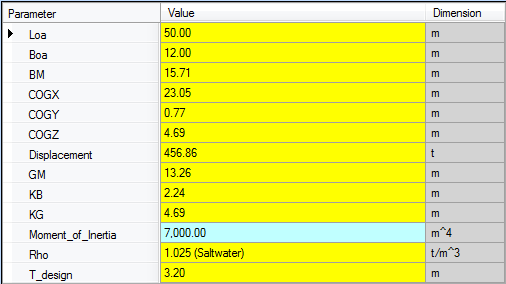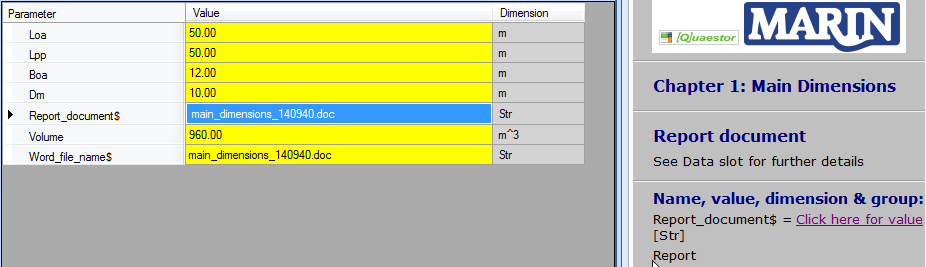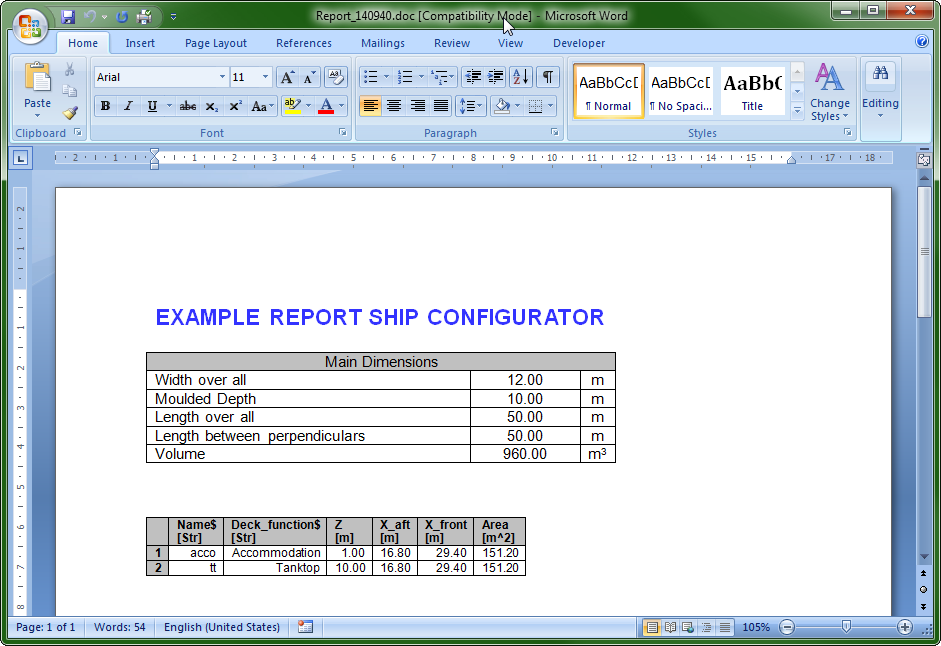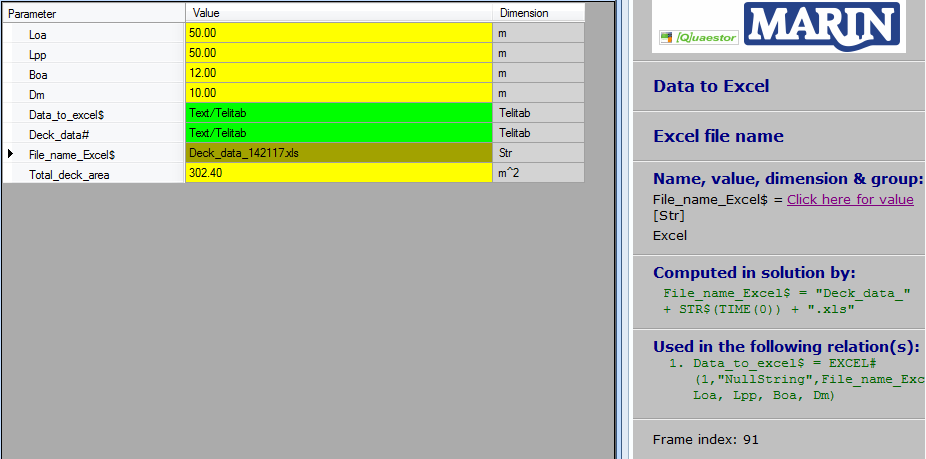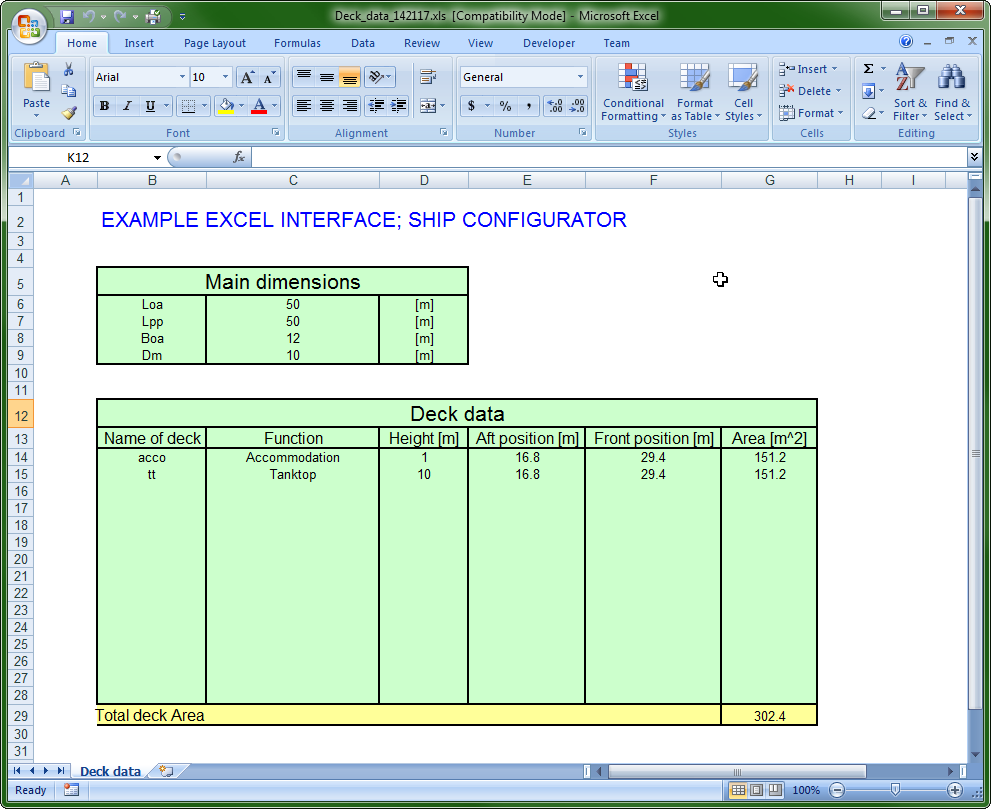Page History
...
Based on the results of the entities Main Dimensions and Hydrostatics (in Ship design | Lay out | Hull), the centre of gravity and volume of the hull is determined. Scroll through the parameter list to see the used relations in the Explanation window. For this simplified ship configurator it is assumed that the mass of the hull can be computed by:
Mass = Weight_volume_factor * Volume
As a user, you only have to provide a weight volume factor. The moments around the X, Y and Z axis are determined by Mass multiplied by respectively COGX, COGY and COGZ.
...
In the previous section, you defined the names and positions for two decks. Entity The entity Decks presents a table which contains a number of parameters for each defined Deck.
...
The centre of gravity of a deck is based on the given location in your ship design. For this simplified ship configurator, it is assumed that the mass of the decks can be computed by:
Mass = Weight_area_factor * Area
As a user, you only have to provide a weight area factor for each deck. The mass calculation as applied for decks is also used for the mass calculation of bulkheads.
...
- Click Next and enter the values 0.22 [t/m2] and 0.23 [t/m2] for the
Weight_area_factors of the bulkheads and press Enter.
That The last thing to do for the mass calculation is entering data for the cargo objects. You'll know how to do this. For this tutorial, limit yourself to a few objects, because otherwise you will have a lot to enter! Note that there is a picture of the coordinate system to help you in the Explanation window. For two pieces of cargo, the input will look something like this:
2 2 Intact stability calculation
The mass and centre of gravity of the whole system are input for the intact stability calculation. For this tutorial a very unrealistic simplified stability |Co calculation is developed. The moment of area inertia of the waterline water plane area is the only required input value.
Entity “The entity Intact stability” is only included to give an idea how a configurator can be build built with a taxonomy approach. Example input values for Entity “the entity Intact stability” is presented in Figure 28.
Figure 28: Intact stability calculation
...
are presented below:
3 Data to Word report
At the moment you leave Entity “the entity Intact stability” with the "Accept input & Continue" button Next button, Quaestor jumps automatically in Entity“Data to the entity Data to Word report”report. In here Here you do not have to provide any input values. Quaestor will directly generate (if all information from the previous Entities entities is available) a little MS Word report. When you have this document open at that moment, you will see the generation of the reports taking place on your screen.
| Note |
|---|
...
Be aware that fatal errors may occur when you are actively working in Word while the reports are generated. Therefore, please wait until the documents are closed. |
There are two ways to open the created Word documented from inside Quaestor.
- Select the parameter
Report_document$in Entity “Example report” and click the entityExample reportand click on “Click here for value” in ” in the Explanation window below “Name, value dimension & dimension”group”. - Double click on the report name behind the click on the value of parameter
Report_document$(in Figure 29 “Report_151212_2.doc”).
FinallyOf course, it is always possible to find and open the document in your project folder on your computer. The example report document is built up from two sub documents (two chapters) that also can be watched / opened separately.
Figure 29: Generation of example MS Word report
...
4 Data to Excel
The main dimensions and a table of deck data will also be will be written to an Excel file too. In here Here, the total deck area will be calculated and the result will be send back to Quaestor in parameter “Total_deck_area”, see Figure 30area. If Quaestor knows all the required data, the Excel file will be made at the moment you are in Entity “Data to Excel”.Please note that the visit the entity Data to Excel.
| Info |
|---|
The knowledge engineer (the developer) can decide whether to leave |
...
an Excel sheet (or |
...
Word document) open, or close it automatically. In the case of the Excel sheet, it |
...
was decided to leave the Excel sheet open. |
There are two ways to open an Excel file from Quaestor.
- Select the parameter
File_name_Excel$in Entity “Data to Excel” and click the entityData to Exceland click on “Click here for value” in ” in the Explanation window below “Name, value dimension & dimension”group”. - Double click on the Excel file name behind the parameter click on the value of parameter
File_name_Excel$
Of course Finally it is always possible to find and open the document in your project folder on your computer .
Figure 30: Data to Excel(The default path for the Ship_configurator is C:/Users/Public/Documents/My_Knowledge/Projects/_Ship_configurator/Solutions).
| Info |
|---|
If you are a Knowledge Engineer, you might want to continue with the tutorial explaining how the database that was used here can be developed. |
...