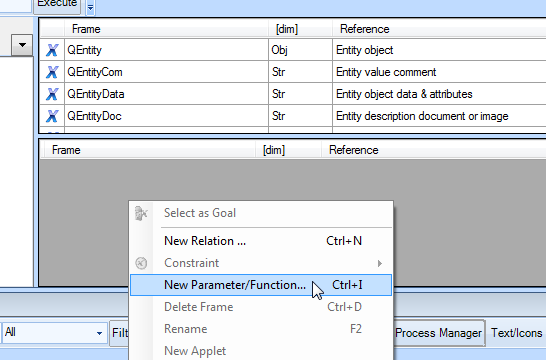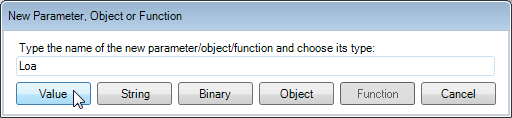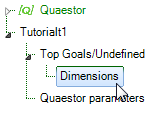1 Adding parameters to Main Dimensions
The entity Main Dimensions is the first one that you will add contents to. These contents consist of Quaestor parameters.
During the intended calculation, the user will be asked to provide input values in entity Main Dimensions for the following parameters:
|
Parameter name |
Dimension |
Reference (i.e. comment) |
|
|
[m] |
Length over all |
|
|
[m] |
Length between perpendiculars |
|
|
[m] |
Width over all |
|
|
[m] |
Moulded depth of ship |
- Right-click in the right field of the Knowledge Browser and select New Parameter/Function.., or press Ctrl+I.
A small window opens, where you can enter the name and type of the parameter:
- Enter the name
Loaand click on Value.
A valid parameter name should not contain special characters and spaces.
The created parameter Loa is placed in the Knowledge Browser with a red cross in front of it.
If you have experience with creating 'classical' (i.e. taxonomy-free) Quaestor knowledge bases (see the Tutorials on Quaestor basics) you will know that a parameter should always have a unique name and a dimension and the system should “know” how to determine the value of the parameter.
- Select
Loain the Knowledge Browser. - In the Properties window, enter
min the Dimension field,Length over allin the Reference field, and set Determined by to VR: User only.
A special remark has to be made concerning the Determined by field for use with taxonomies. When you are sure that parameters should be requested as input, change the Determined by field to VR. When you add an entity-relation or connect a relation to a parameter (see next section), leave the Determined by field to USR or USL. Quaestor will then make sure the added or connected relation is used and the red cross for the parameter will disappear the moment the relation is added or connected.
- In the same way, add the VR parameters
Lpp,BoaandDmin the Knowledge Browser. All havemas dimension.
2 Creating classes
You can create tree nodes in the Knowledge Browser, in order to group parameters and relations.
- Right-click on the
Top Goals/Undefinednode in the tree of the Knowledge Browser and select New Class. Name itDimensions.
When you have created classes, you can simply drag and drop the parameters and/or relations to the desired class.
- Drag the parameters that you have just created to the
Dimensionsclass.
If you define a parameter while a certain class has the focus, the parameter will belong to that class.
3 Including parameters in an entity
Now that you have created parameters in the Knowledge Browser , the next step is to include these parameters in the entity Main Dimensions.
Two ways are available to include parameters in an entity:
- Include parameters by a drag/drop action between Knowledge Browser and Workbase.
- Use the option Include Parameters from knowledge base while creating a new entity.
- Using the first method, drag parameter
Lppto the entityMain Dimensions(underLayout>Hull):
- Do the same for
Loa,BoaandDm.
The second method to include parameters in an entity, is by means of the select option Include Parameters from knowledge base while in the entity editor. After closing the entity editor, Quaestor will present a list of parameters that are defined in the knowledge base. All selected parameters will be included in the newly created entity. This is especially convenient when a lot of parameters are already available in the knowledge base the moment you create a particular entity.