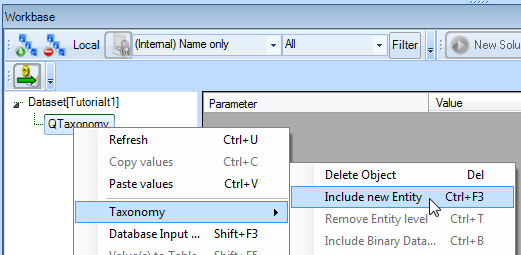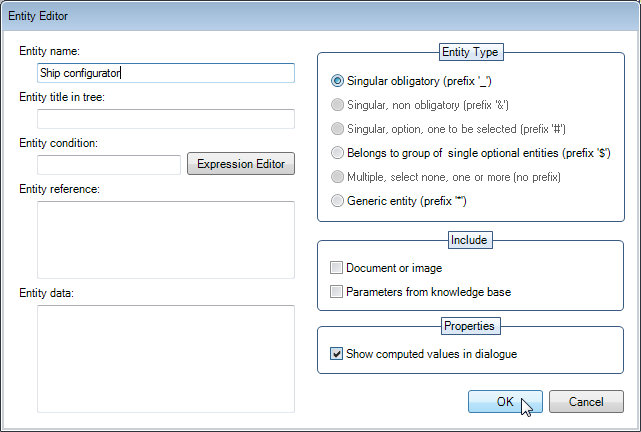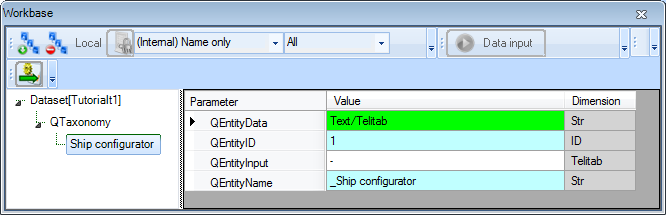Page History
1 Including the first entity
You are now going to create the first entity in the newly created taxonomy (see Preparing a knowledge base for Taxonomy/Entity use).
- Right-click on the
QTaxonomynode in the Workbase and select Taxonomy... - > Include new Entity, or press Ctrl+F3:
This opens the Entity Editor.
The Entity Type entity type of the first Entity entity in a Taxonomy tree, can only be 'Singular obligatory'. This means that this Entity this entity will always be included in a dialog.
- Provide the name
Ship configuratorin the field Entity Name and click OK.
Now your first Entity entity is placed in the Taxonomy tree below the QTaxonomy object (note again that this is in the Workbase):
Every Entity entity automatically contains the standard Quaestor parameters: QEntityName and QEntityID. Both parameters will not be visible during a process dialog for users. The value for QEntityID is unique and is automatically assigned by Quaestor. It cannot be modified by a Knowledge Engineer.
The value of QEntityName is automatically prepended with a prefix that indicates the type of Entity (in this case “_”, which means singular obligatory Entityentity). Each Entity entity type has its own specific prefix.
...
2 Including more entities
Next, you will have to include a singular obligatory Ship design entity below the entity Ship configurator. That means that Ship design will always be included in a solution (below Ship configurator).
...
Belongs to group of single optional Entities will result in such an entity to be shown to the user in a selectiuon selection window at the start of a solution run.
3 Changing entity type and sequence
Once you have included an entity in your taxonomy, in the way described above, it is always possible to change the type of the entity.
...