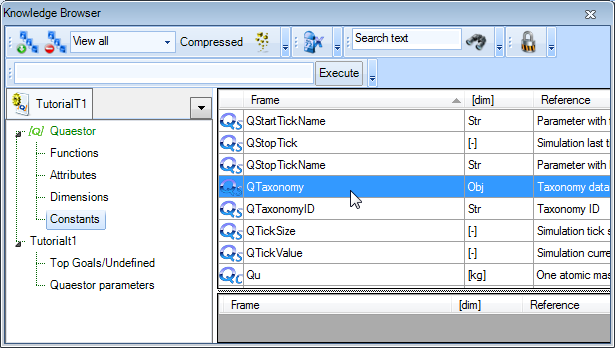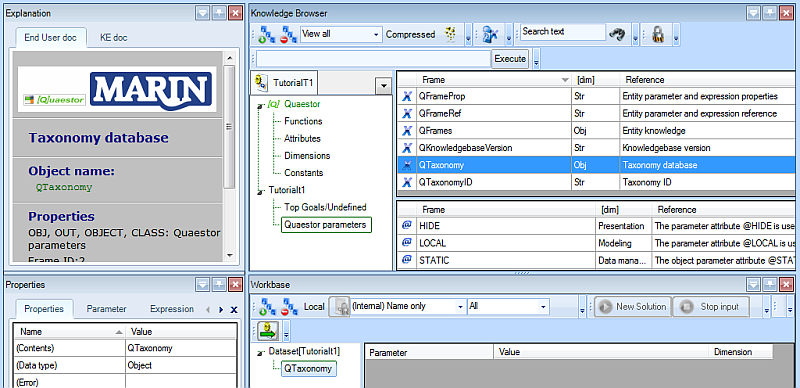Page History
1.3 Preparing your knowledge base for using in a Taxonomy Entity concept
First you have to include a group of standard Quaestor parameters standard Quaestor parameters on the basis of which Quaestor makes which Quaestor makes available its Taxonomy related functionality.
- Start Quaestor program,
...
- select File > New > Knowledge base. Click on Newqkb in the Knowledge Browser to put the focus on a new empty knowledge base, then open the Constants
...
- node below the
...
- Quaestor node and select the QTaxonomy object
...
- :
- Double-click on the QTaxonomy object
...
Figure 36: Select and double click QTaxonomy object in Knowledge base
Figure 37: Including group of Taxonomy constants & standard in Knowledge base
- and click OK in the window that pops up.
The knowledge base now contains a group of standard Taxonomy parameters (in the latest Quaestor version, all Quaestor parameters will be added to the standard class Quaestor parameters in the Knowledge Browser) and the QTaxonomy object is object is automatically introduced in the Dataset of the Workbase, see Figure 38.
Figure 38: Workbase after introduction of Taxonomy related parameters
The QTaxonomy object can be seen regarded as being a container of the Taxonomy to be created. Now you can start building your Taxonomy!The development or modification of taxonomies is restricted to Knowledge Engineers.
| Note |
|---|
Although a Taxonomy is created in the Dataset of the Workbase |
...
, it is considered to be knowledge and not data! |
| Info |
|---|
The development or modification of taxonomies is restricted to Knowledge Engineers. As some of the related standard parameters are hidden in the normal user mode, you have |
...
to select Tools -> Options -> Modeler and check the “Show hidden data” option. You can toggle this option with Ctrl+H. |
Figure 39: Check “Show hidden data” option
Choose the menu File and select Save KB as to save your Knowledge base. Next provide a File and browse to the folder you want to save your knowledge base.
...
- Select File -> Save as.. to save your knowledge base. Name it something useful.
Back to content | Back to The Quaestor Help | Continue with Build up a ship configurator Taxonomy << Previous | Next >>