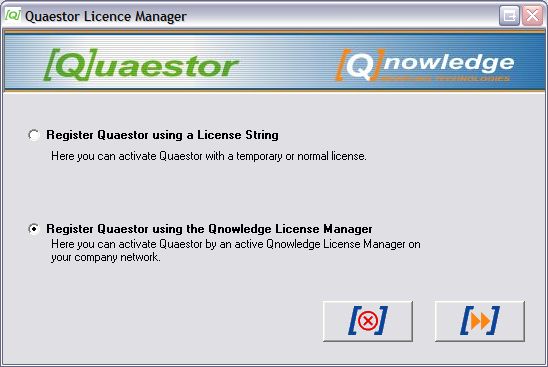Page History
...
Installing Quaestor
For installation of Quaestor the of Quaestor the following is required:
- The setup file. Usually Quaestor is Usually Quaestor is distributed as a single installation executable;
- You should accept the End User License Agreement (EULA) which is presented as part of the installation process;
- A license string or a properly installed Qnowledge Licence Manager (QLM);
Quaestor license agreements
...
In the EULA is mentioned that licenses for Quaestor are for Quaestor are defined on the basis of user mode (A) (stand-alone or concurrent use) and User Levels (B) (End-User, Domain Expert, Knowledge Engineer). Please visit the topic on User levels and rights for more detail on user rights or click here to download an Excel sheet presenting a matrix of possibilities and limitations for the different user levels.
A. The user mode:
- Stand-alone: Quaestor is Quaestor is installed on every individual PC with its own license and activation string.
- Concurrent use: Quaestor is Quaestor is installed as client version on any PC in a Local Area Network. Additional software (the Qnowledge Licence Manager ) manages the concurrent licenses. Concurrent user licenses are more expensive but are required to a smaller amount, depending on the desired availability.
...
The License Agreement defines how many users and of which type (equal to the single user licences) are licensed to use Quaestor on use Quaestor on the local area network. The network administrator configures the Qnowledge Licence Manager. A separate manual of this procedure is provided with the Qnowledge Licence Manager.
The most important difference between the stand-alone version and concurrent user version of Quaestor is that Quaestor can of Quaestor is that Quaestor can be installed freely on an arbitrary number of workstations in the company network. The moment Quaestor is moment Quaestor is started on a workstation the Licence Manager (running on a central server) will check whether and what type of licence is available for the specific workstation. When no licence is available Quaestor will available Quaestor will work as a normal End-user version.
...
When the CD-ROM is configured in the Autoplay mode it will start the install wizard the moment you enter the CD-ROM into the player. When process does not start automatically, please search for the setup file Quaestor_setup.exe on the CD-ROM and run it.
When Quaestor is When Quaestor is downloaded from your personal My personal My [Q]nowledge page, please search for the setup file Quaestor_setup.exe in the download directory and run it. The installation wizard will guide you through the installation procedure.
You should have administrator rights to install the program. Quaestor will Quaestor will install files in your Program files directory. Please read the document Directory structure for more details on directories etc. |
...
The first time the program is executed, the Quaestor licence manager is automatically started. The licence manager enables you to license and activate your Quaestor installation.
The Quaestor Licence Manager
As described above, you can either activate Quaestor as activate Quaestor as stand alone version or as concurrent user version. When you choose "Register Quaestor using Register Quaestor using a License String" you will register and activate Quaestor locallyactivate Quaestor locally. When you choose "Register Quaestor using Register Quaestor using the Qnowledge License Manager" you activate Quaestor as activate Quaestor as network or concurrent user version.
For the local registry, the dialog will be followed by a possibility to provide a string. If you do not yet have a license string, or this string is not valid, continue and you will be given the possibility to request a license string through e-mail or hardcopy. At this stage you can also simply continue without activation (you will end up with a reader version).
When you choose "Register Quaestor using Register Quaestor using the Qnowledge License Manager" you should provide the computer name or IP address that has the QLM installed and the port you want to contact the QLM on (1001 by default). Note that this port should be equal to the setting of the QLM...
The licence manager can always be cancelled. In that case the type of licence and activation will depend on the information provided the moment the manager is cancelled.
When Quaestor is When Quaestor is not licensed, it is always possible to register the program by choosing Tools>Register QUAESTOR Now in the main menu |
If you use Quaestor as use Quaestor as End User (the End User licence string has been provided in step 1 of the licence manager), it is connected to a particular End User knowledge base. Therefore, the program will continue with prompting for a knowledge base after the Licence manager is finished.
After the activation Quaestor will activation Quaestor will be started and the default directories will be created (see also Directory structure ).
Using the Qnowledge Licence Manager
When Quaestor is When Quaestor is used in combination with the Qnowledge Licence Manager, Quaestor will Quaestor will search for the QLM and make contact to receive a license string.
When the licence manager cannot be contacted, Quaestor will Quaestor will provide feedback and will continue as Demo/Reader version. When contact is made Quaestor will made Quaestor will always start as End-User unless you are known as user in the QLM and have received a higher user level.
When connection is lost or the QLM is stopped while working with Quaestorwith Quaestor, the program will warn the user and provide the opportunity to save files before it turns itself into a Reader version.
...
After installing and activating the Quaestor programthe Quaestor program, it has created default directories and saved settings files (see also Directory structure ). In the Files tab of the options window ofQuaestor of Quaestor (Tools>Options) the root path position of these default folders can be changed. Enabling the user or ICT department to make Quaestor start make Quaestor start file dialogs on their own starting point (for instance a shared network disk).
By default the (modified) settings file is saved in "My documents\My Knowledge". If security settings or other requirements make it necessary to save the settings file on another location. This can be done by adding a special file in the installation directory of Quaestorof Quaestor.
By means of a Quaestor system settings file (QuaestorSystem.xml), the default settings directory can be changed.
Furthermore, by adding a default settings file (DefaultQuaestorSettings.xml) in the installation directory of Quaestorof Quaestor, an ICT department can make sure that Quaestor will that Quaestor will always start with default settings that will overrule the user settings (which can always be modified, but after Quaestor has after Quaestor has been started with the defaults). See also the Quaestor the Quaestor startup procedure for procedure for more detail.
You may realize that by using these additional files, an ICT department is able to make settings that will fit with their requirements and can distribute these for all users, in order to minimize support requests due to uncontrollable customization of settings by the user.
...
When you double click on a project file, Quaestor is automatically started with the knowledge base associated to the project file. For general start-up aspect of Quaestor, see Starting the Quaestor program the Quaestor program below. When Quaestor is started, it will search for this associated knowledge base in the following sequence:
...