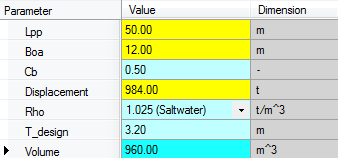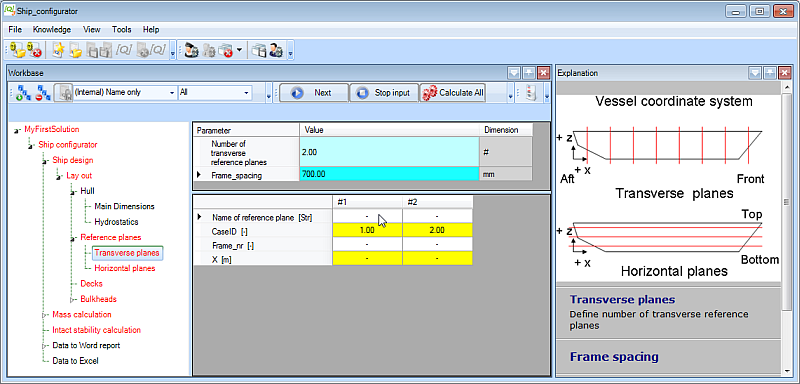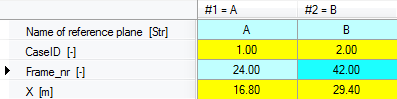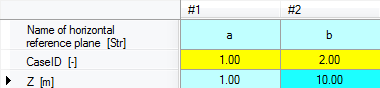Page History
...
- Enter input values as shown here and click Next:
Please note that the resulting value for parameter “Volume” is presented as a light blue cell, which is the default color to present an input value. AlthoughHowever, this parameter is calculated by ; Volume = Cb*Lpp*Boa*T_design, as you can see when you select the parameter and look in the Explanation window (see Figure 15). The reason is, that parameter “Volume” is defined as a special proposed value, which can be edited after calculation. When you modify the proposed value, the cell will turn red in order to indicate that a proposed value is modified. To return To return to the proposed value again, select value again, select the value and press the space bar to delete the value and press enter. Now the proposed value is calculated and shown again in light blue.
Figure 15: Example input values Entity "Hydrostatics"
...
6 Define the reference planes
For the ship configurator, it is decided to define reference planes first, these . These can then be used to locate other objects like Decks and Bulkheads in a ship design, and then define the arrangement itself. The moment Whenever you change a value of a single reference plane, Quaestor propagates the changed value through the whole solution. Therefore, using reference planes is a powerful method to develop a parametric design.
After leaving the Entity “Hydrostatics”, Entity “Transverse planes” Now, entity Transverse planes will be in focus, see Figure 16selected in the tree. The definitions of reference planes and the coordinate system of the vessel are depicted shown in the Explanation window by with a schematic picture. The picture size can be in- or decreased changed by resizing the Explanation window. The default proposed value of parameter “Frame_spacing” is 700 [mm], which can be modified. You have to provide the number the number of transverse reference planes you planes you want to add to your solution, please provide 3.
Figure 16: Transverse reference planes
- Enter 2 as the number of transverse reference planes and press Enter. Select New empty Case(s) from the window that pops up after this.
Now a table of 2 Next a table of 3 columns is created in the table view, each representing a transverse reference plane. You have to provide a frame number and a name for to enter a frame number and a name for every plane (any recognizable name will do). Quaestor will calculate the X position of the X position of a transverse reference plane by X = Frame_nr * Frame_spacing. Figure 17 shows example input for Entity "Transverse planes".
Figure 17: Example input values Entity "Transverse planes"
4.7 Define horizontal reference planes
The same procedure for defining transverse reference planes is developed for the horizontal reference planes. Figure 18 shows example input for Entity "Horizontal planes".
- Enter input values as shown here and click Next:
The horizontal reference planes will be defined by the same procedure.
- Select entity
Horizontal planesin the tree. - Enter 2 as the number of horizontal reference planes and press Enter. Select New empty Case(s) from the window that pops up after this.
- Enter input values as shown here and click Next:
Figure 18: Example input values Entity "Horizontal planes"
4.8 Define number of Decks
...