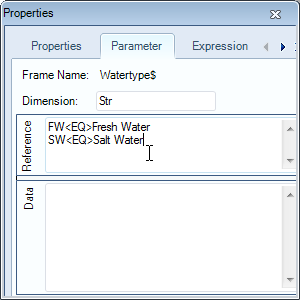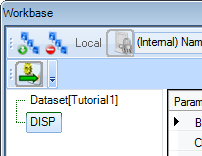Page History
...
- Select
Watertype$in the Knowledge Browser, select the Parameter tab and in the Reference box enter the following lines:
FW<EQ>Fresh Water
SW<EQ>Salt Water
...
The use of a dropdown box will be clear in a later stage of this tutorial, when calculations are made. Note that you can add the @EQEXPLAIN attribute in the Data box ('data slot') of the Watertype$ parameter (see Frame Viewer for data slot) in order to display only "Salt Water" and "Fresh Water" are shown in the dropbox (so without SW and FW).
...
9 Multiple case solutions
So far, we you created one solution, which is shown in the workbase (figure 14).
Figure 14 All solutions are shown in the workbase
:
As mentioned in the objective, we'd like to you will create a dataset of systematically varied ships. We You could of course perform several calculations with different input data by hand, but it's much easier to use the ability of Quaestor to create multiple case solutions. To keep the complexity of this example within reason, we you will only vary the breadth and length of the vessel. Please note that due to some important conceptual reasons, the latest Quaestor release can only perform calculations on ranges of parameters when you alreade already have created a solution.
...
- In the workbase, select the solution you have already created (called the same as the top-goal parameter DISP). Restart the solution by
...
- clicking the Restart Process or Data Input button in the workbase
...
- , whichever you see.
- Change the following input:
B= 9(0.5)11 m Lpp= 55(2)69 m
In this way, B and Lpp are defined by a range, given the start value, step size and end value. For example, Lpp is defined from 55 to 69 meter, with steps of 2 meter.
Quaestor will ask if it should create a case matrix for Lpp (figure 15),
...
click Yes (an explanation will follow).
...
Figure 15 Quaestor asks if a case matrix should be created
You will see that the single value input is still in the list and the multi case values are in the table part of the Workbase. Press the button or "Accept input & Continue" the Next button to continue.
The new solution is now created. The fixed values are again shown in the right hand side of the workbase. The varying parameters (B and Lpp) and the corresponding solution for DISP are shown in the lower part. Each row is a different case, identified by a case number(#1, #2, etc.), see figure 16.
...