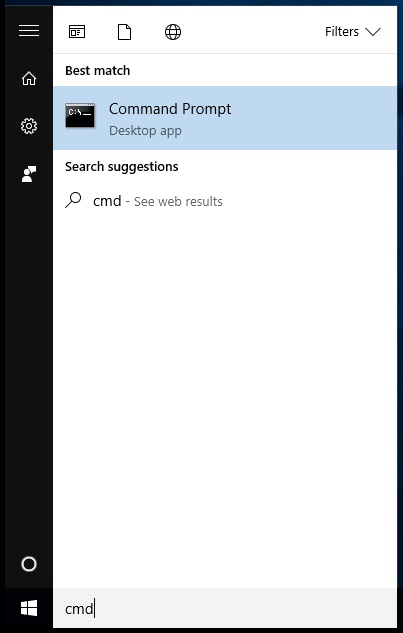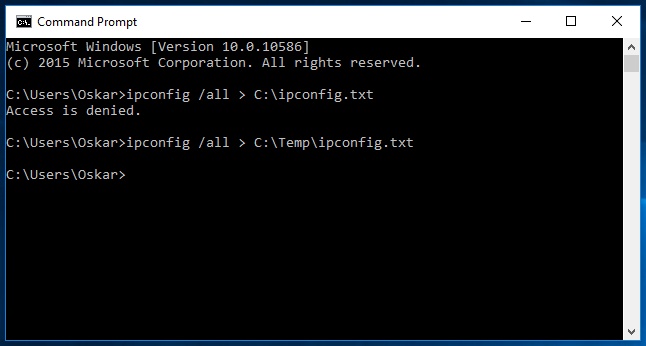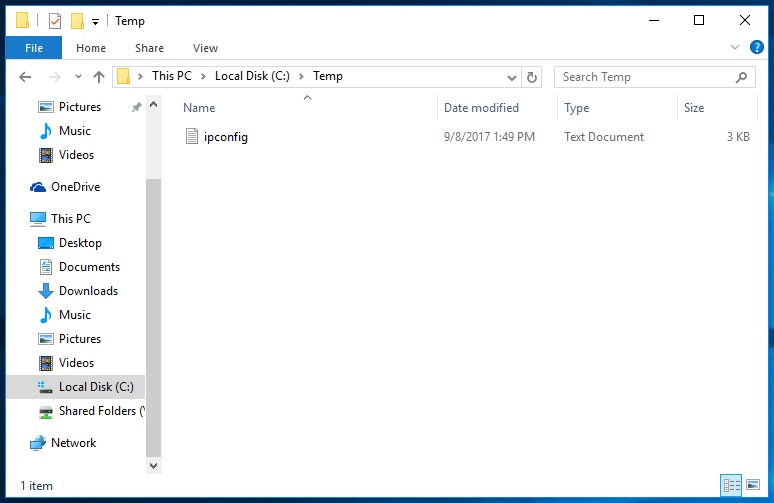Introduction
A node locked license is a license that can be used on one PC. It is created for that PC and will not work on another PC. Floating licenses are licenses that are installed on a license server and that can be used by PC’s that have network access to that license server. Floating licenses are used to share a limited amount of licenses among a larger group of users.
This document describes how to use node locked licenses on Windows.
MARIN SLL licenses usually are named after the program they are for and always have the extension ".sll". You need to store the license in one of the default locations mentioned below. Additionally you need to store a configuration file, called sll_client.cfg, there. That file is used to easily switch between a node locked and a floating license.
Obtaining the host ID
Open a Command Prompt. In Windows 10 you can do this by clicking the Start button and typing "cmd". The Command Prompt Desktop app will appear as Best match. You can either click it or just press Enter to start the Command Prompt.
In the Command Prompt type
ipconfig /all > C:\ipconfig.txt
If you get the error message "Access is denied" it means you do not have sufficient privileges to write in the specified directory. Choose a directory where you have write access.- The output of the ipconfig command will be written to the ipconfig.txt file, in the directory that you specified.
- E-mail the ipconfig.txt to support@marin.nl so MARIN can create a license file for you. In the e-mail, please specify the program name and version number that you need a license for.
Storing the license file
C:\Program Files\marin\licenses C:\Program Files (x86)\marin\licenses C:\ProgramData\marin\licenses
These locations do not exist on your PC by default. You need to create one of them if they do not exist yet.
C:\ProgramData is an invisible folder.
MARIN SLL license files and/or client configuration files can also be stored in other locations on your PC. If you do that, make sure that location is stored in environment variable MARIN_LICENSE_PATHS. Several license locations can be stored in this environment variable. They have to be separated with a semicolon(";"). For more information on how to set this variable in Windows, please read Adding the MARIN_LICENSE_PATHS environment variable.
Storing the configuration file sll_client.cfg
<sll>
<local enabled="true" />
<server enabled="false" host="yourlicenseserver.server.local" port="27005" />
</sll>
Put the sll_client.cfg file in the same directory as the license file so it can be found by the application.