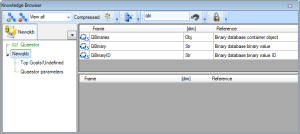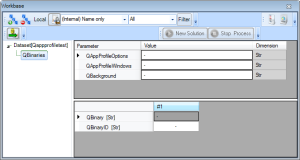Files
A Quaestor profile is saved in 2 files with the same name:
- one in the Options folder; it contains all the options that are present in the Tools --> Options dialog
one in the Windows folder; it contains the options for the GUI (which frames & toolbars are displayed and where are they positioned)
Attention
The 2 files must have exactly the same file name in order to be recognized as a profile!
When adding them to the knowledge base it is not necessary that they have the same name.
Additionally, some settings can be imposed to the user. The imposed settings cannot be overwritten by the user.
How to
To add the profile for an application follow these steps:
- Create the desired profile containing the 2 files (one for the Options folder and one for the Windows folder)
- Open the knowledgebase
- Make sure that the hidden data is visible
- Search for QBinaries parameter in the knowledge Browser and double click on it to add it to the knowledge base
- Search for the QAppProfileOptions parameter in the Knowledge Browser and drag&drop it to the Workbase in your QBinaries object
- Search for the QAppProfileWindows parameter in the Knowledge Browser and drag&drop it to the Workbase in your Qbinaries object
- Right-click on the Value, select the Dataset / Include binary data (ctrl + b) and load the corresponding files for QAppProfileOptions and QAppProfileWindows
- (optional) Add the imposed settings:
- Make a copy of the profile file from the Options folder
- Set the values for all the desired imposed settings and remove the ones that are not needed (All the settings that are present in the file are considered to be imposed)
- Search for the QAppProfileImposed parameter in the Knowledge Browser and drag&drop it to the Workbase in your Qbinaries object
- Right-click on the Value, select the Dataset / Include binary data (ctrl + b) and load the corresponding file for QAppProfileImposed
Overview
Content Tools