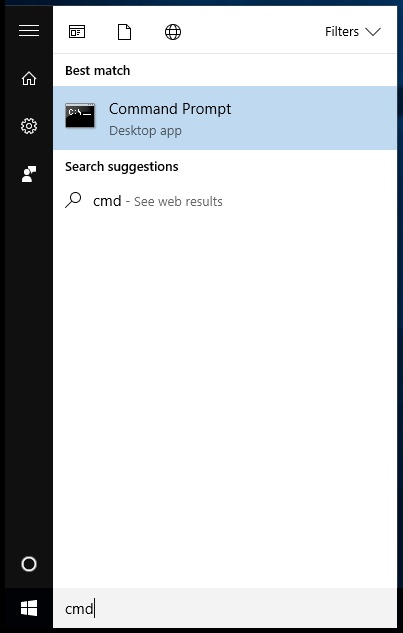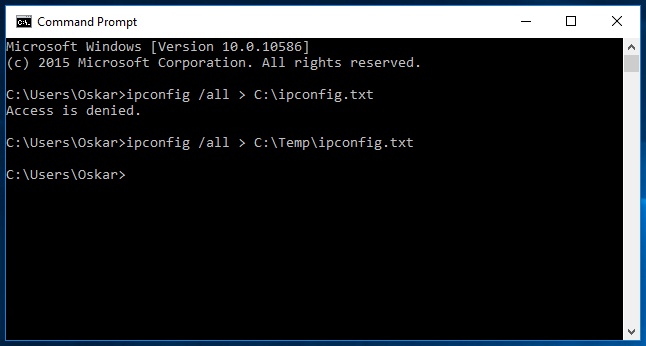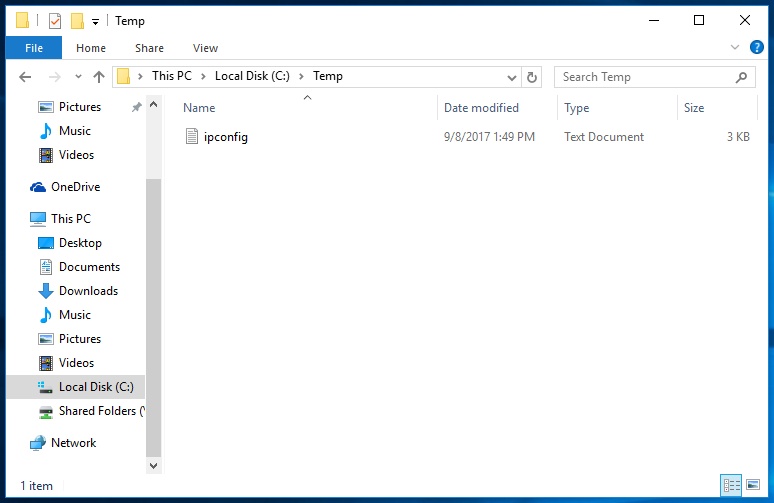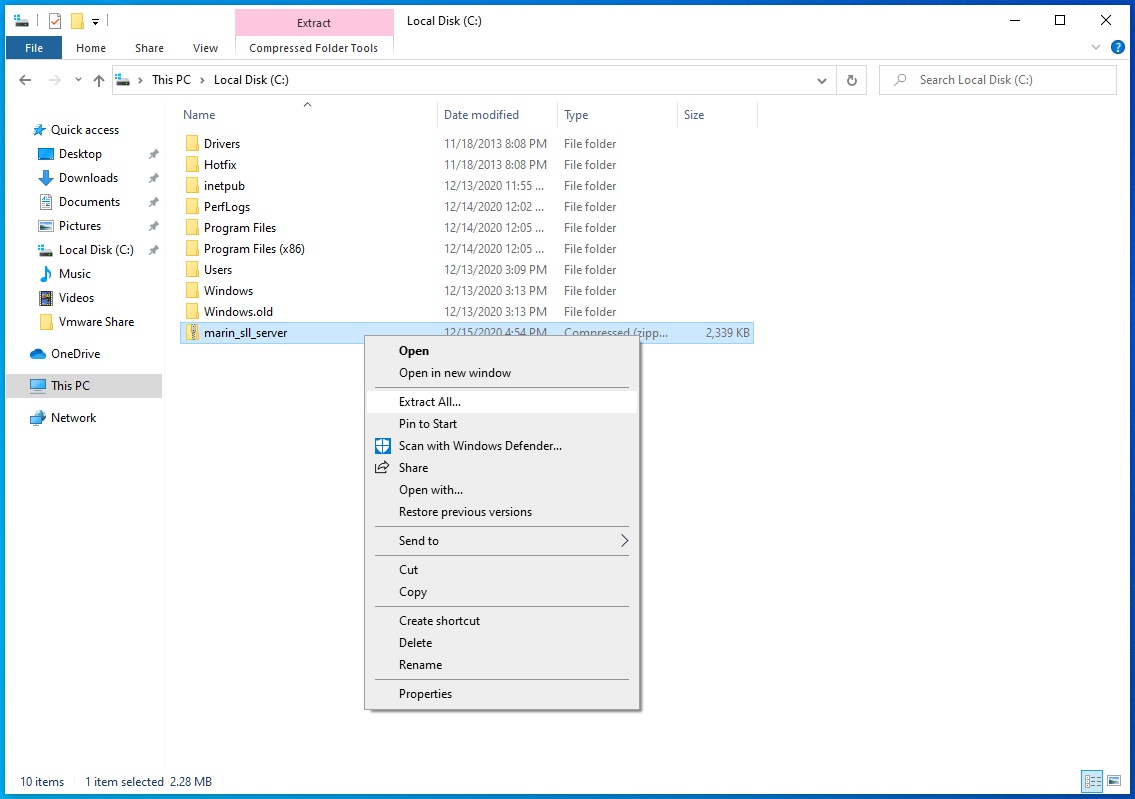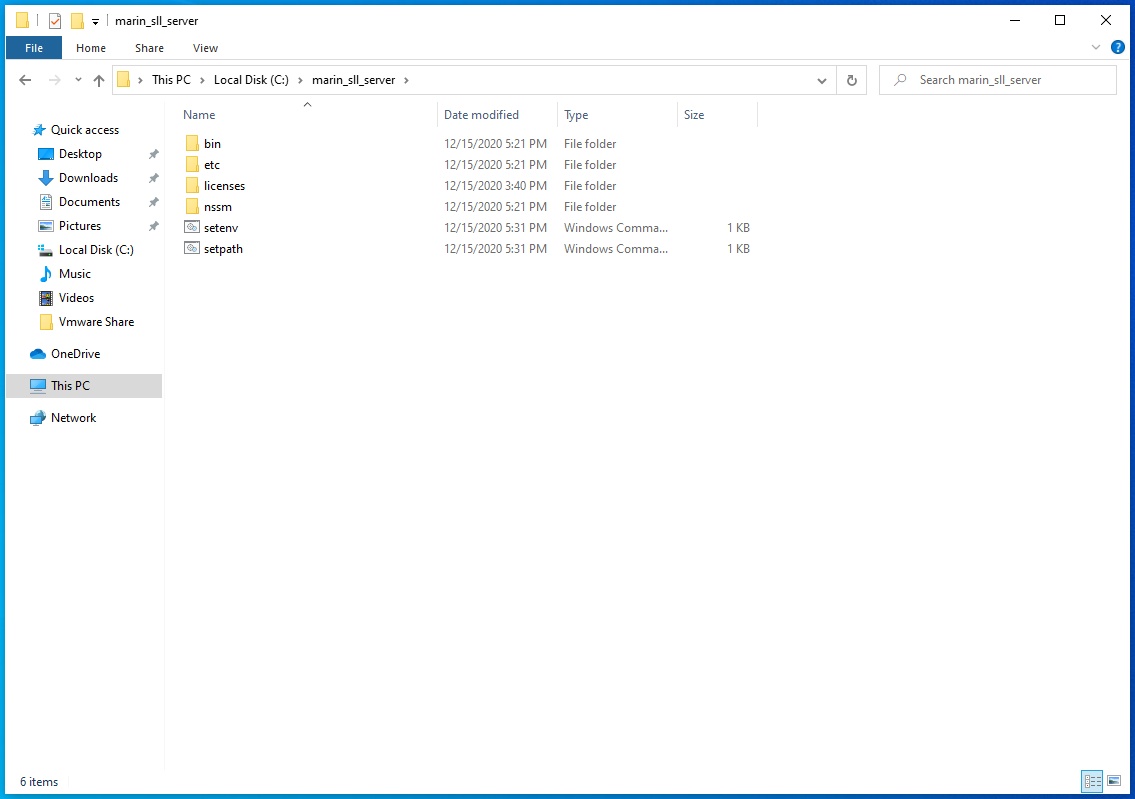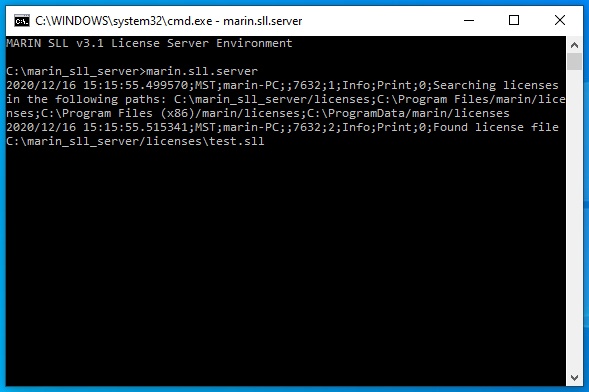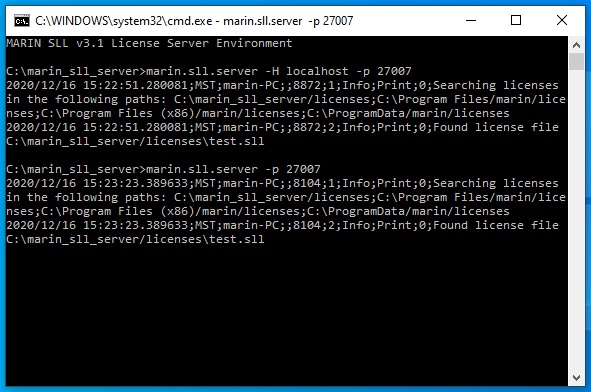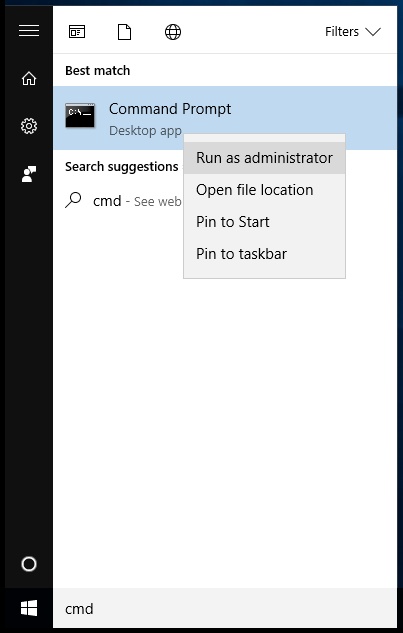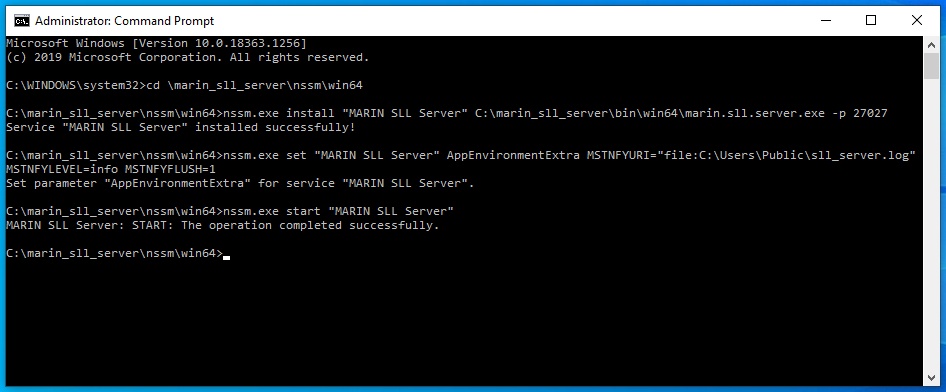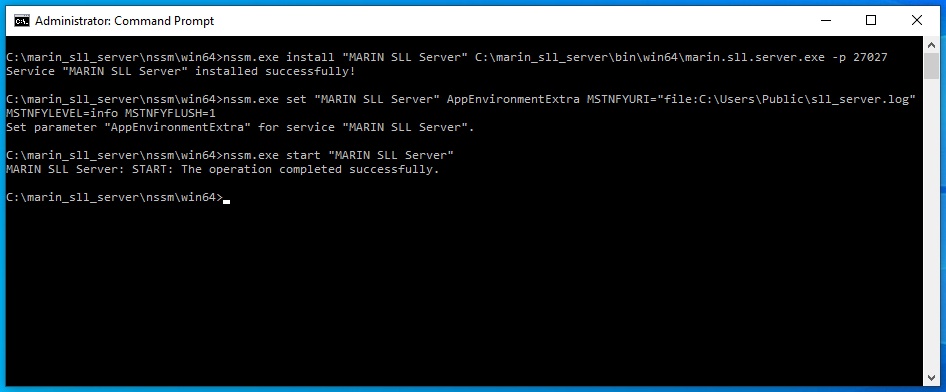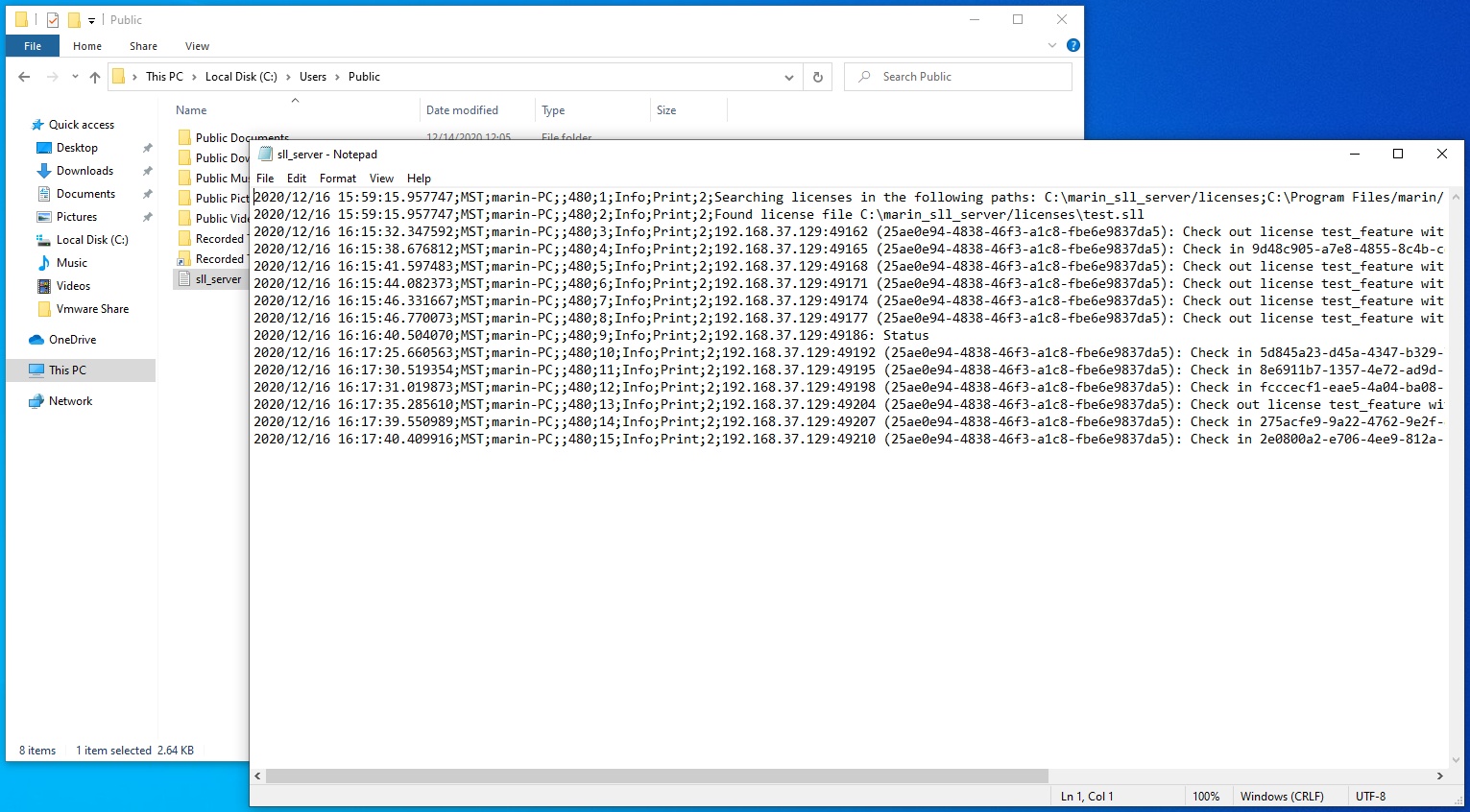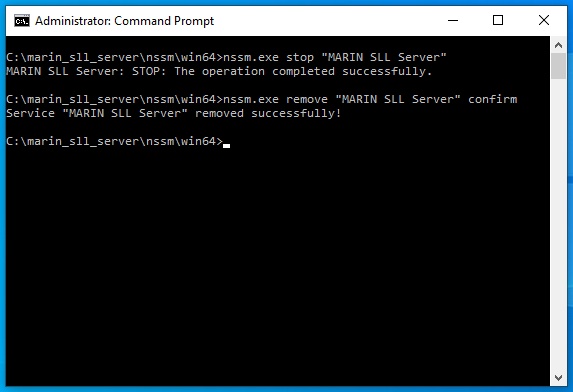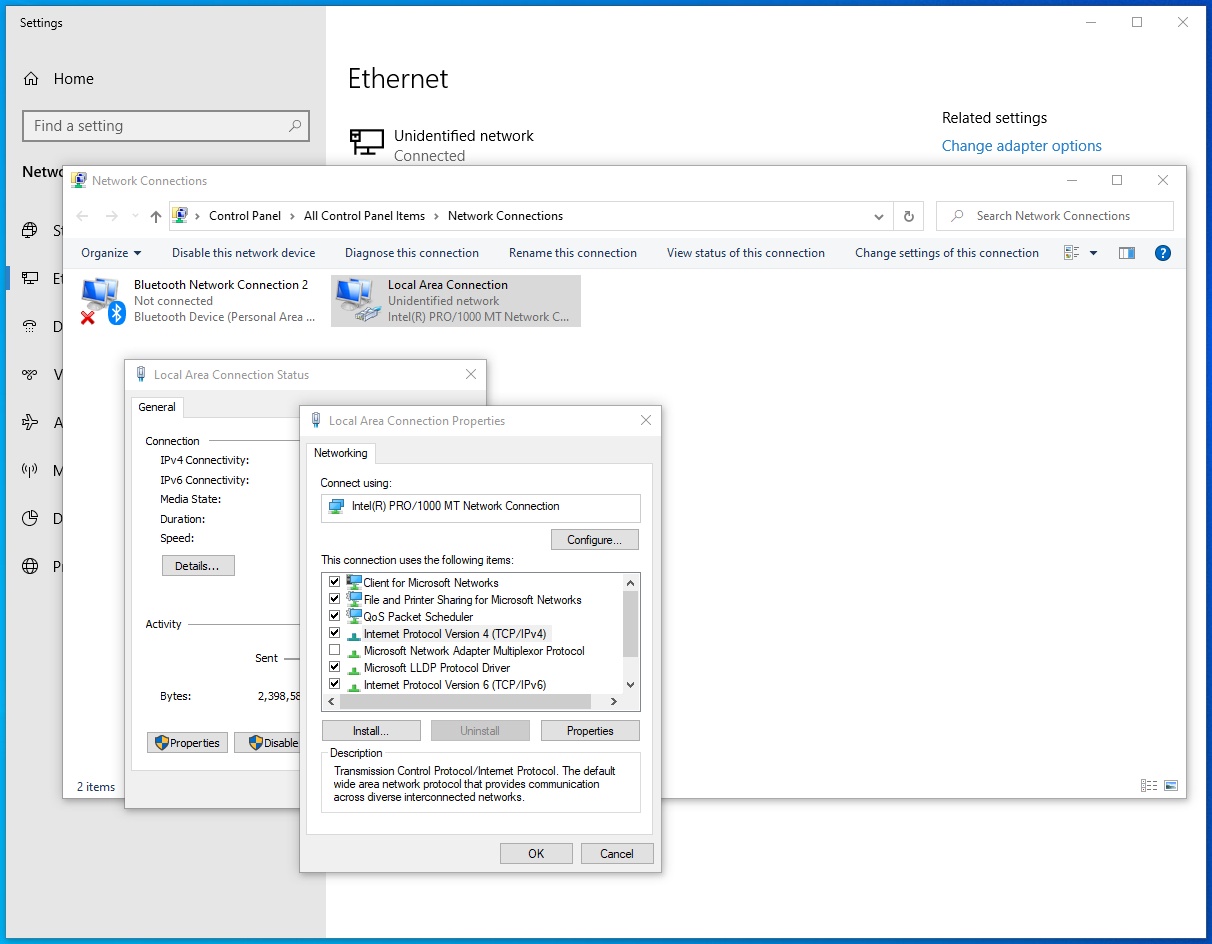To be able to create a license for your license server, MARIN needs the host ID of the system that you will use as the license server.
MARIN SLL licenses usually are named after the program they are for and always have the extension ".sll". You need to store them in one of the default locations mentioned below or in a custom location, mentioned in environment variable MARIN_LICENSE_PATHS.
The SLL license server for Windows is an executable, available in the marin_sll_server.zip file. It can be run on the command line or it can be installed as a service.
When the license server is running it can also be queried by the SLL status executable.
Obtaining the host ID of the license server.
Open a Command Prompt. In Windows 10 you can do this by clicking the Start button and typing "cmd". The Command Prompt Desktop app will appear as Best match. You can either click it or just press Enter to start the Command Prompt.
In the Command Prompt type
ipconfig /all > C:\ipconfig.txt
If you get the error message "Access is denied" it means you do not have sufficient privileges to write in the specified directory. Choose a directory where you have write access.- The output of the ipconfig command will be written to the ipconfig.txt file, in the directory that you specified.
- E-mail the ipconfig.txt to support@marin.nl so MARIN can create a license file for you. In the e-mail, please specify the program name and version number that you need a license for.
Storing the license file
After installing the license server software, there will be folder in the installation directory called licenses. The server will look for licenses there first. Alternatively, you can store the license file in one of the SLL default directories or in a custom directory designated by the MARIN_LICENSE_PATHS environment variables.
SLL default and custom directories
C:\Program Files\marin\licenses C:\Program Files (x86)\marin\licenses C:\ProgramData\marin\licenses
These locations do not exist on your PC by default. You need to create one of them if they do not exist yet.
C:\ProgramData is an invisible folder.
MARIN SLL license files and/or client configuration files can be stored in other locations on your PC. If you do so, please make sure that location is stored in environment variable MARIN_LICENSE_PATHS. Several license locations can be stored in this environment variable. They have to be separated with a semicolon(";"). For more information on how to set this variable in Windows, please read Adding the MARIN_LICENSE_PATHS environment variable.
Please do not add the MARIN_LICENSE_PATH environment variable if the license and/or the client configuration file is in one of the default locations
Installing the license server software on Windows
The MARIN license server software is in the marin_sll_server.zip file. There is no real installation procedure. All you have to do is extract the contents of the zip file to a convenient location.
Running the server on Windows
The MARIN SLL license server can run on the command line or as a service. Running it as a service is the preferred method.
On the command line
In the location where you extracted the files, there is a batch file called setenv.cmd. Double click it to open a Command Prompt. The batch files that are executed will set the rights paths for the following command.
To start the server, type:
marin.sll.server
If you do not see a line that starts with "Found license file", no license file was found. Please make sure the license file is in <marin_sll_server_install_dir>\licenses, in one of the default directories or in one that was specified with the MARIN_LICENSE_PATHS environment variable.
The marin.sll.server executable accepts the following arguments:
| -h | Display the usage of marin.sll.server.exe |
|---|---|
-H | Host on the specified hostname or IP Address |
| -p | Host on the specified port (default: 32481) |
To stop the server, select the Command Prompt, in which the server runs, and press Ctrl+C.
As a service
The preferred method of running the MARIN SLL license server is to run it as a service. To install and start the MARIN SLL license server executable as a service, we recommend using NSSM, the Non-Sucking Service Manager. The 64 bit NSSM executable can also be found in the marin_sll_server_windows.zip file, in folder nssm/win64. To use it run a Command Prompt as administrator.
Navigate to the nssm\win64 directory and run the following commands:
nssm.exe install "MARIN SLL Server" <location of>\marin.sll.server.exe nssm.exe set "MARIN SLL Server" AppEnvironmentExtra MSTNFYURI="file:C:\Users\Public\sll_server.log" MSTNFYLEVEL=info MSTNFYFLUSH=1 nssm.exe start "MARIN SLL Server"
Make sure that the service was installed successfully and that the START operation completed successfully.
The default port number used by the server is 32481. If you want to install the license server as a service but you want to use a different host name or port number you can add the -H or -p options on the nssm install command:
nssm.exe install "MARIN SLL Server" <location of>\marin.sll.server.exe -p 27027 nssm.exe set "MARIN SLL Server" AppEnvironmentExtra MSTNFYURI="file:C:\Users\Public\sll_server.log" MSTNFYLEVEL=info MSTNFYFLUSH=1 nssm.exe start "MARIN SLL Server"
SLL Server Logfile
In the commands above, the logfile was set to C:\Users\Public\sll_server.log. It contains the same information that you would otherwise see in the command prompt window, if the license is run from the command line.
Querying the license server status
The MARIN license server can be queried with the MARIN SLL status executable. It can be queried on both the server and the (Windows) clients. Open a Command Prompt in the same directory as the marin.sll.status.exe and type
marin.sll.status
The marin.sll.status executable accepts the same arguments as the marin.sll.server executable.
| -h | Display the usage of marin.sll.server.exe |
|---|---|
-H | Host on the specified hostname or IP Address |
| -p | Host on the specified port |
In the example above 4 out of 15 available licenses, for the feature called test_feature, have been checked out
Stopping and removing the license server service
To stop and remove the license server service you can use NSSM too.
nssm.exe stop "MARIN SLL Server" nssm.exe remove "MARIN SLL Server" confirm
Please note that you have to start the command prompt as administrator to stop and remove the license server.
Using the MARIN SLL License server over IPv6
Using the MARIN SLL License server over IPv6 is very similar to using it over IPv4. You only need to start the marin.sll.server.exe with the -H :: argument.
marin.sll.server -H ::
You can also specify the preferred port with the -p argument, just like you would using it over IPv4.
This also applies when installing the server as a service, which is the preferred method. If you want to install the license server as a service but you want to use a different port number you need to add the -H and -p arguments on the nssm install command, e.g.:
nssm.exe install "MARIN SLL Server" <location of>\marin.sll.server.exe -H :: -p 27027 nssm.exe set "MARIN SLL Server" AppEnvironmentExtra MSTNFYURI="file:C:\Users\Public\sll_server.log" MSTNFYLEVEL=info MSTNFYFLUSH=1 nssm.exe start "MARIN SLL Server"
Enable IPv4
Please note that IPv4 needs to be enabled on the server. The server needs IPv4 to verify that the licenses on the server are valid.