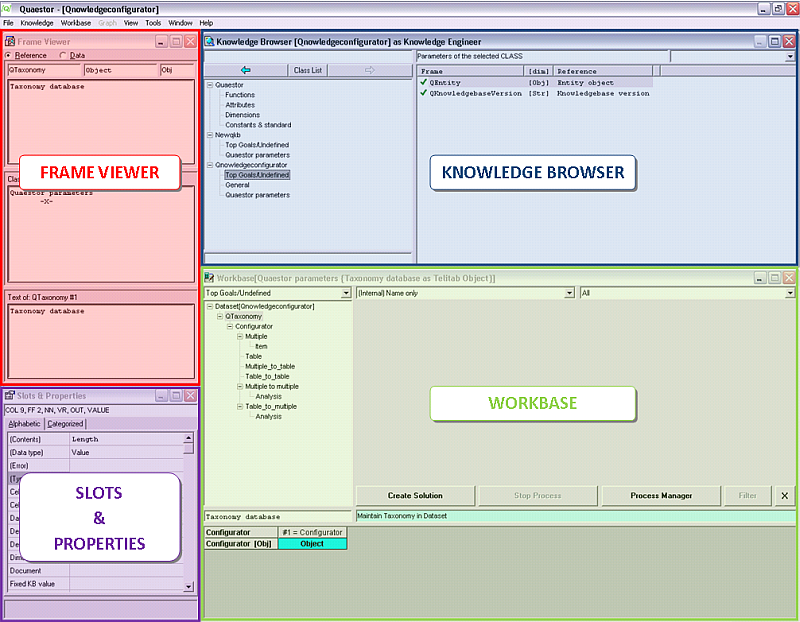Page History
...
In the standard view for a Knowledge Engineer (see Quaestor Interface ) the multiple document interface is shown, consisting of four windows (figure 1).
Figure 1 Basic Quaestor interface overview
These are the basic windows to work with Quaestor as a knowledge engineer with a corresponding function.
- The Knowledge Browser provides acces to the classes, parameters, relations and constraints in the knowledgebase. It's the central place for adding and editing knowledge.
- The Frame Viewer provides access to detailed information of a frame (a parameter or a relation) in the knowledge base. Here, references and attributes are declared.
- The Slots & Properties window provides even further details on the knowledge than the Frame viewer and makes it possible to provide information on the way of use by the modeller.
- The Workbase facilitates solutions and datasets, and provides the control buttons of the modeller.
...
Besides the windows a main menu is shown. Items in the main menu are enabled when it is allowed to use the selected item. This will depend on a lot of things such as user level, position in the Knowledge Browser or Workbase, etc. The menu provides access to the standard and Quaestor-specific file handling en edit functionality. Furthermore, the basic handling with respect to the Knowledge Browser and Workbase is facilitated. However, realise that most of the functionality is enabled by right clicking () in either the Knowledge Browser or or Workbase. The menu item Tools provides access to advanced options related to repair and debugging of knowledge bases and Quaestor settingsand Quaestor settings.
Interconnection Knowledge Browser, Workbase, Frame Viewer and Slots & Properties
Information shown in the four basic windows is connected to each other, this enables quick detailed overviews while browsing in the Knowledge Browser or Workbase, and presentation of the relation between results and their origin.
Please note that the option "Connect Workbase to Knowledge Browser" under the Appearance tab of the Tools>Options window we create an additional connection between thethe Workbase and knowledge browser.
How this interconnection is shown depends a little on the type of application. Below several demonstrations of this interconnection:
- Flash demo of a simple knowledge base with Workbase-Knowledge Browser connection: click here....
- Flash demo showing the difference between Workbase-Knowledge Browser connection switched on and off: click here....
- Flash demo of a Taxonomy knowledge base with Workbase-Knowledge Browser connection: click here....
The Knowledge browser
In QuaestorIn Quaestor, the Knowledge Browser provides access to the knowledge assembled in the knowledge base and the functionality of Quaestorof Quaestor. Together with the Workbase the Knowledge Browser is the most significant component of the user interface and offers all the necessary possibilities to adapt search and even combine knowledge databases. Basically, it consists of seven parts (figure 2).
...