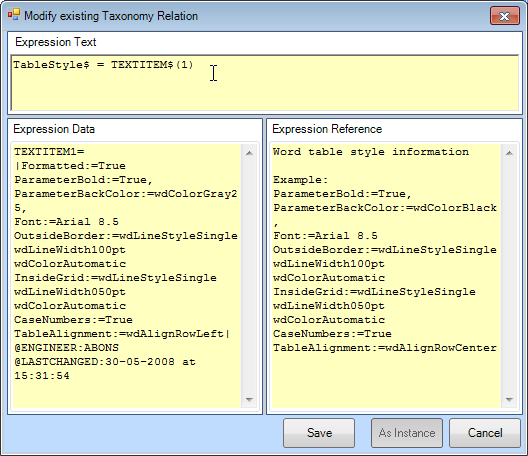Page History
...
- Create a new class:
Word report
- Include the following
...
- entities:
Example report | child of “Data Data to Word report”report | Singular Entity Type: singular obligatory |
| Chapter 1: Main Dimensions | child of “Example report” Example report | Singular Entity Type: singular obligatory |
| Chapter 2: Deck data | child of “Example report” Example report | Singular Entity Type: singular obligatory |
In Entity “entity Example report” , the main document will be created, which includes the separate documents of the Entities “entities Chapter 1: Main Dimensions“and “ and Chapter 2: Deck data“.
- Create the following parameters in the Knowledge Browser:
Parameter name | Dimension | Determined by | Reference | In Class |
| [$] | USL: User of System/function | Report document | Word report |
| [$] | USL: User of System/function | Name of Word file | Word report |
| [$] | USL: User of System/function | Document tag | Word report |
| [$] | VR: User only | Word table style information Example: | Word report |
| [$] | USL: User of System/function | VBA Macro that is executed by MS Word | Word report |
| [BLN] | VR: User only | Mode for creating a VBA table macro by TELITAB2WORD() function. If Mode=1 is selected for manipulation by the knowledge engineer, it should be save using a PUT$() function | Word report |
| [BLN] | VR: User only | Orientation of Word table | Word report |
- Include the
...
- following parameters in entity
Chapter 1: Main Dimensions
...
- :
...
Loa
...
- ,
...
Lpp
...
- ,
...
Boa
...
- ,
...
Dm
...
- ,
...
Volume
...
- ,
...
Document_Tag$
...
- ,
...
Report_document$
...
- and
Word_file_name
...
- .
- Localize ("instantiate') parameter
Volumeand remove @MODIFY because you do not want to allow this here. - Create the following relations in
...
- entity
Chapter 1: Main Dimensions
...
- :
Loa = ENTITY#(xx).Loa
...
where “xx” is
...
the value of QEntityID of entity Main Dimensions
...
.
Lpp = ENTITY#(xx).Lpp
...
where “xx” is
...
the value of QEntityID of entity Main Dimensions
...
.
Boa = ENTITY#(xx).Boa
...
where “xx” is
...
the value of QEntityID of entity Main Dimensions
...
.
Dm = ENTITY#(xx).Dm
...
where “xx” is
...
the value of QEntityID of entity Main Dimensions
...
.
Volume = ENTITY#(xx).
...
Volume where “xx” is
...
the value of QEntityID of entity Hydrostatics.
Document_Tag$ = "#" + Report_document$ + "#"
Word_file_name$ = "main_dimensions_" + STR$(TIME(0)) + ".doc"
Report_document$ = WINWORD$ Tutorial_taxonomy_maindimensions.rtf(Word_file_name$,0 , Boa, Dm, Loa, Lpp, Volume)
- To show computed values during a dialogue write “@SHOW” behind “QEntityData”set attribute @SHOW on
QEntityData.
In general, the function WINWORD$ opens and creates an RTF document, saves it as Word document and returns the name of the document. Normally, you have to create a an RTF document and store it on in the current applications directory (either of the knowledge base, located in Kbs\_<KnowledgeBaseName>\Applic, or the general Applic directory in My Knowledge). We have already created theTutorial_taxonomy_maindimensions.rtf document which you have to place in the right directory.
Do the same for the documents report.rtf, Tutorial_deck_data.rtf and excel file Example.xls.
We have created a multi level approach with one main document (report.rtf) and several sub-documents (Tutorial_taxonomy_maindimensions.rtf) and (Tutorial_deck_data.rtf). A time stamp is included in the filenames. See the wiki for a detailed description of both functions the functions WINWORD$ and and TIME().
For the second report chapter Entity we entity, do about the same as for the first chapter:
- Include the
...
- following parameters in entity
Chapter 2: Deck data
...
- :
Deck_data#
...
- ,
...
Document_Tag$
...
- ,
...
Report_document$
...
- ,
...
Word_file_name
...
- ,
...
Mode
...
- ,
...
TableStyle$
...
- ,
...
Transposed
...
- and
VBA_Macro$
...
- .
- Create the following relations in
...
- entity
Chapter 2: Deck data
...
- :
Deck_data# = ENTITY#(xx).Deck_data#
...
where “xx” is
...
the value of QEntityID of entity Decks.
Mode = 0 (0<EQ>Saves as WordMacro_TimeStamp_.bas on working directory and returns file name)
Transposed = 0 (0<EQ>Parameters per column)
...
Document_Tag$ = "#" + Report_document$ + "#"
Word_file_name$ = "deck_data_" + STR$(TIME(0)) + ".doc"
Report_document$ = WINWORD$ Tutorial_deck_data.rtf(Word_file_name$, 0, VBA_Macro$)
VBA_Macro$ = TELITAB2WORD$(Deck_data#, 1, TableStyle$, Transposed, Mode)
- To show computed values during a dialogue write “@SHOW” behind “QEntityData”Parameter “TableStyle$” contains the word set attribute @SHOW on
QEntityData.
The TELITAB2WORD$ function returns a MS Word macro to create a table in Word based on a given Telitab set, in this case Telitab “Deck_data#”. See the wiki for a detailed description of TELITAB2WORD$ function.
Parameter TableStyle$ contains the Word table style information.
- Create the relation as shown in Figure 84below. See the wiki for a detailed description of TEXTITEM$() function.
TableStyle$ = TEXTITEM$(1)
Expression Data:
| Code Block |
|---|
TEXTITEM1=
|Formatted:=True
ParameterBold:=True,
ParameterBackColor:=wdColorGray25,
Font:=Arial 8.5
OutsideBorder:=wdLineStyleSingle wdLineWidth100pt wdColorAutomatic
InsideGrid:=wdLineStyleSingle wdLineWidth050pt wdColorAutomatic
CaseNumbers:=True
TableAlignment:=wdAlignRowLeft| |
Expression Reference:
| Code Block |
|---|
Word table style information Example: ParameterBold:=True, ParameterBackColor:=wdColorBlack, Font:=Arial 8.5 OutsideBorder:=wdLineStyleSingle wdLineWidth100pt wdColorAutomatic InsideGrid:=wdLineStyleSingle wdLineWidth050pt wdColorAutomatic CaseNumbers:=True TableAlignment:=wdAlignRowCenter |
Figure 84: Parameter TableStyle$
Finally on the top level we make the overall report:
- Include the
...
- following parameters in entity
Example report
...
- :
...
Report_document$
...
- and
Word_file_name$.
TODO: ----name” and “QEntityData”.
You have to modify the total report report.rtf in order to let the overall summary report do its work.
In the template of the total report report.rtf we added #ENTITY#(xx).Document_Tag$#. This is the reference to the parameters Document_Tag$# in the relevant Entities. You have to check whether the QEntityID of the two references in the template are correct. If you modify the RTF document, please remember to check it in Quaestor using in Quaestor using the Tools>RTF Template Check... option.
----
- Finally, create the following relations in
...
- entity
Example report:
Word_file_name$ = "Report_" + STR$(TIME(0)) + ".doc"
Report_document$ = WINWORD$ Report.rtf(Word_file_name$, 0 , ENTITY#(xx).Document_Tag$, ENTITY#(xxx).Document_Tag$)
...
where “xx” is
...
the value of of entityQEntityIDChapter 1: Main Dimensions
...
and “xxx” of
...
entity Chapter 2: Deck data
...
.
- To show computed values during a dialogue write “@SHOW” behind “QEntityData”set attribute @SHOW on
QEntityData.
Back to content | Continue with Data to Excel << Previous | Next >>