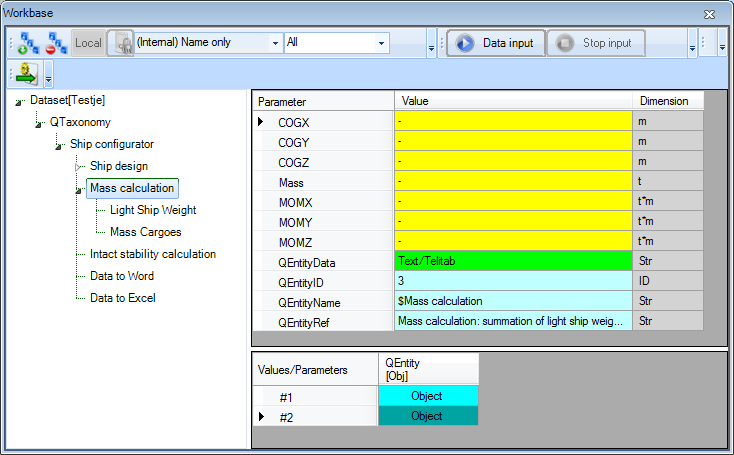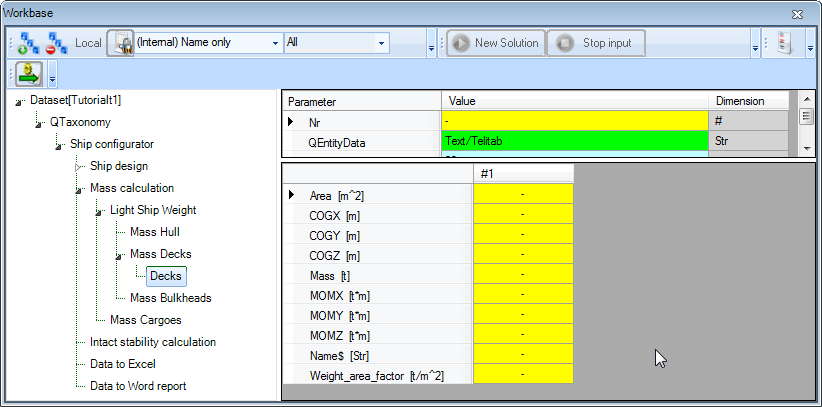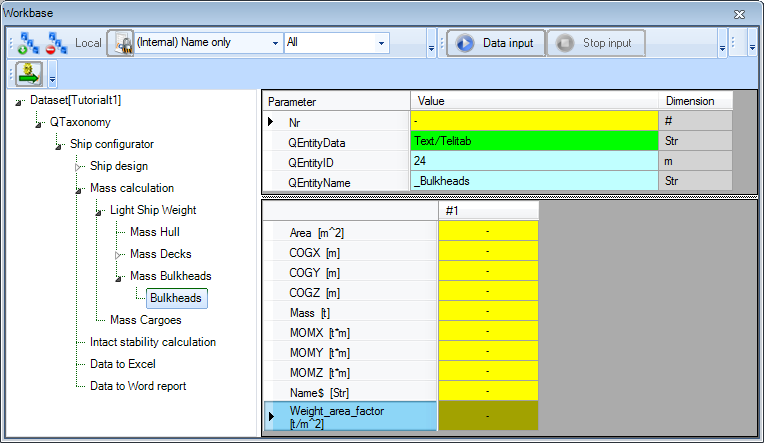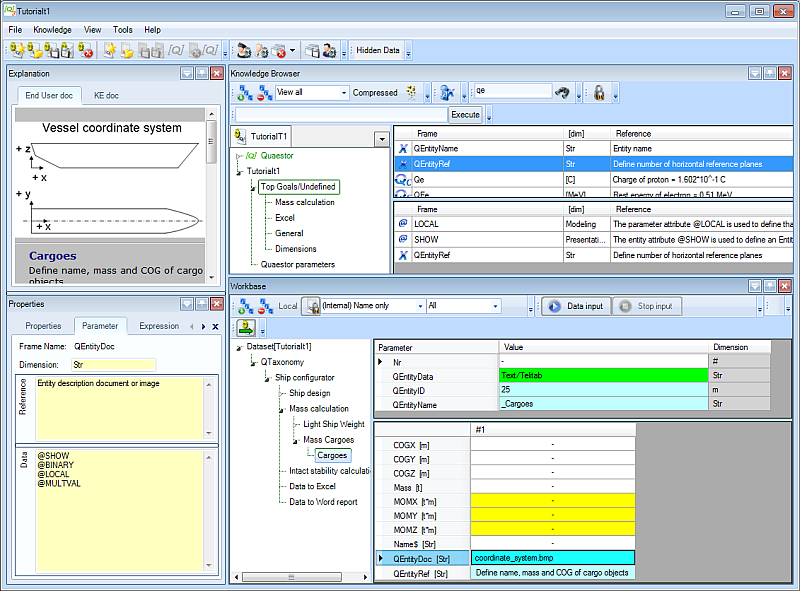Page History
...
1 Total mass calculation
Now that the whole ship itself is in place, you are ready for some analysis functionality.
...
- Include the following parameters in entity
Mass calculation:Mass,COGX,COGY,COGZ,MOMX,MOMY,MOMZandQEntityRef. - Create the following relations in the Knowledge Browser and connect them to the pertaining parameters in entity
Mass calculation.
...
- .
Mass = SUM(@QEntity, 1, @Mass)
...
(The result will be the summation of all parameters
...
Mass
...
of the
...
entities one level below.)
COGX = MOMX/Mass
COGY = MOMY/Mass
COGZ = MOMZ/Mass
MOMX = SUM(@QEntity, 1, @MOMX)
MOMY = SUM(@QEntity, 1, @MOMY)
MOMZ = SUM(@QEntity, 1, @MOMZ)
- To show computed values during a dialogue write “@SHOW” behind “QEntityData”set attribute @SHOW on
QEntityData. - Assign the following text for “QEntityRef”; “Mass to
QEntityRef:“Mass calculation: summation of light ship weight and total cargo weight”
Figure 79: Entity "Mass calculation"
...
- weight”.
Please note, that you just created 'normal' relations and connected these to the parameters in the entity, because these are going to be used in several Mass entities.
2 Light Ship Weight
...
- Include the
...
- entities:
...
Mass Hull
...
child of “Light Ship Weight”
...
Entity Type: singular obligatory
...
Mass Decks
...
child of “Light Ship Weight”
...
Entity Type: singular obligatory
...
Mass Bulkheads
...
child of “Light Ship Weight”
...
Entity Type: singular obligatory
- Include the following parameters in Entity “Light Ship Weight“: “Mass”, “COGX”, “COGY”, “COGZ”, “MOMX”, “MOMY”, “MOMZ “and “QEntityData”.
...
- ,
Mass DecksandMass Bulkheadsas children ofLight Ship Weight. All three are singular obligatory. - Include the following parameters in entity
Light Ship Weight:Mass,COGX,COGY,COGZ,MOMX,MOMY, andMOMZ. - Connect the same relations as above from the Knowledge Browser to the pertaining parameters in
...
- entity
Light Ship Weight. - To show computed values set attribute @SHOW on
QEntityData.
- Mass = SUM(@QEntity, 1, @Mass) ; The result will be the summation of all parameters “Mass” of the Entities one level below.
- COGX = MOMX/Mass
- COGY = MOMY/Mass
- COGZ = MOMZ/Mass
- MOMX = SUM(@QEntity, 1, @MOMX);
- MOMY = SUM(@QEntity, 1, @MOMY)
- MOMZ = SUM(@QEntity, 1, @MOMZ)
- To show computed values during a dialogue write “@SHOW” behind “QEntityData”.
...
Mass Hull
- Create the following parameter in the Knowledge Browser
...
- :
Parameter name | Dimension | Determined by | Reference | In Class |
| [t/m^3] | USR: User or system/equation | Weight factor per volume | Mass calculation |
- Include the following parameters in Entity “following parameters in entity
Mass Hull“: “Mass”, “COGX”, “COGY”, “COGZ”, “MOMX”, “MOMY”, “MOMZ“, “Volume”, “ andWeight_volume_factor” and “QEntityData”. - Create the following relations in
...
- entity
Mass Hull(here, 12 is the entity ID ofMain Dimensions, change this for your case):
Mass = Weight_volume_factor*Volume
COGX = (
...
...
12).Lpp)*0.5
...
(assume the centre of gravity of the hull in X direction half of the ship length
...
)
COGY = 0
...
(amidships)
COGZ = (
...
...
12).Dm)*0.45
...
(assume the centre of gravity of the hull in Z direction at 45 % of the moulded depth
...
)
MOMX = COGX*Mass
MOMY = COGY*Mass
MOMZ = COGZ*Mass
- To show computed values during a dialogue write “@SHOW” behind “QEntityData”.set attribute @SHOW on
QEntityData. - Make parameter
Volumein entityMass Hulluse local properties ("Instantiate") Volume = ENTITY#(xx).Volume ; for xx fill in the value of QEntityID of Entity ”Hydrostatics”. Make sure to instantiate this parameter and remove @MODIFY because you do not want to allow this at this positionmodification here. - Create the following relation in entity
Mass= Weight_volume_factor*Volume
2.4.1.2 Mass Decks
Include Entity:
Decks | child of “Mass Decks” | Entity Type: singular obligatory |
...
Hull(here, 13 is the entity ID ofHydrostatics, change this for your case):
Volume = ENTITY#(13).Volume
Mass Decks
- Include the singular obligatory entity
Decksas child of entityMass Decks. - Include the following parameters in entity
Mass Decks:Mass,COGX,COGY,COGZ,MOMX,MOMY, andMOMZ. - Connect the following relations
...
- in the Knowledge Browser
...
- to the pertaining parameters in
...
- entity
Mass Decks(This is again the same list as at the top of this page):
Mass = SUM(@QEntity, 1, @Mass)
COGX = MOMX/Mass
COGY = MOMY/Mass
COGZ = MOMZ/Mass
MOMX = SUM(@QEntity, 1, @MOMX)
...
MOMY = SUM(@QEntity, 1, @MOMY)
MOMZ = SUM(@QEntity, 1, @MOMZ)
- To show computed values during a dialogue write “@SHOW” behind “QEntityData”.
Include the following parameters in Entity “Decks“ (Child of entity “Mass Decks”): “Nr”, “Name$”, “Area”, “Weight_area_factor”, “Mass”, “COGX”, “COGY”, “COGZ”, “MOMX”, “MOMY”, “MOMZ and “QEntityData”.
- set attribute @SHOW on
QEntityData.
In entity Decks, below entity Mass Decks, you can In Entity “Decks”, below Entity “Mass Decks” we want to present a table that contains a copy of parameters (Name$ and AreaName$ and Area) of all decks that are defined by the user in Entity “Decks” as child of Entity “entity Decks below Lay out”. In addition, the centre of gravity and mass of each deck will can be calculated in Entity “Decks”, below Entity “Mass Decks”.Take care that, with exception of parameter “Nr”, all parameters are placed within the table view (instantiate here.
- Include the following parameters in entity
DecksbelowMass Decks:Name$,Nr,Area,Mass,COGX,COGY,COGZ,MOMX,MOMY,MOMZandWeight_area_factor.
- With exception of parameter
Nr, put all parameters in the table view (localize (instantiate) parameter and provide attribute @MULTVAL
...
- in its Data Slot).
...
| Info |
|---|
After the first parameter has been put in the table view with the attribute @MULTVAL, you can drag the other needed parameters directly to the table view from the Knowledge Browser. |
The number of cases is equal to the number of defined decks by the user in the “Lay out” Entity. We are going to get this information.
- Create the following relation
...
- in entity
Mass Decks->Decks(here, 10 is the entity ID ofLayout->Decks)
Nr = ENTITY#(
...
10).Nr
...
The first column/case of the table should contain data (Name$ and Area) from the first defined Deck in Entity “entity Deck. The second column contains data from the second defined deck, etc.
- This can be done by the following relations
...
- in entity
Mass Decks->Decks(here, 16 is the entity ID ofLayout->Decks->Deck)
Name$ = ENTITY#(
...
16, ORCA(1)).Name$
Area = ENTITY#(
...
16, ORCA(1)).Area
In this relation, QEntityID = xx refers to the value of QEntityID of the multiple Entity “Deck” that is a child of Entity “Decks”, see section 2.3.9.
When you want refer to a multiple Entityentity, you also have to indicate the QEntityIndexthe QEntityIndex. Quaestor automatically provides an index value in the Quaestor parameter QEntityIndex QEntityIndex for each multiple Entityentity. So ENTITY#(xx, 3) refers to the third defined Entity “entity Deck”. The function ORCA(1) returns the current case number which is now being executed. So for the second column/case in a table, the value of ORCA(1) = 2. When we combine the index with the ORCA() function, like in Area = ENTITY#(xx, ORCA(1)).Area, the Area relation above, the second column of the current table will refer to the area from the second defined deck, etc.Next create
- Add the following relations in
...
- entity
Mass Decks->Decks(here, 16 is the entity ID ofLayout->Decks->Deck):
COGX = ENTITY#(
...
16, ORCA(1.X_front) + (ENTITY#(
...
16, ORCA(1)).X_aft))/2
...
COGY = 0
COGZ = ENTITY#(
...
16, ORCA(1)).Z
...
MOMX = COGX*Mass
MOMY = COGY*Mass
MOMZ = COGZ*Mass
Mass = Weight_area_factor*Area
- To show computed values during a dialogue write “@SHOW” behind “QEntityData”set attribute @SHOW on
QEntityData.
As already discussed in the “Deck” Entity entity, the Weight_area_factor is a bit special. What we you want is, that this property is connected to the original value in Deck (of which the value is hidden) but, when modified by the user, the modified value should be used in both the present Mass Decks>Decks Entity Decks->Decks entity AND the original Entity (Decks>Deck).entity Decks->Deck. This is done by means of the @SAVEINSOURCE attribute.
- Create the following relation:
Weight_area_factor = ENTITY#(16, ORCA(1)).Weight_area_factor
- And add the following attribute attributes to the instantiated “localized
Weight_area_factor“ parameter:
Figure 80: Data slot of "Weight_area_factor"
When a user add adds or remove removes a deck, or change properties changes values of an existing defined deck, these adaptations will automatically propagated to the “Mass Decks” Entity entity.
...
Mass Bulkheads
- Include the singular obligatory entity
Bulkheadsas child of
...
- entity
Mass Bulkheads. - Include the following parameters in entity
Mass Bulkheads:Mass,COGX,COGY,COGZ,MOMX,MOMY, andMOMZ.
2.4.1.3 Mass Bulkheads
Include Entity:
| Bulkheads | child of “Mass Bulkheads” | Entity Type: singular obligatory |
...
- Connect the following relations
...
- in the Knowledge Browser
...
- to the pertaining parameters in
...
- entity
Mass Bulkheads
...
- (This is again the same list as at the top of this page):
Mass = SUM(@QEntity, 1, @Mass)
COGX = MOMX/Mass
COGY = MOMY/Mass
COGZ = MOMZ/Mass
MOMX = SUM(@QEntity, 1, @MOMX)
...
MOMY = SUM(@QEntity, 1, @MOMY)
MOMZ = SUM(@QEntity, 1, @MOMZ)
- To show computed values during a dialogue write “@SHOW” behind “QEntityData”set attribute @SHOW on
QEntityData. - Include the
...
- following parameters in entity
BulkheadsbelowMass Bulkheads:Name$,Nr,Area,Mass,COGX,COGY,COGZ,MOMX,MOMY,MOMZandWeight_area_factor. - With exception of parameter
Nr, put all parameters in the table view (localize (instantiate) parameter and provide attribute @MULTVAL in its Data Slot). - Make the same kind of relations in
Mass Bulheads->Bulkheadsas inMass Decks->Decksabove (here, 17 refers toLayout->Bulkheads->Bulkheads
Take care that with exception of parameter “Nr” all parameters are placed within the table view (instantiate parameters and provide attribute @MULTVAL in Data Slot).
...
- ):
Nr = ENTITY#(
...
17).Nr
Area = ENTITY#(
...
17).Area.ORCA(1)
Name$ = ENTITY#(
...
17).Name$.ORCA(1)
...
TODO: dit levert een foutmelding in Quaestor
COGX = ENTITY#(
...
17).X.ORCA(1)
COGY = 0
COGZ = (ENTITY#(
...
17).Z_bottom.ORCA(1) + ENTITY#(
...
17).Z_top.ORCA(1))/2
MOMX = COGX*Mass
MOMY = COGY*Mass
MOMZ = COGZ*Mass
Mass = Weight_area_factor*Area
...
Weight_area_factor
...
This is done by means of the @SAVEINSOURCE attribute. Create the following relation:
...
= ENTITY#(
...
17).Weight_area_factor.ORCA(1)
- And add the following attribute attributes to the instantiated “localized
Weight_area_factor“ parameter:
...
- To show computed values during a dialogue write “@SHOW” behind “QEntityData”
Please note the difference with the previous paragraphsection, in which a table was created referring to values within multiple entities. For the bulkheads we have created one table and refer to values within the table of another singular Entity!
Figure 82: Entity "Bulkheads" as child of Entity "Mass Bulkheads"
...
3 Mass Cargoes
- Include
...
| Cargoes | child of “Mass Cargoes” | Entity Type: singular obligatory |
Include the following parameters in Entity “Mass Cargoes“: “Mass”, “COGX”, “COGY”, “COGZ”, “MOMX”, “MOMY”, “MOMZ”, “QEntityRef” and “QEntityData”.
Connect the following relations in Entity “Mass Cargoes”:
- Mass = SUM(@QEntity, 1, @Mass)
- COGX = MOMX/Mass
- COGY = MOMY/Mass
- COGZ = MOMZ/Mass
- MOMX = SUM(@QEntity, 1, @MOMX);
- MOMY = SUM(@QEntity, 1, @MOMY)
- MOMZ = SUM(@QEntity, 1, @MOMZ)
- To show computed values during a dialogue write “@SHOW” behind “QEntityData”.
...
- the singular obligatory entity
Cargoesas child of entityMass Cargoes. - Include the following parameters in entity
Mass Cargoes:Mass,COGX,COGY,COGZ,MOMX,MOMY,MOMZ and QEntityRef. - Connect the same relations as mentioned at the top of the page from the Knowledge Browser to the pertaining parameters in entity
Mass Cargoes. - To show computed values set attribute @SHOW on
QEntityData. - Assign the following value to
QEntityRef: “Cargo
...
- mass calculation: summation of all cargo
...
- components”.
- Include the
...
- following parameters in entity
CargoesbelowMass Cargoes:Name$,Nr,Mass,COGX,COGY,COGZ,MOMX,MOMY,MOMZ, QEntityDocandQEntityRef. - With exception of parameter
Nr, put all parameters in the table view (localize (instantiate) parameter and provide attribute @MULTVAL in its Data Slot).
In Entity “Cargoes” we entity Cargoes you will enable the user to create a table with a number of cargo objects. For each object, the user has to provide a name, COG and mass.
- Create the following relations:
MOMX = COGX*Mass
MOMY = COGY*Mass
MOMZ = COGZ*Mass
- To show computed values during a dialogue write “@SHOW” behind “QEntityData”set attribute @SHOW on
QEntityData. - Assign the following text for “QEntityRef”; “Define value to
QEntityRef: “Define name, mass and COG of cargo objects”objects”
As explanation to the user,
...
you can include a schematic picture that depicts the used coordinate system within this configurator.
- Right-click on Select
QEntityDocin Entity “Cargoes” entityCargoesand select the right mouse button menu Taxonomy>Include Taxonomy->Include Binary Data or or press Ctrl+B. Now you can browse to the file you want to include, we propose the provided picture “coordinate: “coordinate_system.bmp”bmp”.
Figure 83: Entity "Cargoes" to define number of cargo objects
...
Back to content | << Previous | Continue with Intact stability calculation Next >>