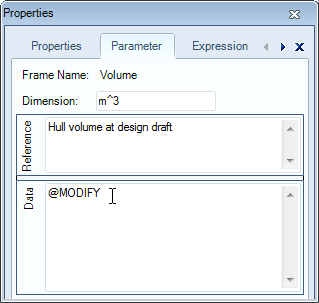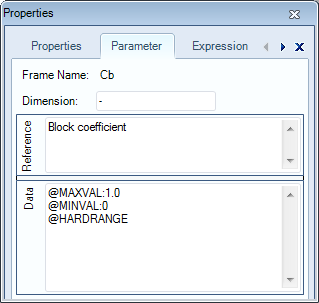Page History
...
- Click on the parameter
Volumein the Knowledge Browser, select the Parameter tab of the Properties window and enter@MODIFYin the Data field.
2 Modify parameter display order
...
Another interesting feature to assist the user, is providing to provide feedback about minimum and maximum input values. Moreover, you could can make these boundaries into hard ranges in order to protect prevent the user against from providing value values that might cause faulty results.
As an example we want to , you can define a minimum and a maximum for the parameter “Cb”. This value must be lie between 0 – 1.0 [-]. The system should issue a warning if the computed or input value is not within the indicated boundariesthis range. This is done by means of the attributes @MAXVAL and @MINVAL. When If you want to make sure that this range cannot be superseded you also have to add the attribute @HARDRANGE.
Thus, the following attributes have to be added to the parameter “Cb” (how to add attributes to a parameter is described in 2.3.3.4.):
the system to force a value inside this range, add @HARDRANGE as well.
- Add the following attributes to parameter
Cb:@MAXVAL:1.0
...
- ,
@MINVAL:0,@HARDRANGE
...
4 Show computed values during the dialogue
TODO is me nog niet duidelijk (ASR)
To show computed values during a dialogue you have to include the standard Quaestor parameter “QEntityData” (with the drag and drop functionality) from the Knowledge Browser in Entity “Hydrostatics”. You will find the parameter by either typing its name in the search box of the Knowledge Browser (field 1 of Figure 32). Or go to the top node of the tree in the Knowledge Browser (with the name of your knowledge base) and search in the list on the right side.
...
Figure 69: Entity "Hydrostatics" in taxonomy
...
5 Some more entities for the ship configurator
2.3.5 Entity “Reference planes”
...
- Create the following
...
- entities as
...
- children of
...
- entity “Reference planes”.
Transverse planes | child of “Reference planes” | Entity type: singular obligatory |
Horizontal planes | child of “Reference planes” | Entity type: singular obligatory |
...