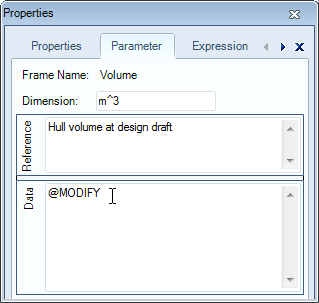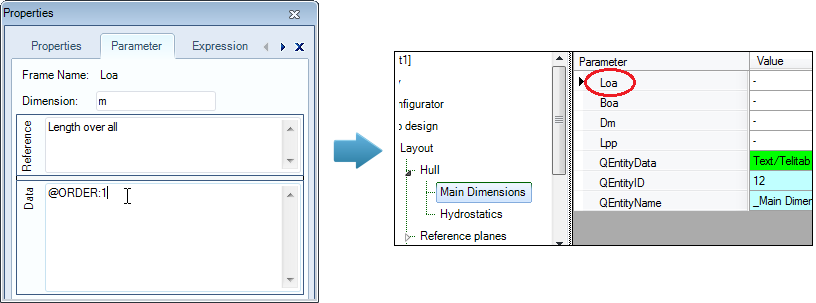Page History
...
The user must be able to define a table containing a number of transverse reference planes. In the Domain Expert tutorial, the purpose of entity Transverse planes is described in detail.
...
- Add the following parameters in the Knowledge Browser:
Parameter name | Dimension | Determined by | Reference | In Class |
| [#] | VR: User only | Number of instances | General |
| [Str] | VR: User only | Name of object | General |
| [-] | USR: User or system/equation | Case index | General |
| [-] | VR: User only | Frame number | General |
| [mm] | VR: User only | Frame spacing | Dimensions |
| [m] | VR: User only | X position, in longitudinal direction | Dimensions |
Z | [m] | VR: User only | Z position, in vertical direction | Dimensions |
- Drag and drop parameter
Zin Horizontal and drop parametersNr,Names$andCaseIDin bothHorizontal planesandTransverse planes. - Drag and drop parameters
Frame_Nr,Frame_spacingandXinTransverse planes. - Drag and drop parameter
ZinHorizontaland drop the other parameters inTransverse planes.
2 Enable users to modify calculated values
In the Domain Expert version of the tutorial, it was shown that sometimes a user can modify calculated values after they are determined by the system, if this is configured so the the Knowledge Engineer. You . You, as a Knowledge Engineer, can enable this functionality by adding a @MODIFY attribute to the data slot of the parameter.
- Click on the parameter
Volumein the Knowledge Browser, select the Parameter tab of the Properties window and enter@MODIFYin the Data field.
3 Modify parameter display order
...
- Click on the parameter
Loain the Knowledge Browser, select the Parameter tab of the Properties window and enter@ORDER:1in the Data field.
4 Define minimum and maximum values for parameters
...
Parameter Nr will be used to indicate the number of cases (columns) in an entity.
- Provide parameter
Nrwith the special attribute @NRINST (Data field of Parameter tab in Properties window).
The @NRINST attribute tells Quaestor that the value given/calculated for this parameter indicates the number of instances/cases in an object (in this case an Entityentity). TODO ??? (ASR)
It is useful to also provide Nr with the attribute @INTEGER. The @INTEGER attribute limits input or computed values of the parameter to integer values. If a non-integer value is either computed or provided, the system issues a warning and prompts for other input or for new input of other parameter values that lead to this result. In addition, for this integer value you should change the number of decimal places to 0.
- Perform the necessary modifications.
6 Make parameters multicase
...
The @MULTVAL attribute forces a single value parameter to present itself in table form. The @MULTVAL attribute is used in parameters if you wish to obtain a table which includes all values of these parameters whether they are single values or not. See also the Domain Expert tutorial.
The following parameters need to be shown in the table: Name$, CaseID, Frame_Nr and X. So you have to set
- Set a @MULTVAL attribute on these parameters.
By doing this, you can see thethese these parameters being moved from list view to table view (you might have to refresh Quaestor with Ctrl+U to redraw the Workbase).
...
- Create the following relation for parameter
Xin entityTransverse planesin the Workbase:
X = Frame_nr * (Frame_spacing/1000)
For each case, representing a transverse reference plane, this relation will be calculated. Parameter Frame_spacing does not have a @MULTVAL attribute, thus the value provided for Frame_spacing will be constant for each case.
...
- Create the following relation for parameter
CaseIDin entityTransverse planesin the Workbase:
CaseID = ORCA(1)
The function ORCA(1) returns the current case number (during execution). Later on, this calculated value is used to refer to one of the transverse reference planes.
...
Every entity is automatically created with three parameters, QEntityData, QEntityID and QEntityName. These are hidden from the user output by default. The first one can show behingbehind-the-scenes computed values. In addition, parameters QEntityDoc and QEntityRef can also show extra information.
...
- Right-click on parameter
Nrin entityTransverse planesand select Taxonomy>Instantiate “Nr” (or press Ctrl+E).
Now, the background of the this parameter's Properties window for this parameter the textfield turns to changes from white to light yellow. This means that you are now able to set properties and provide a reference text and attributes for the parameter which differ from the global reference text and attributes for this parameter.
...
- Set the attribute
@WBNAME:Number of transverse reference planes - Change the reference text to
Number of transverse reference planes. - Do the same for parameter
Name$(make it local,@WBNAME:Name of, reference:transversereference planeName of transverse reference plane)
...
- Provide parameters
Z,CaseIDandNrName$with the attribute @MULTVAL. - Include the following parameters in entity
Horizontal planes:Nr,Name$,CaseID,QEntityDocandQEntityRef. - Localize the parameters
NrandName$in entityHorizontal planesand provide for both parameters a @WBNAME attribute to define a display name. - Create the following relation
CaseID = ORCA(1).
...