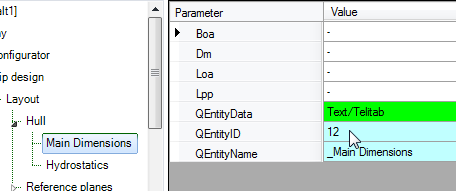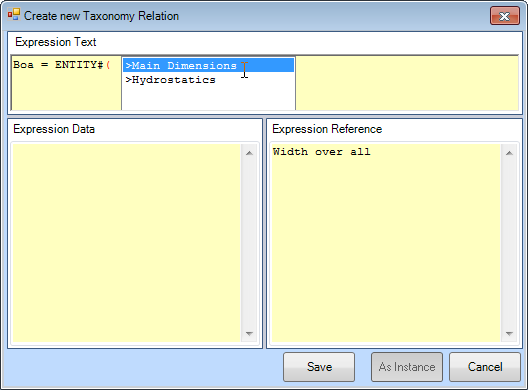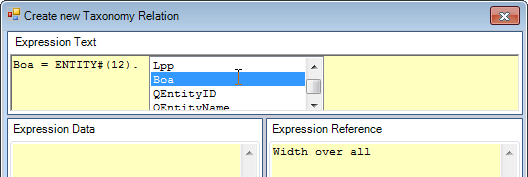Page History
...
- Look-up the ID by browsing to the entity in the taxonomy and read the QEntityId: The QEntityId of Entity “Main Dimensions” is 12. Figure 53 shows that QEntityId = 12 for Entity “Main Dimensions”.
- Inside the Expression Editor, press Right-Arrow to initiate a “walk through” menu to navigate through all entity levels in your taxonomy (showing QEntityNames). Repeatedly scroll and press Right-Arrow until you have reached the entity you want, press Enter, and its ID will be filled in in the expression.
Please note that the
| Info |
|---|
The value of QEntityID of |
...
|
...
yours, because it depends on the sequence in which you have created entities. |
After selecting/entering the correct ID Entities in a Taxonomy Entity tree!So, Quaestor returns QEntityNames of Entity objects at the moment you start within the Entity#() function (method 2). This functionality supports the Knowledge Engineer by searching for the right QEntityID. After selecting the ID (press enter after selecting the relevant Entity), placing the closing bracket and placing the dot, Quaestor will show all available parameters in the selected Entity. With the cursors you entity. You can scroll to the correct parameter and press enter Enter to select the parameter.In this way we have to write and save
- Enter the following relation
...
- and click Save.
Boa = ENTITY#(12).Boa
This means “Boa” is equal to (will copy the value of) the “Boa” of the Entity entity with QEntityID = 12.
Hereafter the cell colour of “Boa” in “Hydrostatics” has turned to yellow. So, cells of parameters with relations in Entities are coloured yellow. To reset the parameter back to an input value, select this parameter in the Workbase and select the right mouse button menu Taxonomy>Value = Input or Ctrl+T.
...