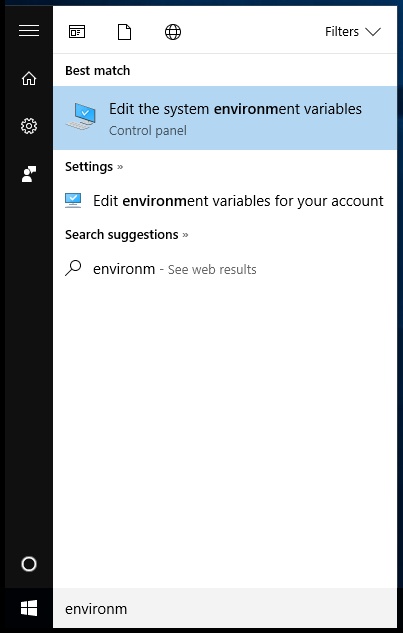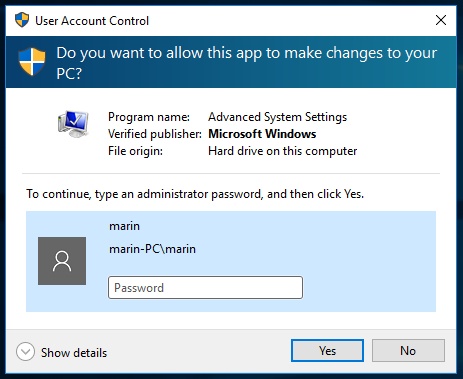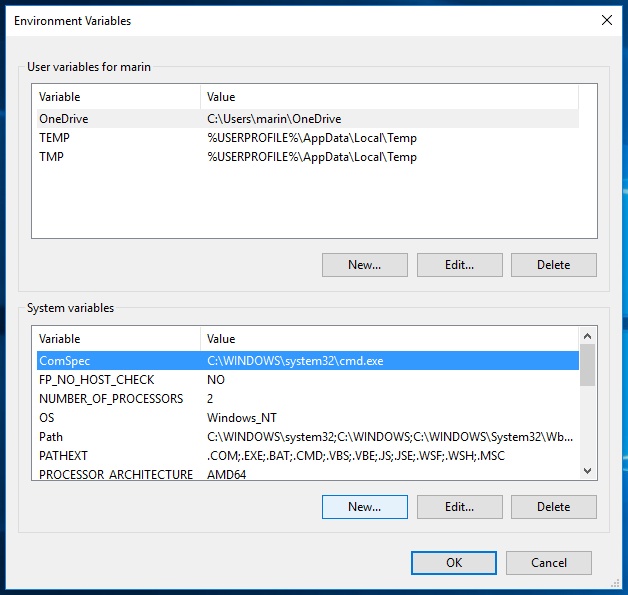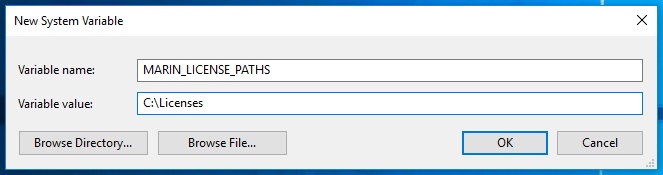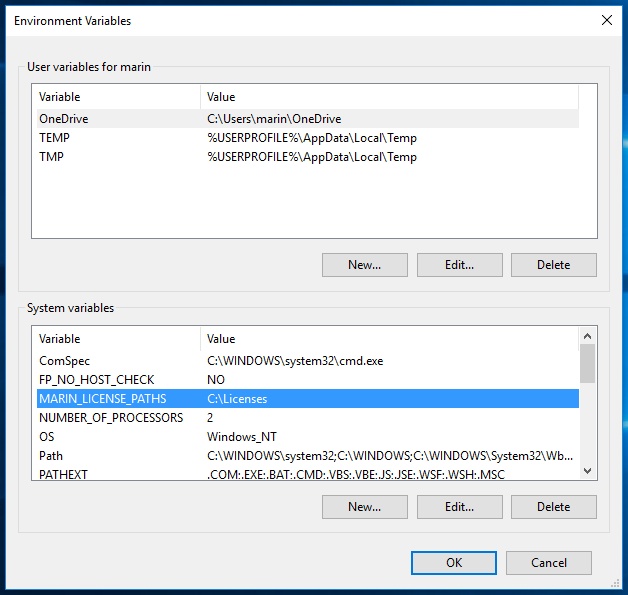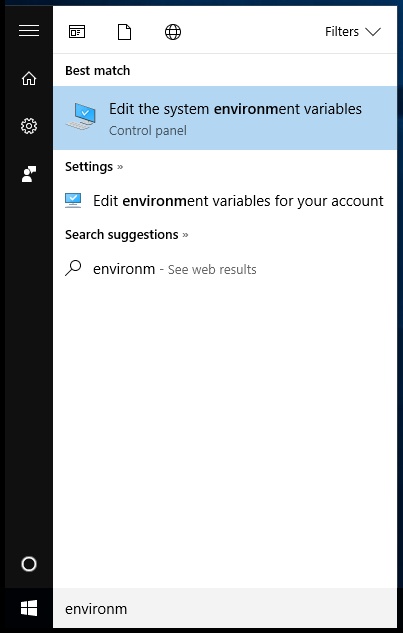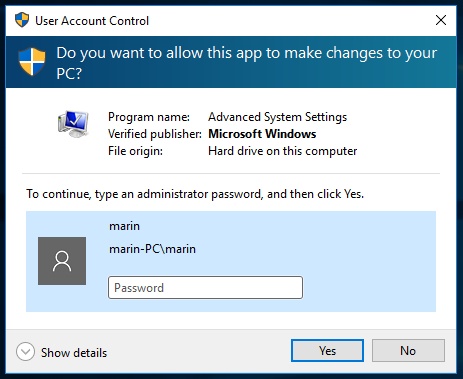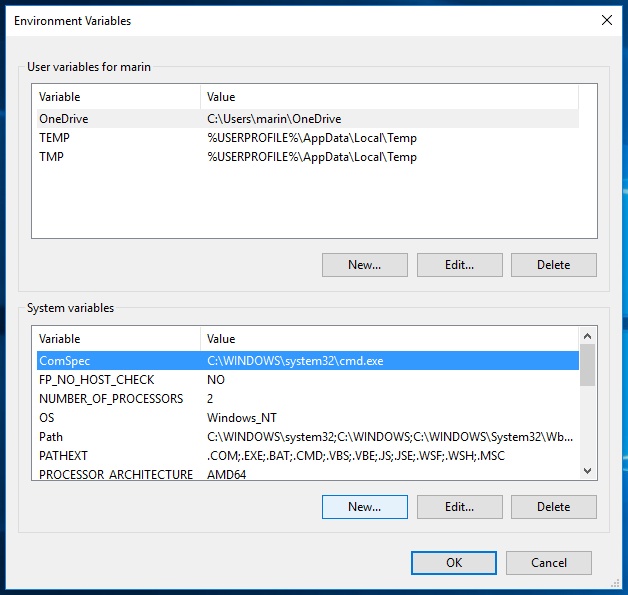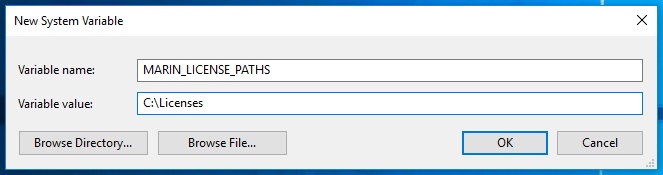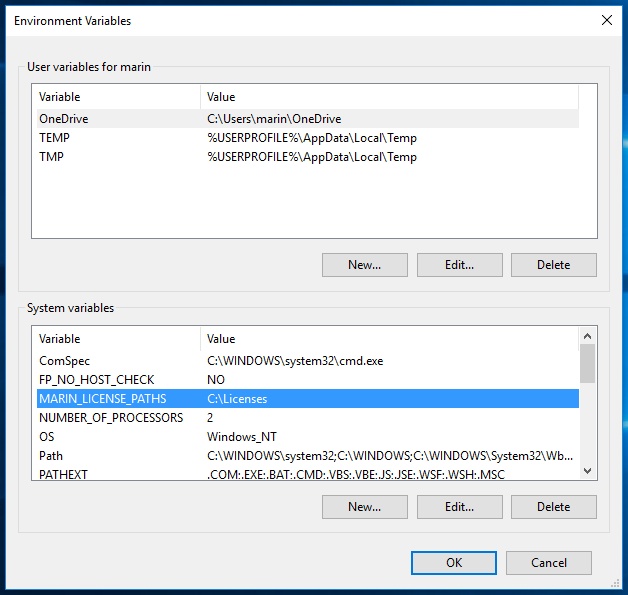This page describes how to set the MARIN_LICENSE_PATHS environment variable in Windows.
- To access the environment variables click the start button and start typing "environment". Choose "Edit the system environment variables".
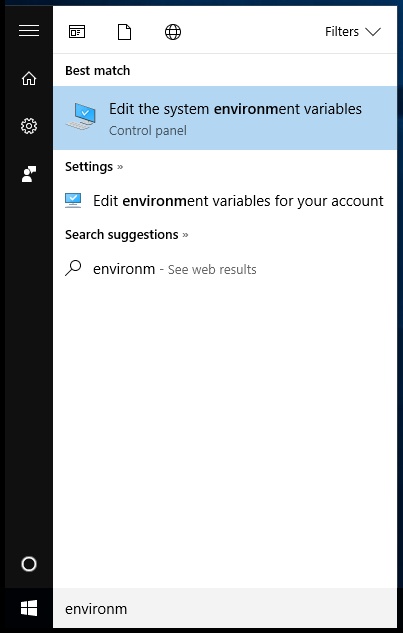
- The User Account Control will pop up if you use an account that does not have administrator rights. Ask the System Administrator to help you set the environment variable.
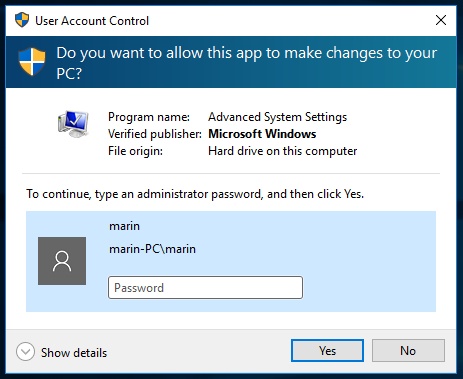
- The System Properties window will appear. Click the "Environment Variables..."-button.

- The Environment Variables window will appear. Click the "New..."-button in the bottom of this Window.
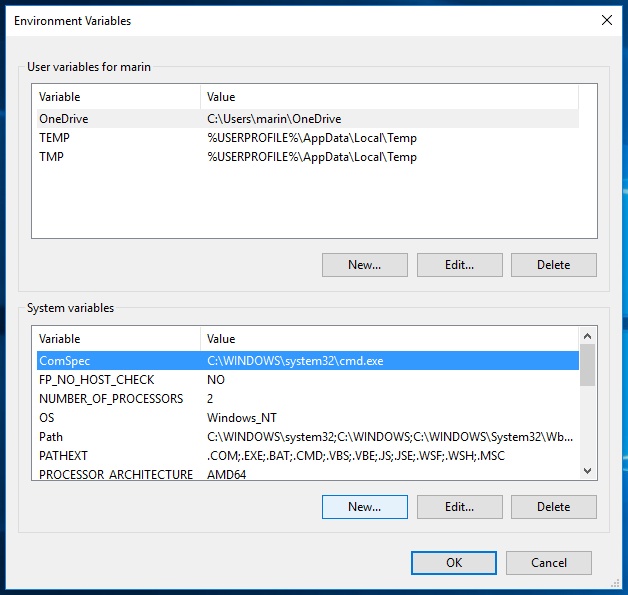
- In the New System Variable window that pops up, fill out MARIN_LICENSE_PATHS in the Variable name field and the directory where you want to store your license in the Variable value field. Click OK to close the dialog.
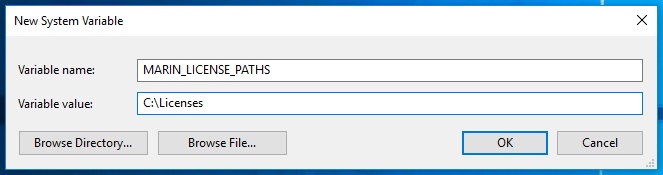
- The new Environment Variable will appear in the System variables portion of the screen. Click OK and close the System Properties window by clicking OK too.
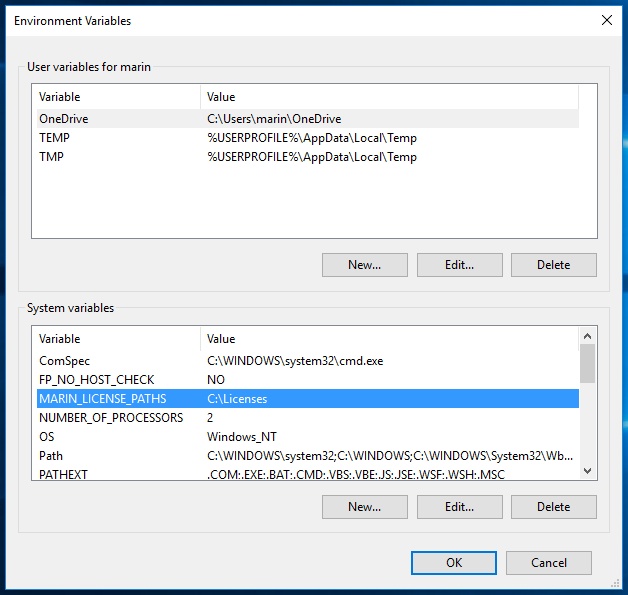
The new Environment Variable is now set.