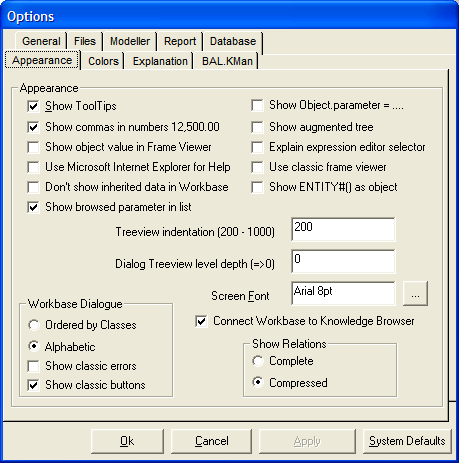All options realted to the appearance of the Quaestor GUI .
Things you can select or deselect are:
- "Show ToolTips", enables you to swich off the ToolTips in Quaestor;
- "Show commas in numbers 12,500.00", enables to show comma's as delimiter for thousands in numbers. Please note that it only relates to the presentation of values! For input you should consider the delimiter for ranges. When you have choosen a comma as delimiter between values, using a comma will cause a definition of multi-case values. When the semi-colon is used as delimiter, providing a comma in a value will simply be ignored. So in that case, providing 1,000 will be accepted as 1000. But 1,0 is also accepted as 10!
- "Show object value in Frame Viewer", ...;
- "Use Microsoft Internet Explorer for Help", when enabled will cause all Help information to be presented in an external browser instead of the internal one;
- "Don't show inherited data in Workbase", provides the choice to show inherited data in a solution or the dataset of the Workbase in different colors when you are in or above an object (should be turned on when you use links between objects in the dataset such as in MVR );
- "Show Object.parameter = ...", provides the choise to present the total reference of parameters in objects (so including object names) when presenting their name in the Workbase and Explanation window;
- "Show augmented tree", a specialised presentation option;
- "Explain expression editor selector", a cryptical description to enable the internal browser to follow with an explanation on an intrinsic function while selecting this function in the Expression Editor;
- "Use classic frame viewer", when enabled will let you return to the classic windows layout for knowledge engineers, so without the Explanation window and with the Frame Viewer;
- "Show ENTITY#() as object", ...;
- "Connect Workbase to Knowledge Browser": when enabled this will change the behavior or the Knowledge Browser to show all relations of a parameter in the Knowledge Browser for the parameter in focus in the Workbase.
Thing you can change are:
- You can define the treeview indentation. This will assist you with a good presentation for very complex Taxonomy trees;
- You can define the level of nodes in the treeview you want to see by default;
- You can define the Screen Font;
Further things you can select related to the Workbase dialogue:
- You can order the parameters in the Workbase Dialogue according to the order of the Classes or Alphabetically;
- You can select the classic errors (on the left side of your screen, or use the new default error and warning messages;
- You can use the classic or new Workbase buttons;
Further aspect related to general presentation:
- As a Domain Expert or Knowledge Engineer you are able to switch between a compressed presentation of relations, such as F=f(m,a), or the complete presentation such as F=m*a;
Note that end user will only be able to see relations in their compressed presentation.
Quaestor interface | Tools > Options... | Options Colors
Overview
Content Tools